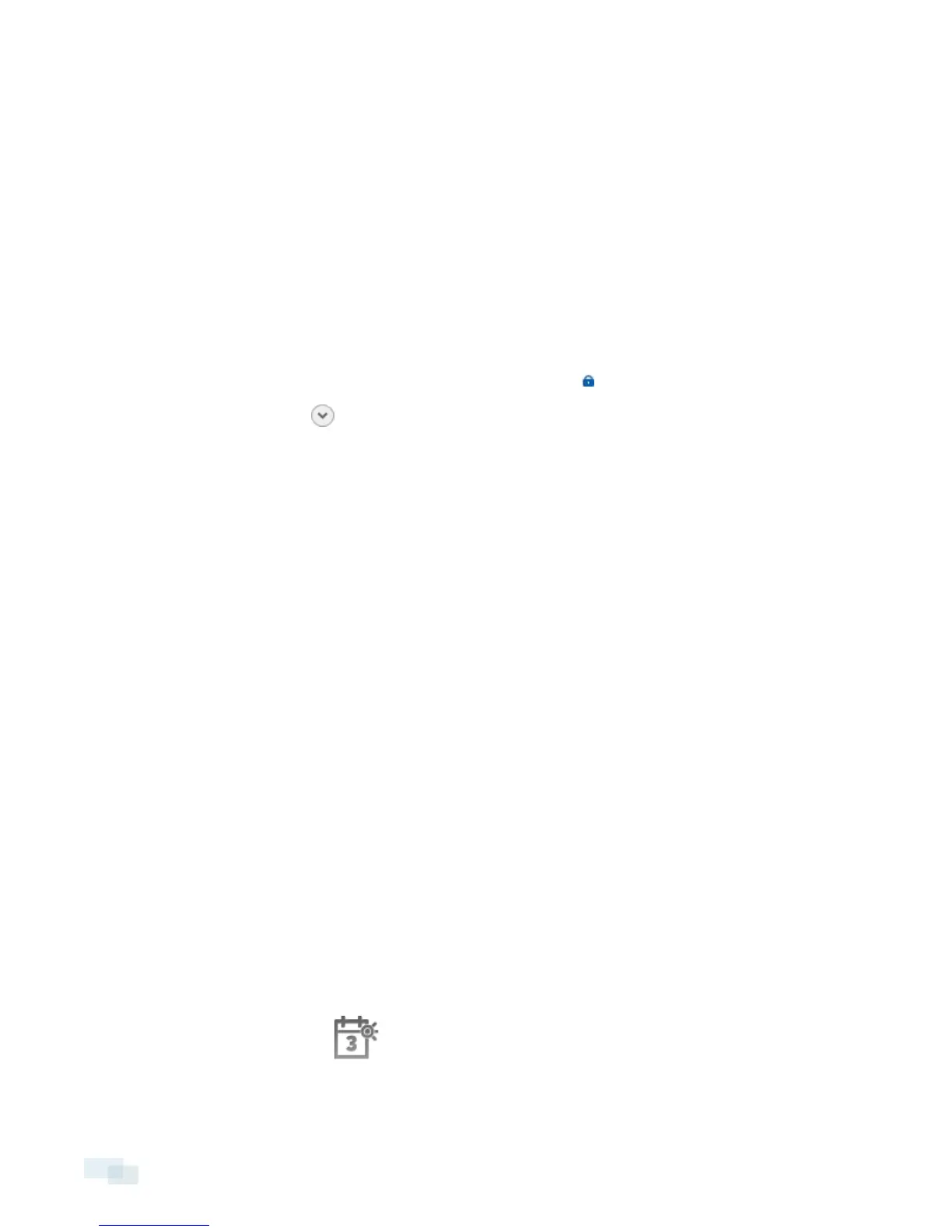The License Priority: setting decides the order that devices are connected to the server. The server will
try to connect cameras with a higher priority before cameras with lower priority. If the server does not
have enough camera channel licenses, low priority devices may not be connected. A camera channel
license is only used when the device actually connects to the server.
7. If the camera supports a secure connection, the Camera Control: drop down list is displayed. Select one
of the following options:
NOTE: The setting may not be displayed if the camera only supports one of the options.
l Secure — The system will protect and secure the camera's configuration and login details. This
option is selected by default.
l Unsecure — The camera's configuration and login details will not be secured and may be
accessible to users with unauthorized access.
Cameras with a secure connection are identified with the icon in the Status column.
8.
If it is not displayed, click to display the Site View Editor and choose where the device appears in the
System Explorer.
l If your Site includes virtual sub-sites, select a location for the device. The list on the right updates to
show what is stored in that directory.
l In the Site directory, drag the device up and down to set where it is displayed.
l If you are connecting multiple devices at the same time, the selected devices must be assigned to
the same sub-site
Tip: If the Site you want is not listed, you may need to connect the device to a different server. Make sure
the selected server is connected to the Site you want.
9. Click OK.
10. If the device is password protected, the Camera Authentication dialog box appears. Enter the device's
username and password then click OK.
Setting the Recording Schedule
Once all the cameras have been connected, you can set when you want each camera to record video.
By default, all connected cameras are set to record when events are detected by the system. You can skip this
procedure if you prefer to keep the default settings.
Before you can assign a recording schedule, you must create a template. The template allows you to assign the
same schedule to multiple cameras.
Creating a Recording Template
The events that can be selected for the template depend on the licensed features in your system.
1.
In the server Setup tab, click . The Recording Schedule dialog box is displayed.
2. Click Add Template below the Templates: list.
15 Setting the Recording Schedule
