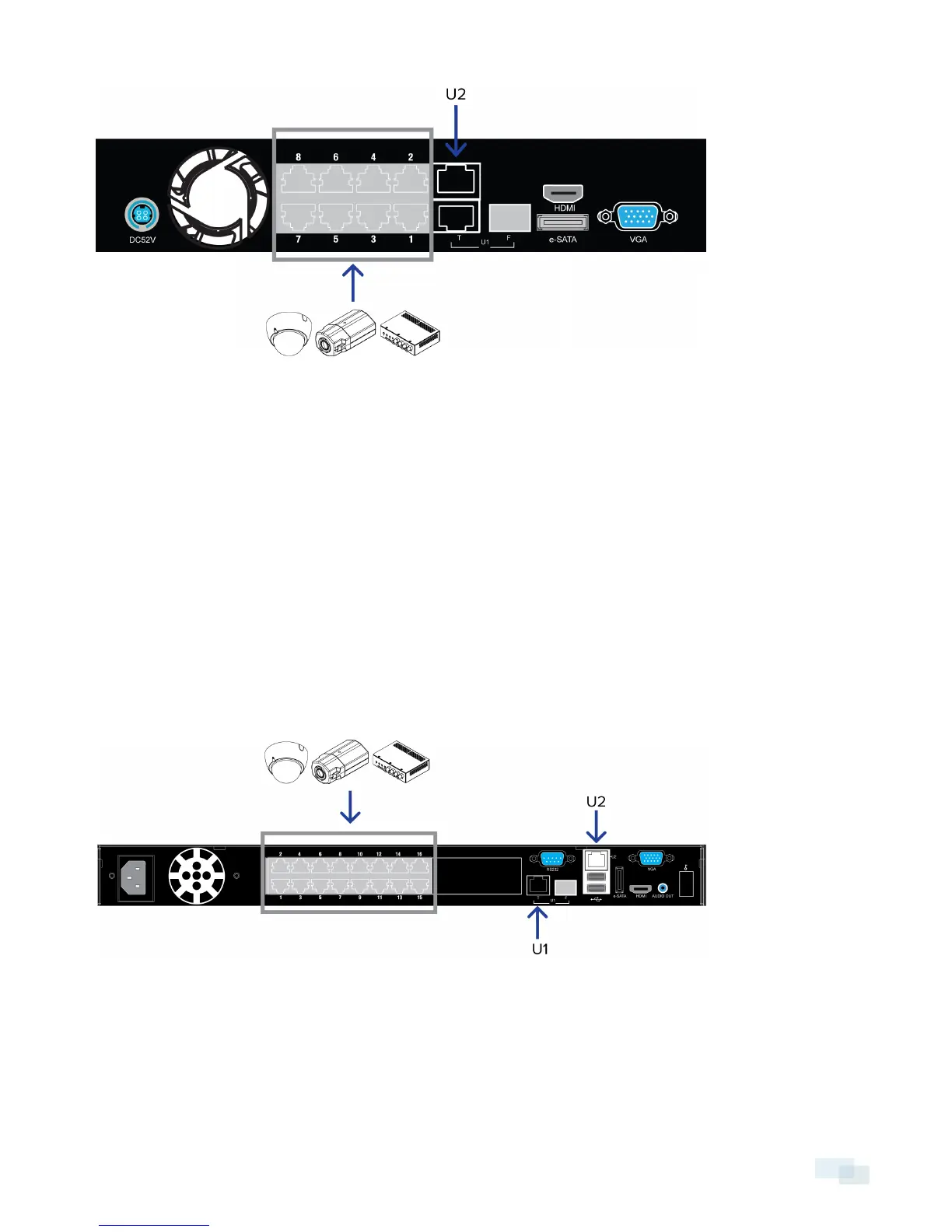Figure 2: Example of no DHCP network connections on an 8 port HD Video Appliance.
Avigilon cameras are able to assign IP addresses to themselves when a DHCP server is not available through
Zero Configuration Networking (Zeroconf). The Avigilon Control Center software should automatically detect all
connected cameras through the 169.254.1.0/16 subnet.
If you would like to access the internet through the HD Video Appliance, you can add an internet connection to
the U2 port. The U2 port is separate from the numbered camera ports, so it will not interfere with video
recording.
After you connect cameras to the numbered ports, you can configure the Avigilon Control Center system. See
Configuring the Avigilon Control Center Software on page 12.
Configuring an External DHCP Network
If you already have a router, or switch, to connect your other network devices, you can connect the HD Video
Appliance directly to the router so that cameras can be addressed using the router's built-in DHCP service.
Figure 3: Example of external DHCP network connections on a 16 port HD Video Appliance
1. Connect a network cable from the router or switch to the appliance's U1 port.
2. Connect Avigilon cameras to the numbered ports.
Configuring an External DHCP Network 6
