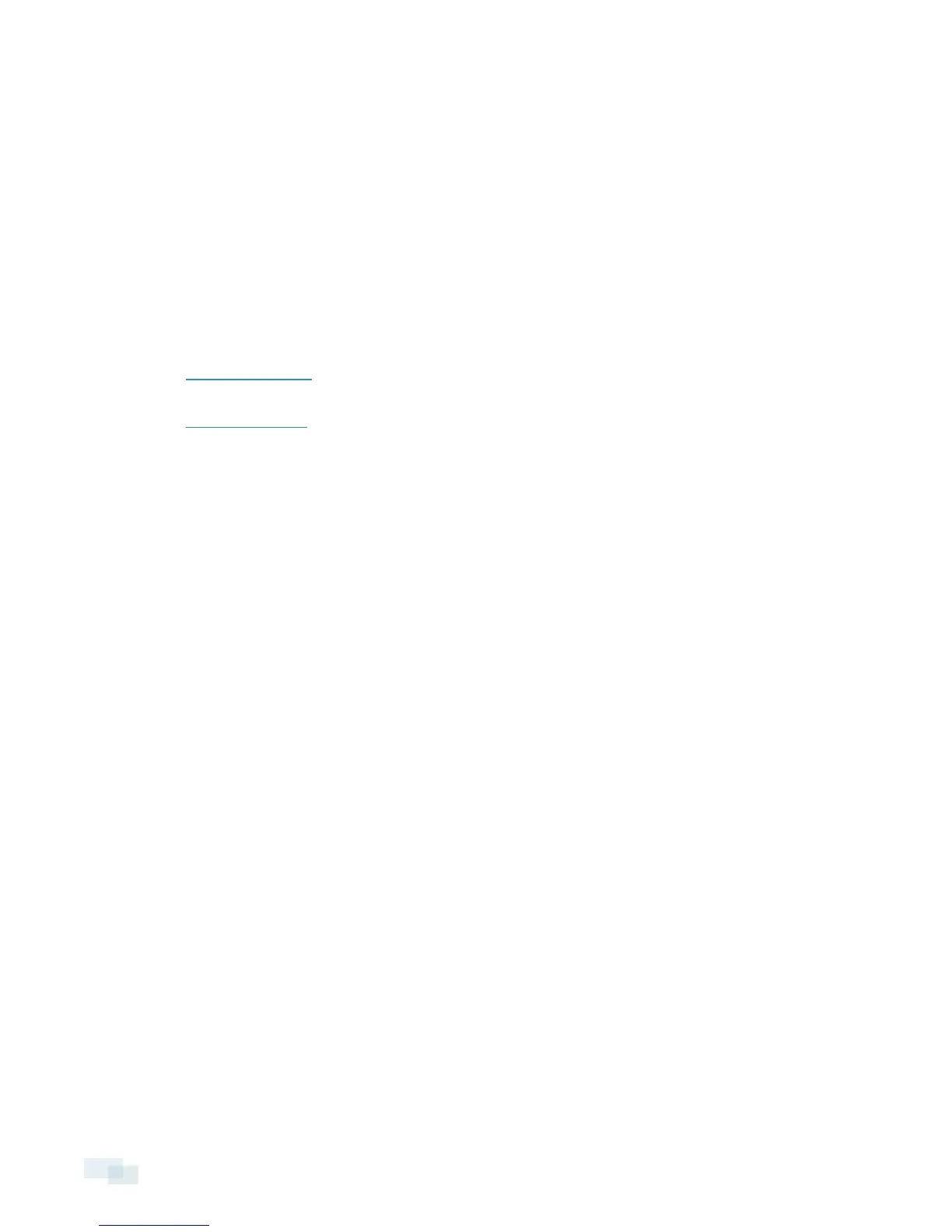Licensing the Avigilon Control Center System
Before you can configure cameras and monitor live or recorded video, you will need to activate your Avigilon
Control Center software license. The license is provided with the appliance.
After the appliance reboots, the first screen you see is the Avigilon Control Center software license wizard.
Other parts of the Avigilon Control Center system may start while you perform this procedure, but you will not be
able to use any of the features until after license activation is complete.
1. Click License Activation.
2. On the following screen, select one of the following:
l Internet Activation – If the appliance has an internet connection, select this option to quickly
license the Avigilon Control Center software.
l Manual Activation – If the appliance is not currently connected to the internet or you plan to keep
the system in a private intranet, select this option.
Internet Activation
1. On the Enter Product Key page, enter your license key. A green check mark will appear beside your
license key when it is correct.
2. Click Next.
3. On the Product Registration page, enter your contact information to receive product updates. Then click
Next.
4. The Admin Tool connects to the Avigilon licensing server and activates the license.
When the Activation Succeeded message is displayed, click Finish.
Manual Activation
1. Click Step 1: Generate Activation File.
2. On the Enter Product Key page, enter your license key.
A green check mark will appear beside your license key when it is correct.
3. Click Next.
4. On the Select Activation File page, confirm where the activation file will be saved. Click [...] to navigate to
a different file location.
You can rename the activation file, but you must keep the .key extension.
5. Click Next.
On the following page, you will see the Activation File Saved message.
6. Find the saved activation file and copy the file to a computer with internet access.
3 Licensing the Avigilon Control Center System
