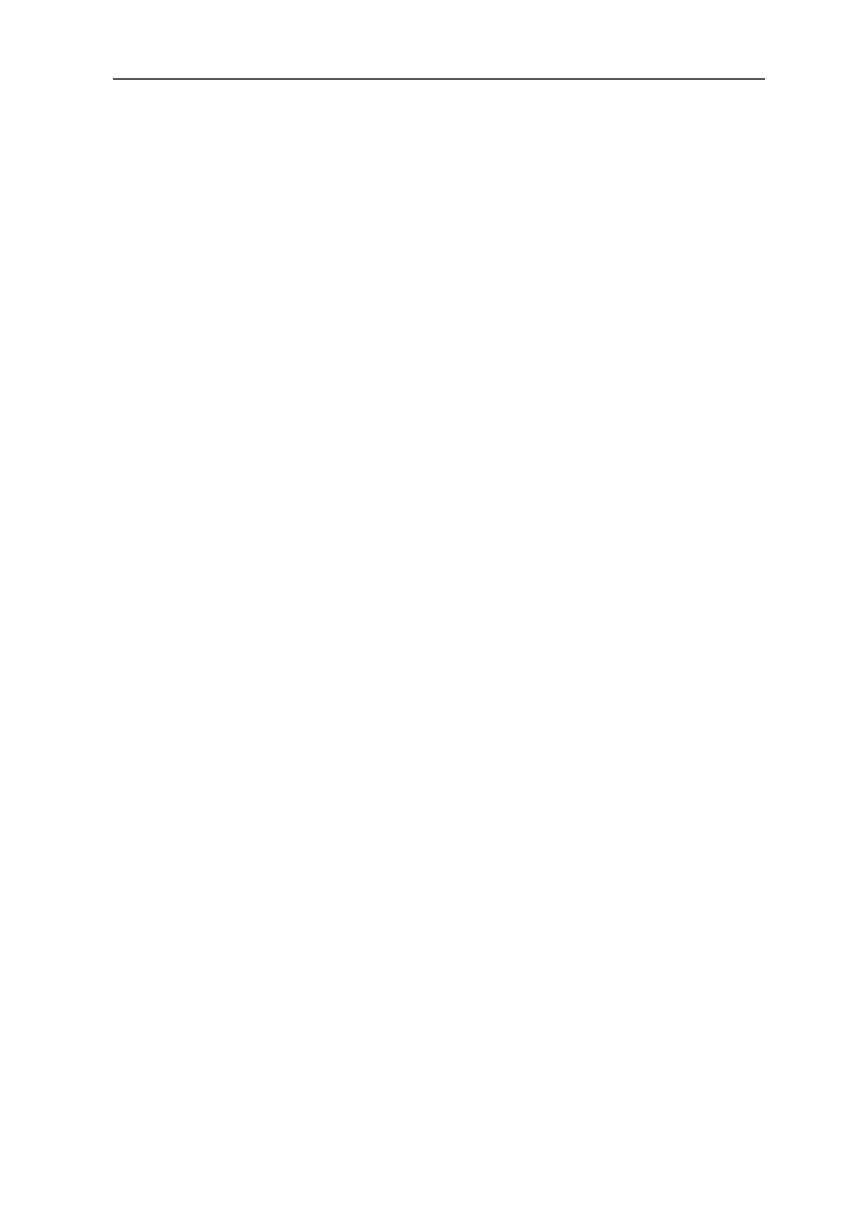Connecting to the USB Port
50 FRITZ!Box – 6 Guidebook
TCP/IP Properties for Mac OS 9
1. Select the “Control Panels / TCP/IP” in the Apple Menu.
2. In the “TCP/IP (Default)” window, select the “Connect
via: / Ethernet” entry in the drop-down menu.
3. In the “Configure:” drop-down menu, select the “DHCP
Server” entry.
4. Close the “TCP/IP (Default)” window and click “Close”.
5. Restart your computer.
Connecting to the USB Port
FRITZ!Box is configured as a DSL modem by default.
If the Internet connection is to be used jointly by all connect-
ed computers, FRITZ!Box must be switched from modem op-
eration to router operation.
Using FRITZ!Box as a DSL Modem
1. Connect FRITZ!Box to the computer’s USB port.
2. Select “System Preferences / Network”. You receive the
message that a new port “Ethernet port en<No.>” was
found. Confirm the message by clicking “OK”.
3. Under “Show:”, select the new port found, “Ethernet
port en<No.>”.
4. Select the “PPPoE” button and enter the access data for
your Internet connection.
5. Confirm your entries with “Apply Now”.
Using FRITZ!Box as a DSL Router
1. Connect FRITZ!Box to the computer’s USB port.
2. Select “System Preferences / Network”. You receive the
message that a new port “Ethernet port en<No.>” was
found. Confirm the message by clicking “OK”.
3. Under “Show:”, select the new port found, “Ethernet
port en<No.>”.
FRITZ!Box-e.book Seite 50 Donnerstag, 8. Juli 2004 9:37 09
