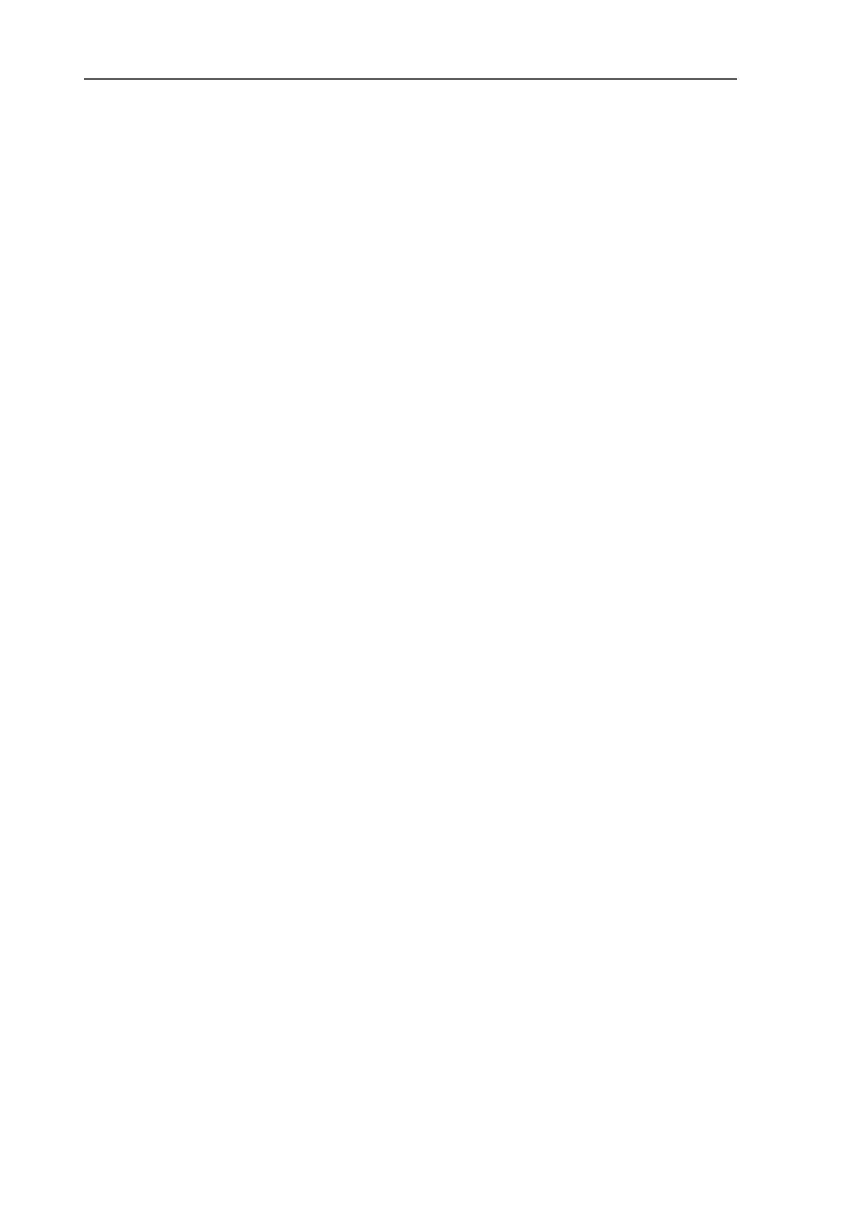Connecting FRITZ!Box to the LAN Port
FRITZ!Box – 2 Starting FRITZ!Box Operation 21
8. If you are asked which driver you want to install, choose
the option “The updated driver (Recommended) AVM
FRITZ!Box” and click “Next” twice.
The drivers for FRITZ!Box are installed.
9. Conclude the installation by clicking “Finish”.
If FRITZ!Box is installed correctly, the “USB” LED on the
device will be lit up.
When the computer is restarted, FRITZ!Box is connected and
ready for operation.
You can only connect to the Internet if Internet access is con-
figured on the computer. See the section ”Online with
FRITZ!Box“ from page 24 for information about how to config-
ure an Internet connection.
2.4 Connecting FRITZ!Box to the LAN Port
The red network cable is required if FRITZ!Box is to be operat-
ed over the LAN port (network port).
Perform the following steps:
1. Connect FRITZ!Box to the power supply and to DSL as
described on page 13.
2. Switch on your computer.
3. Connect one end of the red network cable supplied with
the package (or of another “straight” network cable) to
the LAN port of your computer.
4. Connect the other end of the network cable to one of
the sockets on FRITZ!Box labeled “LAN”.
FRITZ!Box-e.book Seite 21 Donnerstag, 8. Juli 2004 9:37 09