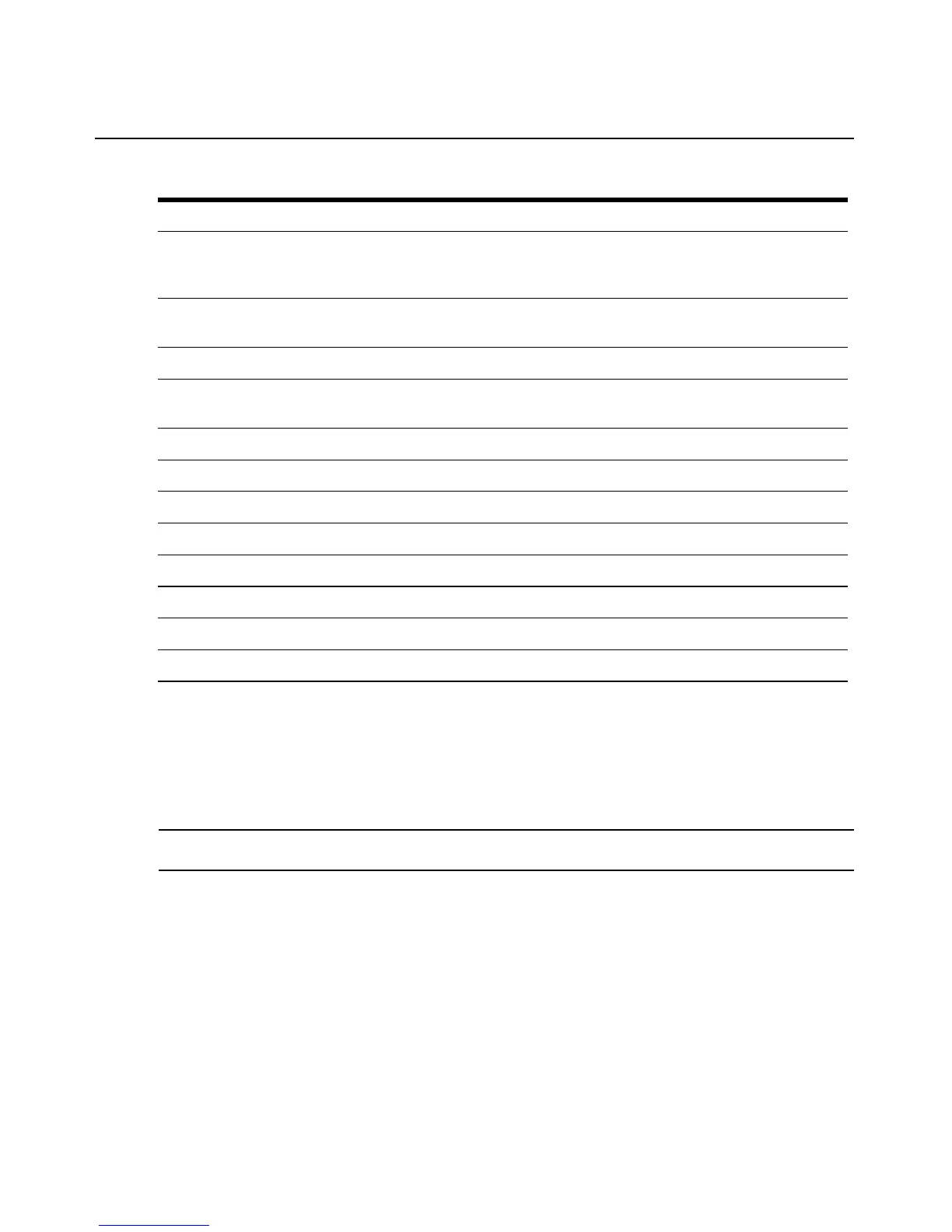16 AutoView 3050/3100/3200 Switch Installer/User Guide
Main Dialog Box Functions
To access the OSCAR interface Main dialog box:
Press
Print Screen to launch the OSCAR interface. The Main dialog box will appear as shown in
Figure 3.1.
NOTE: If OSCAR Authentication has been enabled, you will be prompted to enter a username and password
before you can launch the OSCAR interface.
Print Screen, Alt+0 (zero) Immediately disengages user from a target device; no target device is selected.
Status flag displays Free. (This only applies to the 0 (zero) on the keyboard and
not the numeric keypad.)
Print Screen, Pause Immediately turns on Screen Saver mode and prevents access to that specific
c
onsole,
if it is password protected.
Up/Down Arrows Moves the cursor from line to line in lists.
Right/Left Arrows Moves the cursor between columns. When editing a text box, these keys move
t
he c
ursor within the column.
Page Up/Page Down Pages up and down through Name and Port lists and Help pages.
Home/End Moves the cursor to the top or bottom of a list.
Backspace Erases characters in a text box.
Delete Deletes current selection in the Scan list or characters in a text box.
Shift-Del Deletes from the current selection to the end of the list when editing a Scan list.
Numbers Type from the keyboard or keypad.
Caps Lock Disabled. Use the Sh
if
t key to change case.
Backspace Erases characters in a text box.
Table 3.2: OSCAR Interface Navigation Basics (Continued)
Keyst
r
oke Function
