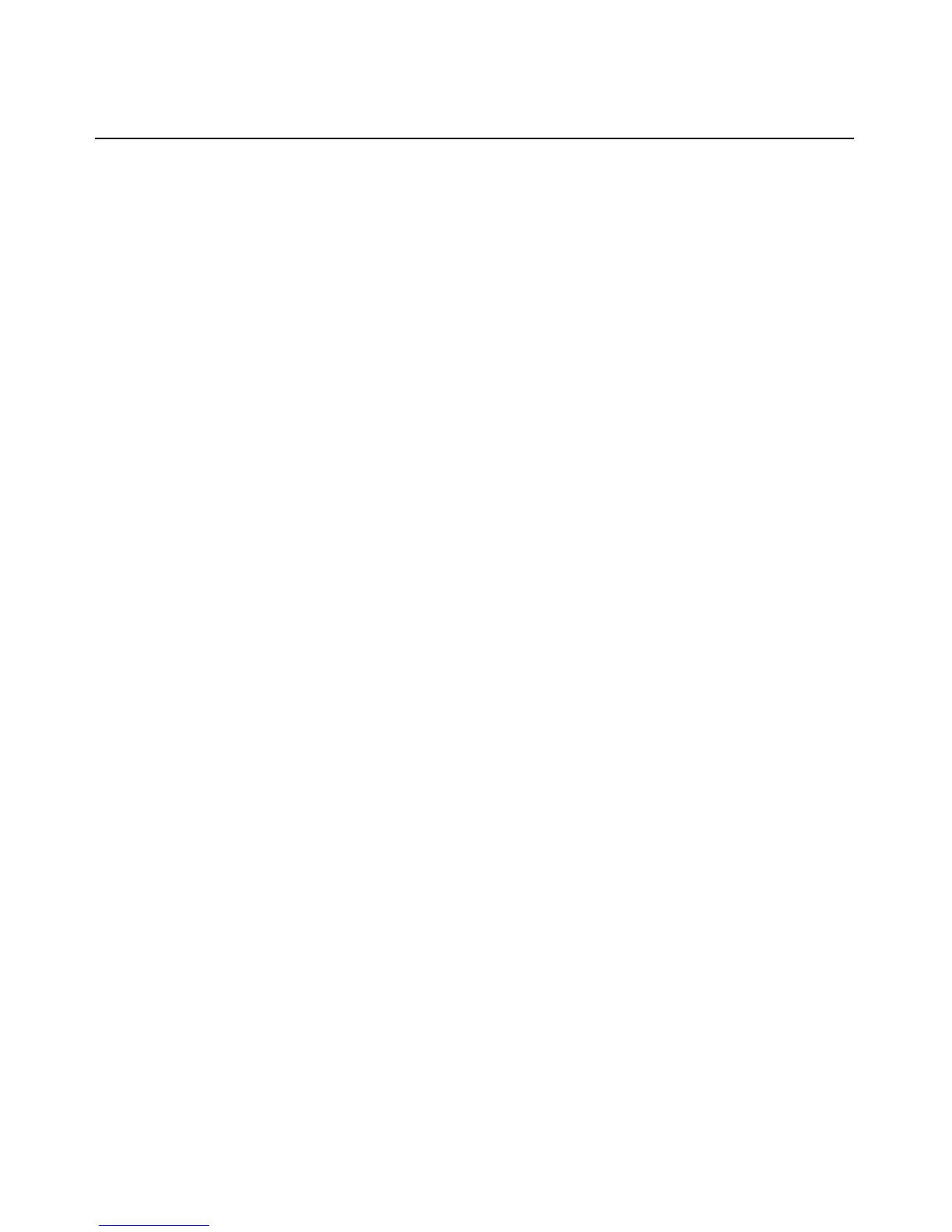Chapter 5: The Video Viewer 67
The Session Options dialog box appears.
2. Click the Mous
e tab.
3. Select a mouse cursor type in the Local Cursor panel.
4. Click OK to
save settings.
Mouse scaling
Some earlier versions of Linux did not support adjustable mouse accelerations. For installations
that must support these earlier versions, you can choose among three preconfigured mouse scaling
options or set your own custom scaling. The preconfigured settings are Default (1:1), High (2:1) or
Low (1:2):
• In a 1:1 scaling ratio, every mouse movement on the desktop window sends an equivalent
mous
e movement to the server.
• In a 2:1 scaling ratio, the same mouse movement sends a 2X mouse movement.
• In a 1:2 scaling ratio, the value is 1/2X.
To set mouse scaling:
1. Select Tools - Session Options fro
m the Video Viewer window menu.
-or-
Click the Session Options bu
tton.
The Session Options dialog box appears.
2. Click the Mous
e tab.
3. To use one of the preconfigured settings, check the appropriate radio button.
-or-
To set custom scaling:
a. Click the Custo
m radio button to enable the X and Y fields.
b. Type a scaling value in the X and Y fields. For
every mouse input, the mouse movements
are multiplied by the respective X and Y scaling factors. Valid input range is 0.25-3.00.
Vendor-specific video settings
Video settings vary significantly among manufacturers. Avocent maintains an online database of
optimized video settings for various video cards, particularly Sun-specific ones. This information
can be obtained from Avocent’s online knowledge base or by calling Avocent technical support.
Mouse alignment and synchronization
Because the AutoView 3050/3100/3200 switch OBWI cannot get constant feedback from the
mouse, there are times when the mouse on the AutoView 3050/3100/3200 switch may lose sync
with the mouse on the host system. If your mouse or keyboard no longer responds properly, you
can align the mouse to re-establish proper tracking.
