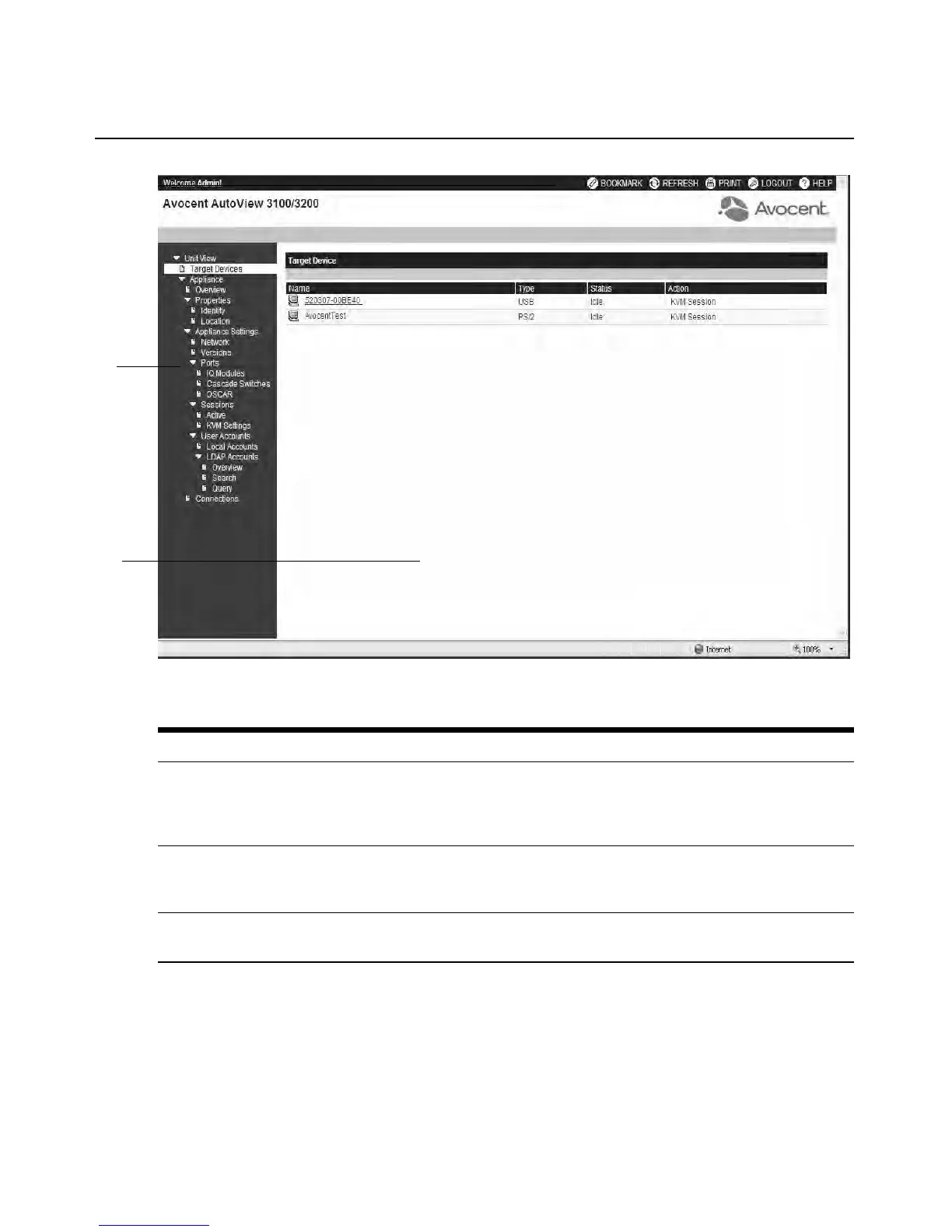Chapter 4: Web Interface Operations 41
Figure 4.1: Avocent AutoView 3100/3200 Explorer Window
Using the side navigation bar
You can use the side navigation bar to display windows in which you can specify settings or
perform operations. Clicking on a link that does not contain an arrow will display its
corresponding window.
Table 4.2: Descriptions for Figure 4.1
Number Description
1 Top option bar: Use the top option bar to bookmark an AutoView 3050/3100/3200 switch OBWI
windo
w, refresh the display of an AutoView 3050/3100/3200 switch OBWI window, print a web page,
log out of a software session or access the Avocent Technical Support help page. The name of the
logged in user appears on the left side of the top option bar.
2 Side navigation bar: Use the side navigation bar to display the system information you wish to
d
i
splay or edit, which displays in the content area. The side navigation bar also contains icons in the
top left corner which, when clicked, expand or collapse all nodes.
3 Content area: Use the content area to display or make changes to the AutoView 3050/3100/3200
sw
i
tch OBWI system.
2
3
1
