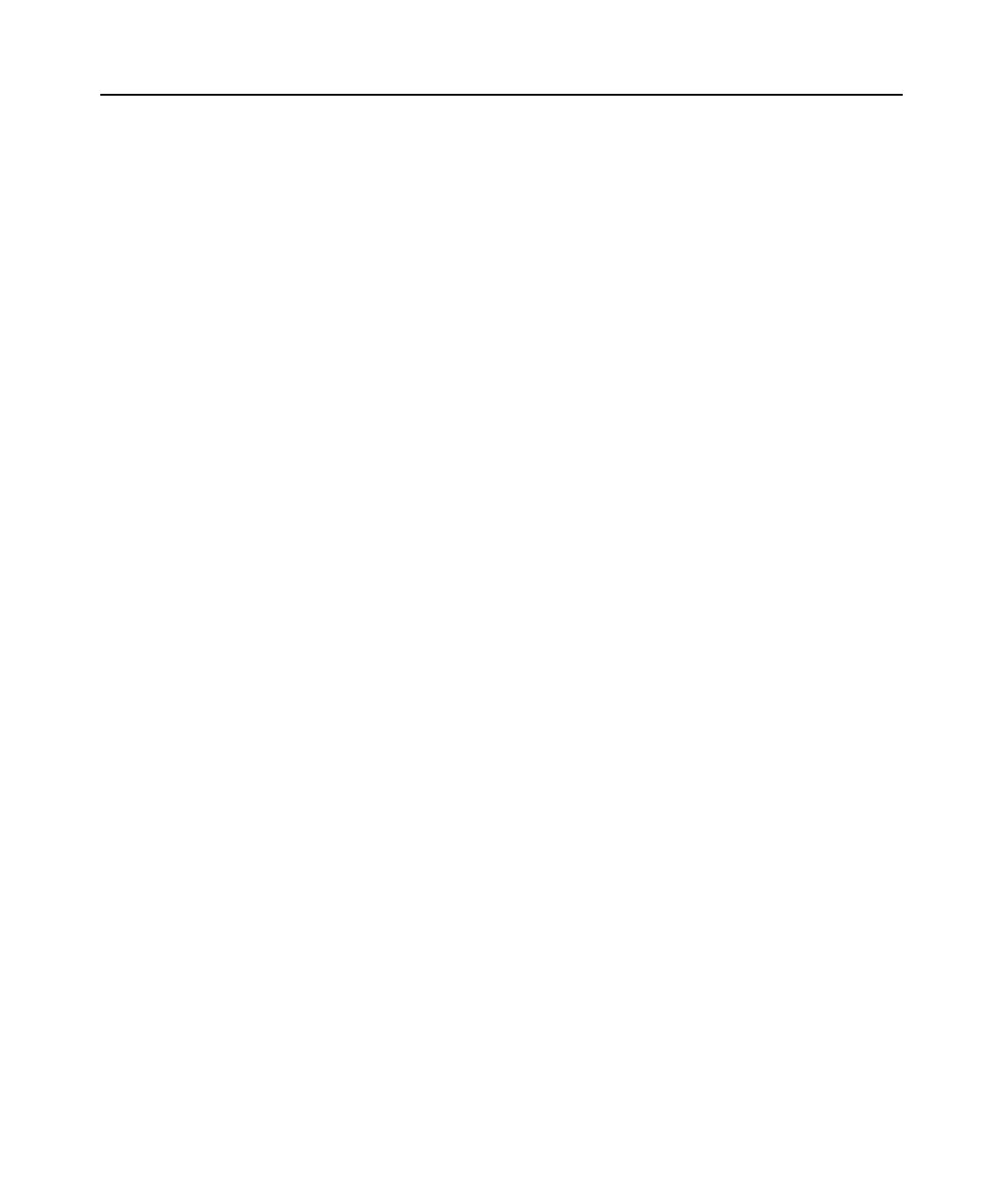Chapter 3: Local Port Operation 21
-or-
To add a target device within an existing list, place your cursor in the line below where you
want to insert a new target device and press
Insert.
4. Type the first few characters of a target device name or port number to scan. The first matching
target device will appear in the line.
-or-
Press the following keyboard commands in the Name, Port or Time column to move through
the list of target devices available to scan.
a. Press Alt+Down Arrow to move the cursor down through the list of target devices.
b. Press Alt+Up Arrow to move the cursor up through the list of target devices.
c. Press Alt+Home to move the cursor to the first target device in the list.
d. Press Alt+End to move the cursor to the last target device in the list.
5. In the Time column, type the number of seconds (from 3-255) of desired time before the scan
moves to the next target device in the sequence.
6. Move the cursor to the next line or press Down Arrow and repeat steps 2-5 for each of the
remaining target devices to be included in the scan pattern.
7. Click OK to save your settings.
To remove a target device from the Scan list:
1. In the Scan dialog box, click the target device to be removed.
2. Press Delete.
-or-
Press Shift+Delete to remove the selected target device and all entries below it.
3. Click OK to save your settings.
To start the Scan mode:
1. If the OSCAR interface is not open, press Print Screen to open the Main dialog box.
2. Click Commands to open the Commands dialog box shown in Figure 3.3.
