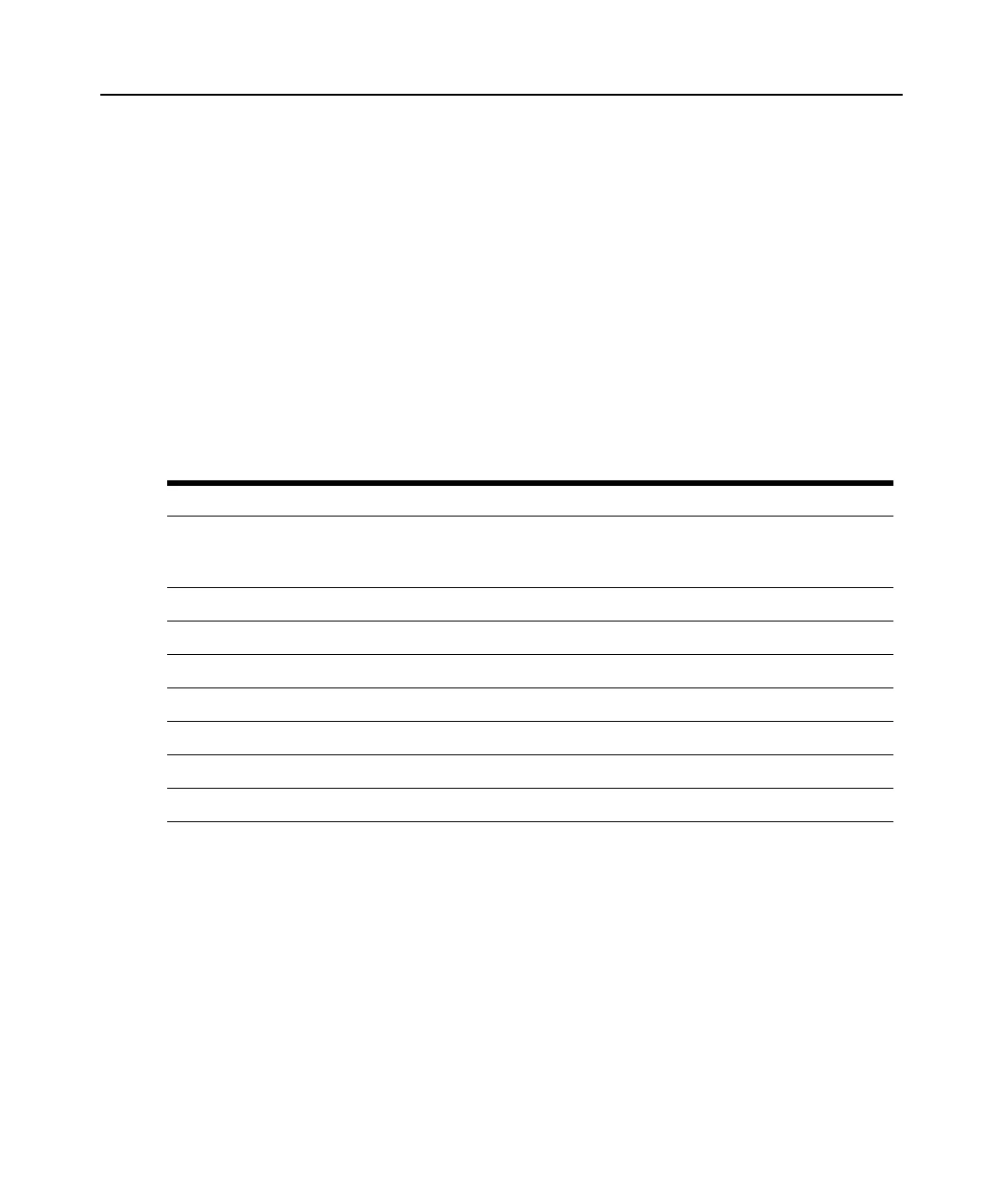Chapter 3: Local Port Operation 25
3. The Main OSCAR interface dialog box will appear where you may select any available
target
device.
To immediately activate the screen saver:
Press Print Screen, then Pause.
This command sequence works only when the user is connected to a target device.
Configuring OSCAR interface menus
You can configure your DSR switching system from the Setup dialog box within the OSCAR
interface. Select the Names button when initially setting up your DSR switching system to identify
target devices by unique names. Select the other setup features to manage routine tasks for your
target devices from the OSCAR interface menu.
Table 3.4 outlines the function accessed using
each of the buttons in the Setup dialog box as shown in Figure 3.6.
Table 3.4: Setup Features to Configure the OSCAR Interface
Feature Purpose
Menu Change the Main dialog box list sorting option by toggling between numerically by port or
EID number and alphabetically by name. Change the Screen Delay Time before the
OSCAR interface displays after pressing Print Screen.
Flag Change display, timing, color or location of the status flag.
Broadcast Simultaneously send mouse movements and keystrokes to multiple target devices.
Scan Set up a custom Scan pattern for multiple target devices.
Screen Saver Set passwords to protect or restrict access or enable the screen saver.
Keyboard Set the keyboard country code to send to Sun servers.
Devices Identify the appropriate number of ports on an attached cascade switch.
Names Identify target devices by unique names.
To access the OSCAR interface Setup dialog box:
1. Press Print Screen to launch the OSCAR interface. The Main dialog box appears.
2. Click Setup to open the Setup dialog box shown in Figure 3.6.
