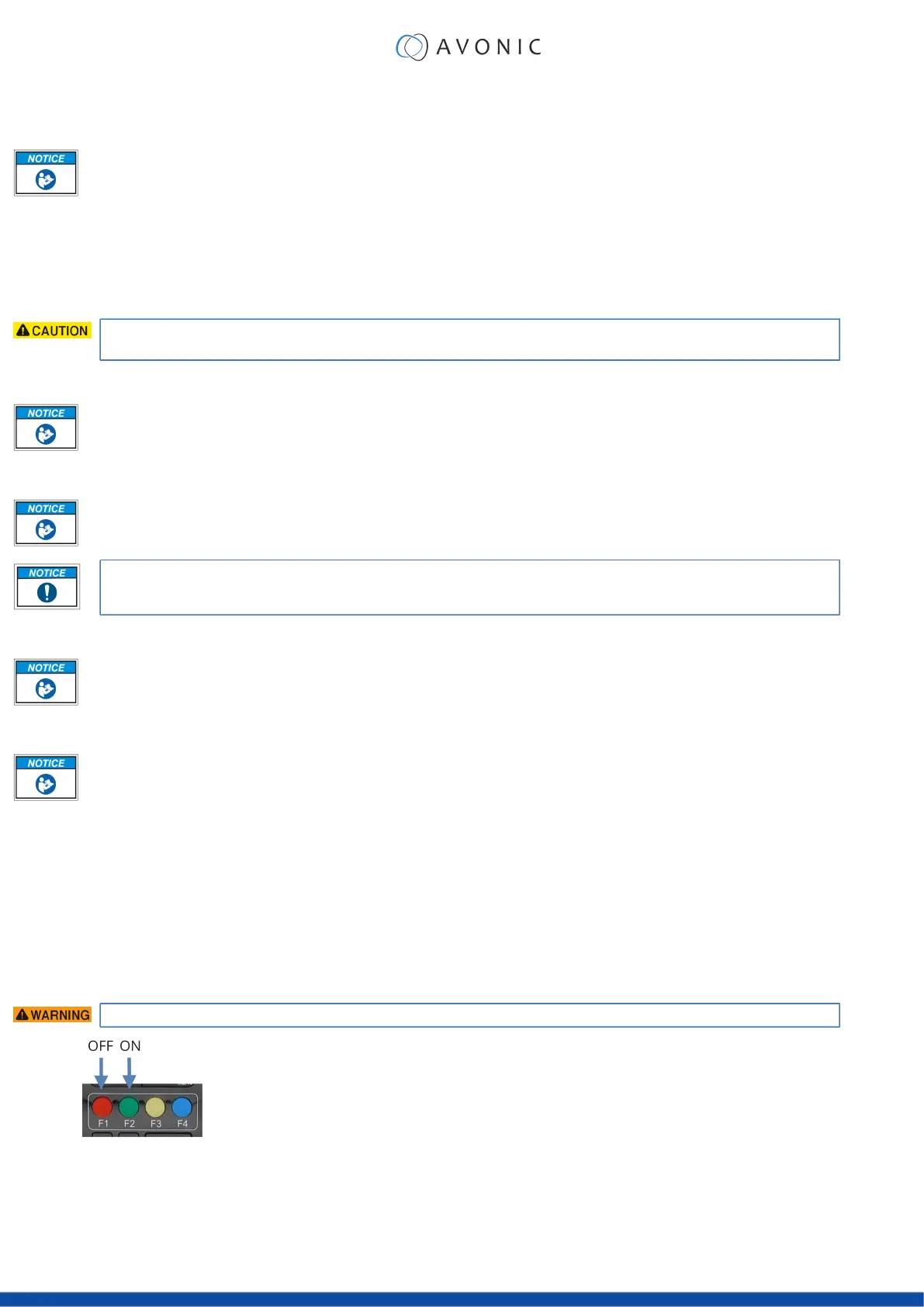h. Set & Clear Preset
A preset is a specific position of a camera that you save in the camera. A preset is assigned to a number from 0-9.
1. To set a preset, first point the camera in a specific direction and a specific zoom position.
2. Assign the position to a number with the button Set Preset.
3. You can call the preset by pressing one of the numbers 0-9 on the remote control.
Set Preset: [SET PRESET]→[<number>]
Call Preset: [<number>]
Clear Preset: [CLEAR PRESET]→[<number>]
If the position preset '0' has been stored, this position will be called after initialization.
Use ONLY presets between 0-9 when using the Remote Control. For presets 10 or higher you need a serial or
IP connection!
i. PTZ Keys (up/down/left/right)
Use these keys to move the camera in the desired direction.
j. Home
If you use this key, the camera will automatically turn to its start up position: the camera will zoom out
and turns to a position with the lens straight forward. This affects only the Pan, Tilt and Zoom position and
NOT the focus level of the camera, or exposure and white balance settings!
If you have obtained a tracking license, the Home key will not work when tracking is enabled.
k. BLC ON/OFF
Use this key to enable / disable the Back Light Compensation feature.
l. Menu
1. Use the Menu button to open the OSD menu. This menu is visible on the HDMI/SDI output.
2. If the menu is not in English, press [*]→[#]→[4] to change the Menu language into English.
m. Function Keys (F1/F2/F3/F4)
Used to configure the IR channel of the camera. See 'c. Camera Select' above for instructions.
n. Blank Buttons
These buttons have NO function with this camera.
o. Tracking
With the red F1 and green F2 you can set the Tracking feature ON and OFF.
This feature works only when you have obtained a Tracking license.
51
