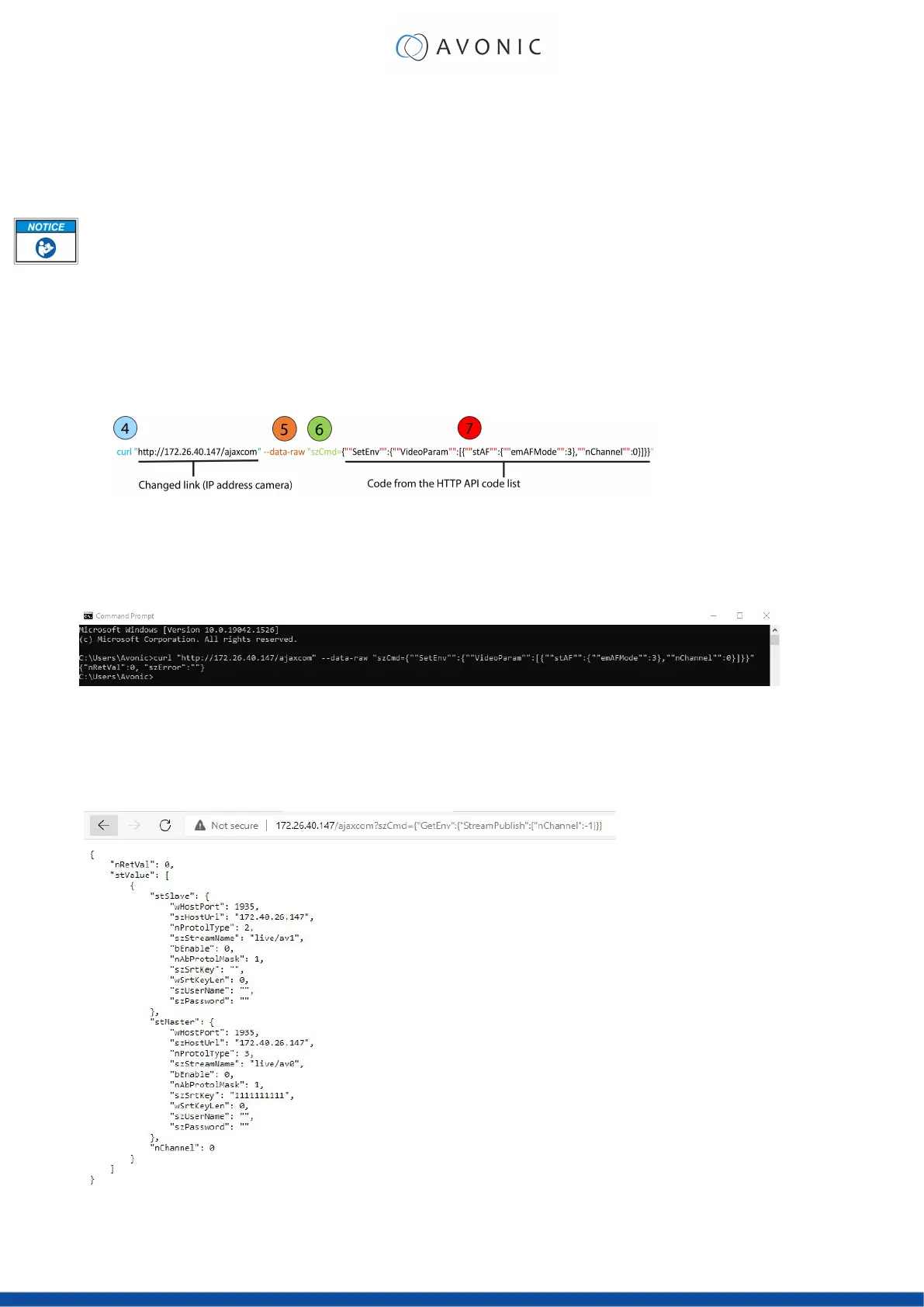7. If you have done it correct, you can check the settings you have changed in the WebGUI of the
camera.
Curl
It is also possible to change the camera settings at once by using the Command Prompt from Windows.
Follow instructions below:
1. Click on Start in the left corner of your screen in Windows.
2. Type Notepad and open this application.
3. Copy and paste the following http link from the HTTP API code list (for example: http://192.168.5.126/
ajaxcom?szCmd={"GetEnv":{"VideoParam":{"nChannel":-1}}}
4. Type curl, change the default IP address in the IP Address of your camera, and surround it by
quotation marks.
5. Add --data-raw between the http link and the code.
6. Type szCmd and surround it by quotation marks.
7. Double the quotation marks between the brackets! See the example below.
8. Modify the parameters in the code. In the example above EmAFmode:3 and nChannel:0 See the
HTTP API code list.
9. Click on Start in Windows again, type CMD and press Enter.
10. Copy and paste the link/ code from notepad in Command Prompt and press Enter. If correct it
returns: {"nRetVal":0, "szError":""}
{"GetEnv"}
You can also use the HTTP API to display the current settings of the camera in your browser or in the Command
Prompt application. To do this, you need the {"GetEnv"} codes from the HTTP API code list. If correct you will see the
following result:
Web browser
78
