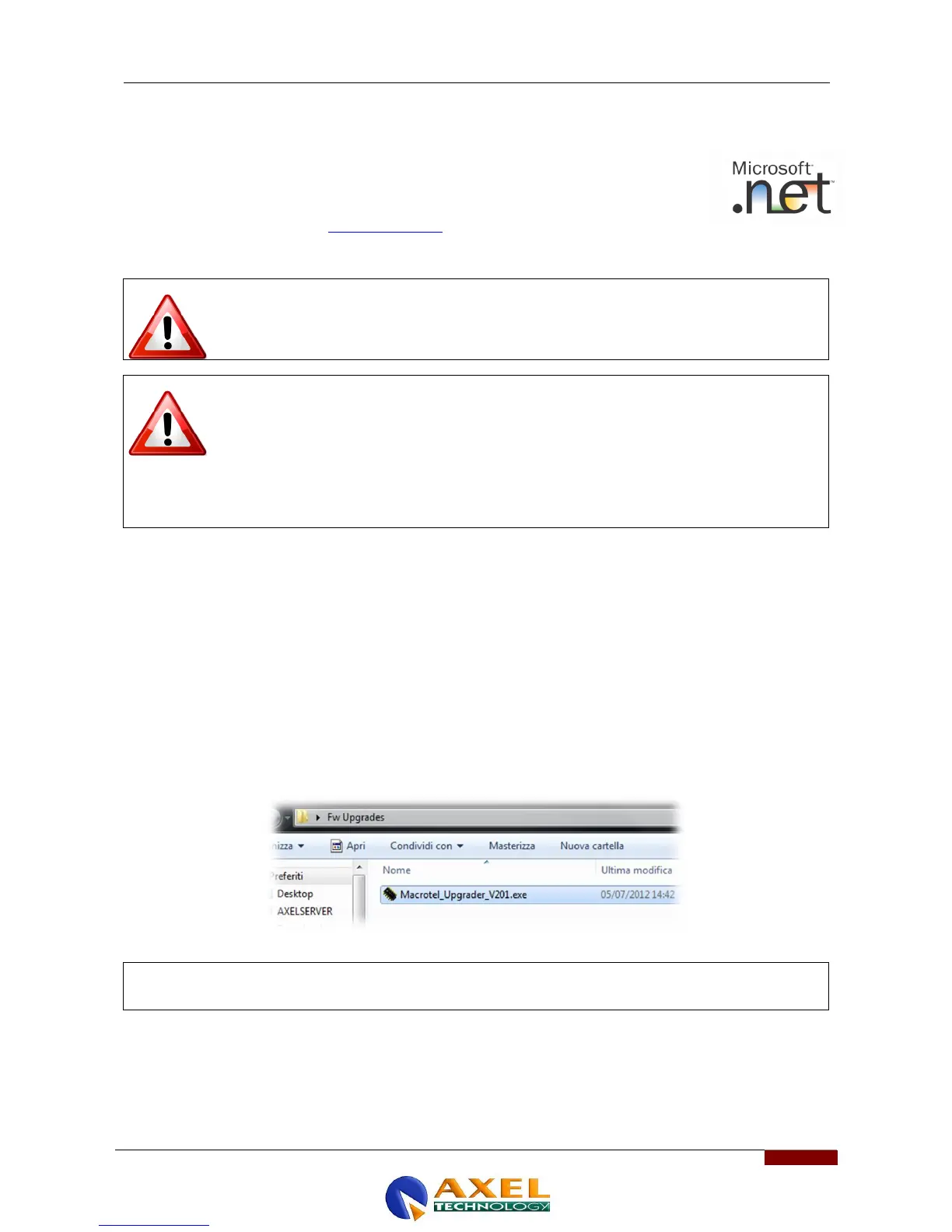APPENDIX E –FIRMWARE UPDATE PROCEDURE
| APPENDIX E –FIRMWARE UPDATE PROCEDURE
18 APPENDIX E –FIRMWARE UPDATE PROCEDURE
The most recent firmware version is installed by the manufacturer on the Telephone Hybrids
Macrotel X1 and Macrotel X2 before they are delivered. Once purchased, the firmware can be
updated with the latest version available. The Firmware Upgrade can be carried using the
Windows operating system. The suitable operating systems are: Windows Xp Sp3, Windows Vista
and Windows 7 Ultimate 32/64 Bit. Check that Microsoft .net 4 is installed on the operating
system; if this is not the case go to www.microsoft.com for the installation.
To upgrade the processor follow the procedure below:
Following the initialisation of the device (firmware upgrade), all the user’s settings and
adjustments may be deleted and/or overwritten by the manufacturer’s new configuration! Save
your current configuration in a document outside the device before upgrading the firmware.
In the firmware upgrade phase remember to install the new version of the associated software
for the remote control of the PC. There is a direct correspondence between the firmware and
software versions. For example the PC software version 3.0 the installation of the firmware
version 3.0 on the unit and vice versa. More precisely, the first two digits must correspond; in
so far as possible, the sub-versions (identified by the third digit) are not involved in the
firmware/software compatibility.
As a general rule the X.Y.Z software version is executed with the X.Y.K firmware version
18.1 PREPARING THE DEVICE FOR UPGRADING
To correctly update or upgrade a Macrotel X1 or Macrotel X2 device use an Rs232 COM Serial port. If the port is native
on the PC’s motherboard the port characteristics doo not need to be set; if USB-to-Serial adaptors are use then in some
cases it may be necessary to set certain port data such as speed and bit stop. The software upgrader operates with the
following port values: 38,400bps, 8-N-1
Follow each step of these instructions to correctly execute the upgrade:
a. Close all open applications.
b. Access the folder Fw UpGrades
c. Double click on the FILE ASSOCIATED to the required upgrade:
d. launch the program _Upgrader_V2xx.EXE
e. Macrotel_Upgrader_V201.exe
NB: to check the current version of your Macrotel X1 or Macrotel X2, go to the Firmware Version page from the system
information menu.
