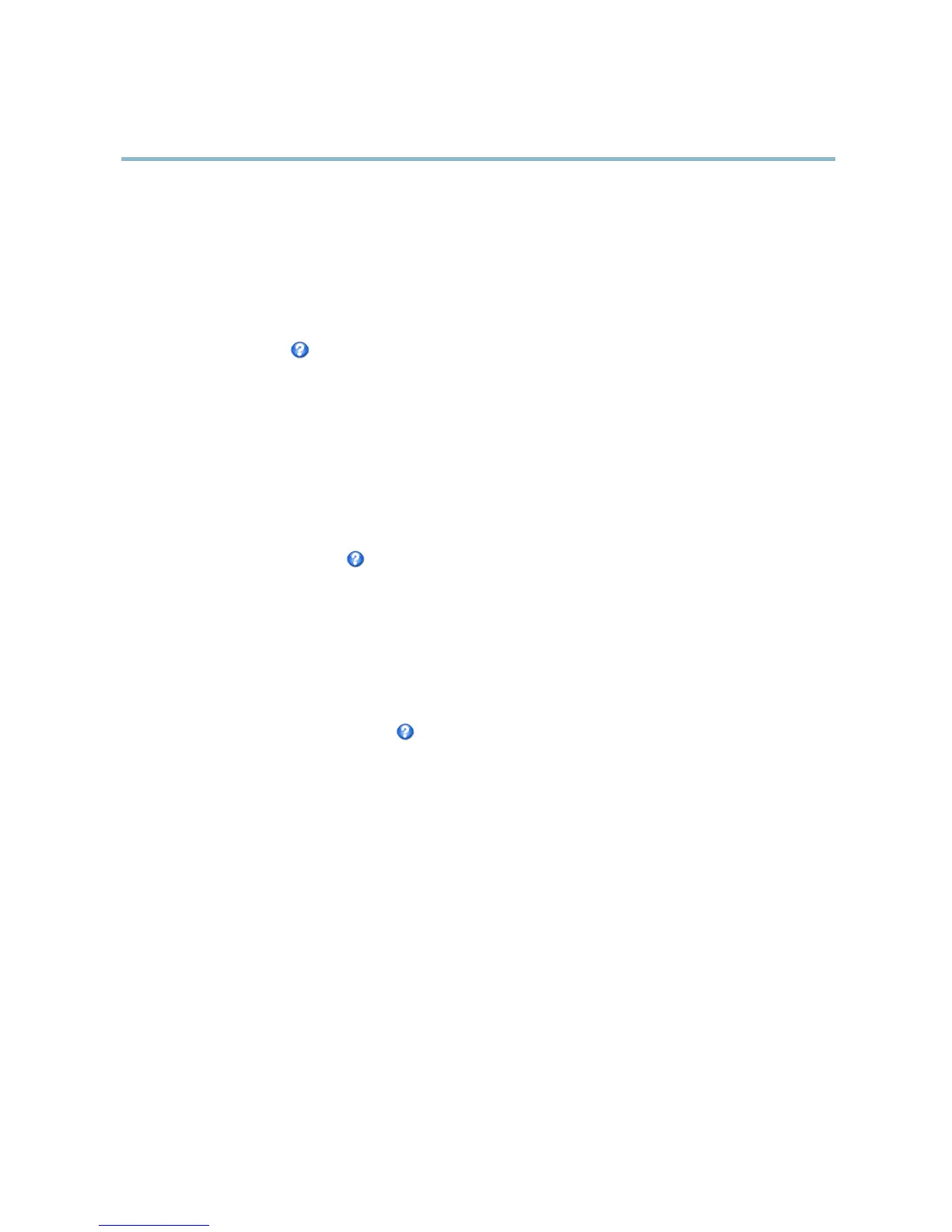AXIS Q6032 PTZ Dome Network Camera
Video and Audio
Image Settings
Autofocus enabled - Automatic focusing is enabled by default. If the f ocus position is changed manually using the focus bar,
autofocus will be disabled even if enabled here. In this case, use the PTZ control panel to enable autofocus, see
PTZ Controls, on page
10
. If required, the focus control can be disabled under PTZ > Advanced > Controls.
Noise reduction - Set to On to enable noise reduction. Noise reduction may increase the amount of motion blur.
Stabilizer - When monitoring environments that are subject to vibrations (e.g. traffic control), images may appear to be unsteady.
Select the frequency, High or Low, that gives the best impro vement in image quality. Enabling the s tabilizer will limit the digital
zoom. Seetheonlinehelp
for more information.
ImagefreezeonPTZ-Select All movements to freeze the image while the camera is moving during a pan, tilt or zoom operation.
Once the camera reaches its new position, the view from that position is shown. Presets freezes the image only when the camera
moves between preset positions.
Overlay
Overlays are used to provide extra information, for example for forensic video analysis or during product installation an d
configuration. Overlays are su perimposed over the video stream.
An overlay text can display the current date and time, or a text string. When using a text string, modifiers can be used to display
information such as the current bit rate or the current frame rate. For information about available modifiers, see
File Naming &
Date/Time Form ats
in the online help .
To enable overlays:
1. Go to Video & Audio > Video Stream and select the Image tab.
2. To include an overlay image, select Include overlay image at the coordinates. The overlay image m u st first be uploaded to
the Axis product, see
Overlay Image
.
3. To include date and time, select Include date and Include time.
4. To include a text string, select Include text and enter the text in the field. Modifiers can be used, see
File Naming &
Date/Time Formats
in the online help .
5. Select the text color, the text background color and the position of the overlay.
6. Click Save.
Tomodifythedateandtimeformat,gotoSystem Options > Date & Time.See
Date & Time, on page 41
.
Overlay Image
An overlay image i
s a static image superimposed over the video stream. The image, for example company logo, is used to provide
extra information or to mask a part of the image.
Since it is static, the position and size of an overlay image will remain the same regardless of resolution and Pan/Tilt/Zoom
movements. To set up a dynamic mask, which will always mask the s pecified part of monitored area, see
Privacy Mask
.
To use an overlay image, the image must first be up loaded to the Axis product:
1. Go to Video & Audio > Overlay Image.
2. Click Browse andbrowsetothefile.
3. Click Upload.
4. Select the image to use from the Use overlay image list.
5. Click Save.
19
