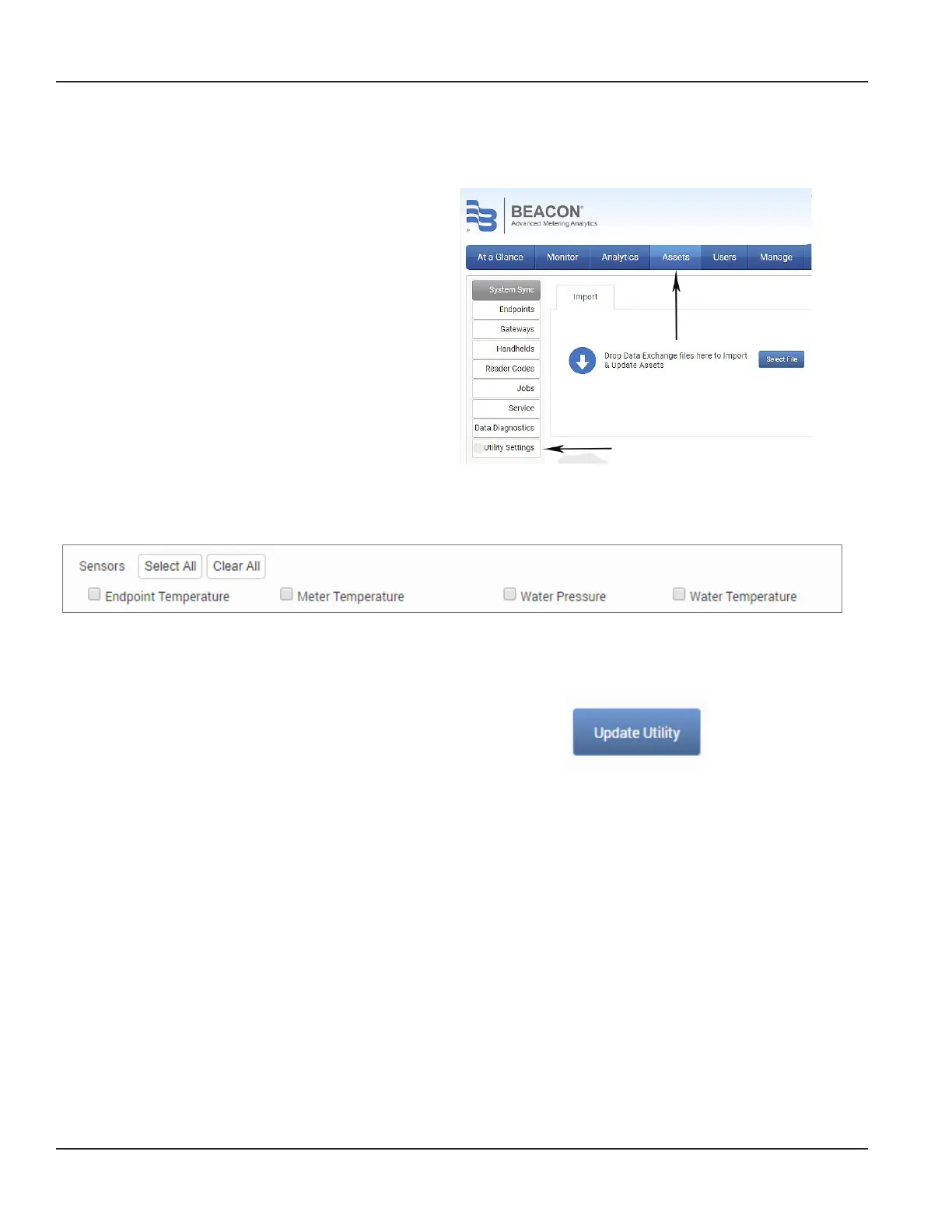ESM-UM-03099-EN-02
BEACON FIRST TIME SETUP
For meters connected to ORION Cellular LTE-M, LTE-MS or LTE endpoints, perform these steps to make sure the E-Series
Ultrasonic meter sensor information is accessible in BEACON.
1. In BEACON, select the Assets tab. Then select
Utility Settings from the menu on the left.
Figure 1: BEACON Assets
2. On the Utility Settings page, scroll down to the Monitor Page Filters section and nd the Sensors section.
Figure 2: Water Pressure and Temperature sensors selection
3. Select the Water Pressure and/or Water Temperature check boxes to turn on reporting for the temperature and/or
pressure meter sensors.
4. Select Update Utility at the bottom of the page
to save your changes.
Figure 3: Save changes
5. Select the At A Glance tab and click Add/Remove on the right side of the page below the main tabs menu.
6. On the window that opens, select Add for Water Pressure Health and Water Temperature Health. Then select Done.
Water Pressure Health and Water Temperature Health modules now display on the At A Glance page.
Setup is complete.
Requirements
Page 4 May 2021
