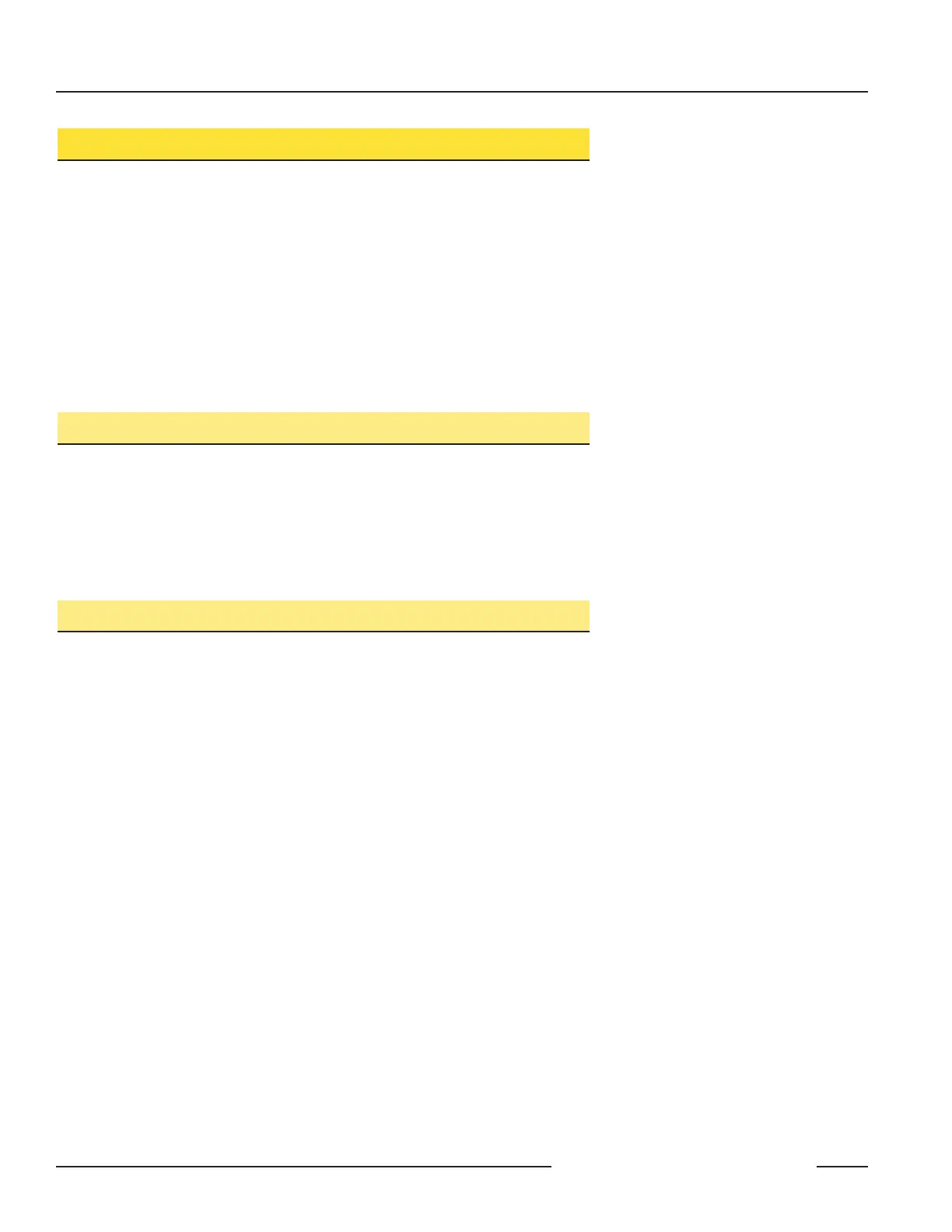QS30 Series Diffuse-Mode Laser Sensor
4 P/N 109027 rev. C
Banner Engineering Corp. •
Minneapolis, MN U.S.A.
www.bannerengineering.com • Tel: 763.544.3164
Sensor Programming
Sensor configuration is accomplished through TEACH-mode programming and
SETUP mode. After TEACH mode has defined the sensing parameters, SETUP mode
may be used to add an OFF-delay or change the light/dark operate status. Manual
Adjust may be used to fine-tune the thresholds (see page 7). Two push buttons,
Dynamic (+) and Static (-), or the remote wire, may be used to access and set
programming parameters.
Sensor programming may be accomplished using any of three TEACH methods. A
single switching threshold may be programmed using either dynamic (on-the-fly) or
static TEACH. In addition, Single-Point Static TEACH may be used to define a sensing
window, centered on a single taught condition. Single-Point TEACH programming
may be accomplished only statically.
Remote Programming
The Remote Programming function may be used to program the sensor remotely or to
disable the push buttons for security. Connect the gray wire of the sensor to ground
(0V dc), with a remote programming switch connected between them. Pulse the remote
line according to the diagrams in the programming procedures. The length of the
individual programming pulses is equal to the value T:
0.04 seconds ≤ T ≤ 0.8 seconds
Returning to RUN Mode
TEACH and SETUP modes each may be exited either after the 60-second time-out, or
by exiting (cancelling out of) the process:
• In Static TEACH mode, press and hold the Static (-) button (or hold the remote line)
for 2 seconds to exit. The sensor returns to RUN mode without saving any new
settings.
• In SETUP mode, press and hold both the Static (-) and Dynamic (+) buttons (or hold
the remote line) for 2 seconds to exit. The sensor returns to RUN mode and saves
the current setting.
