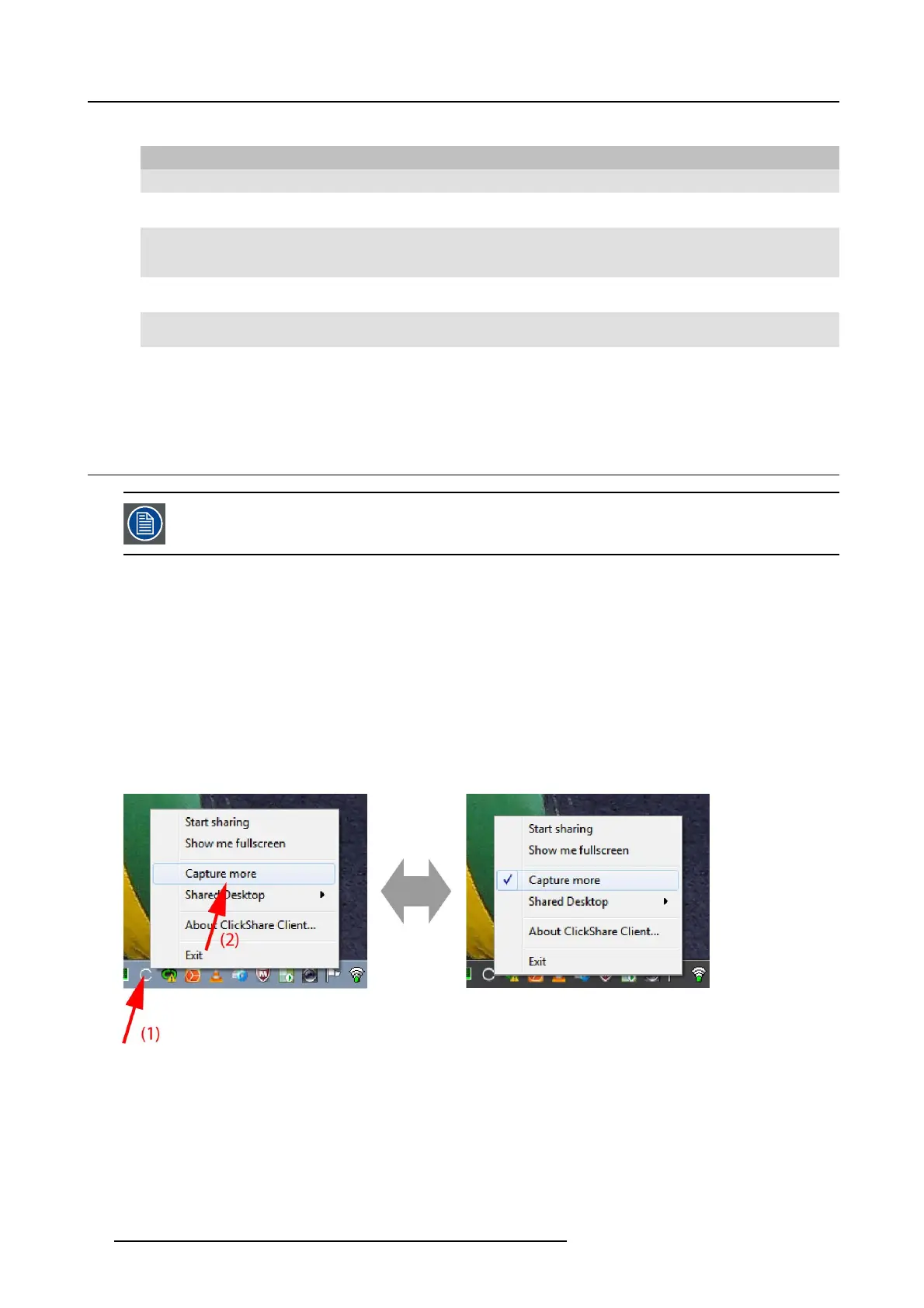3. Getting started
2. From the list, click the action you wan t to perform.
Click
To Result
Start sharing
to s how your screen on the display.
The LEDs of your Button become red.
Show me fullscreen to bring the content of your screen on
the display full screen.
The screens of other users that were
shown on the display disappear.
Capture mode
to choose to capture video with more
(slower p erformance) or less detail
(faster performance).
Tune video performance and quality
Shared desktop (only for W indow s7,
Windows8 and Windows10)
to selec t primary or extended desk top Depending on the selection the p rimary
or the extended display is displayed.
About ClickShare Client to find out the ClickShare software
version.
Here you can find more information on
the ClickShare software version.
Exit
to close ClickShare. The Click Share icon disappears from
the system tray and the LEDs of the
Button start blinking white.
3.4 Capture more
Only for Windows XP, Windows Vista and Windows 7 & 8.
About capture more
ClickShare is optimized for optimum v ideo per formance. Upon starting the client software it will disable Win7 Ae ro G lass to maxim ize
video performanc e. Upon quitting the ClickShare applications your Aero G lass settings will be restored.
Transparent alpha layers are by default not captured. Therefore some w indows ma y not be s hown or may appear different on screen.
For example content of video players using overlays will not be shown.
With "Capture More" selected, Win7 Aero Glass settings will be restored and capturing of alpha layers is enabled. In this mode,
video throughput may decrease a bit and mor e details will be captured.
Default setting: Not checked.
How to change
1. Right c lick on the ClickShare icon in the system tray (1).
Image 3-7
Change capture mode
A context menu opens.
2. C lick Capture More to toggle.
Checked: capture w ith more details but may have a lower performance.
Not checked: capture will be faster but may lose some of the details
12
R5900024 CLICKSHARE CS-100 24/07/2017
