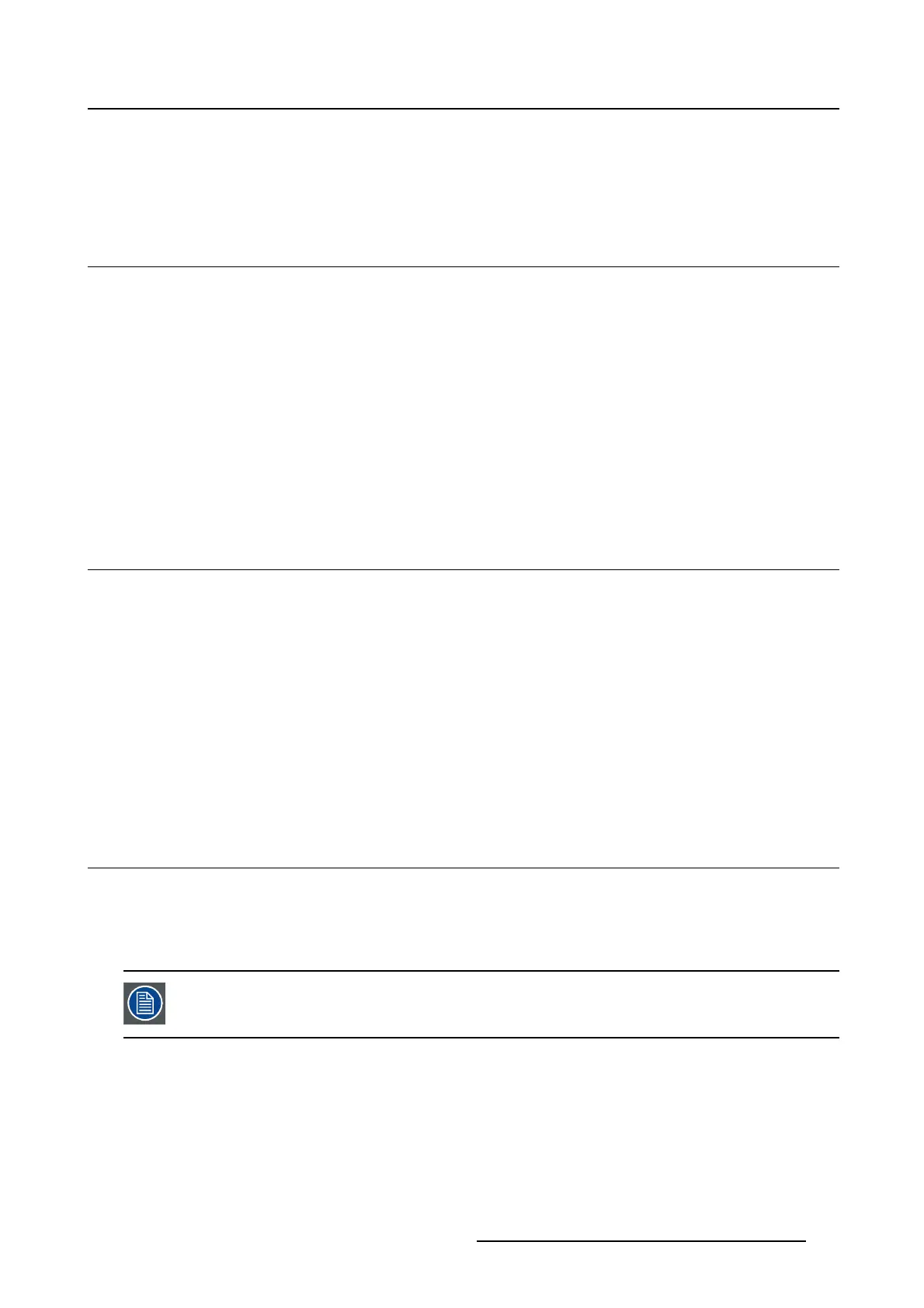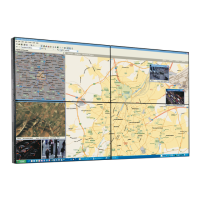5. Advanced operation
5. ADVANCED OPERATION
5.1 OSD menu language
About the OSD menu language
By default, the OSD menu comes up in English. However, there’s a wide range of other languages avail-
able for the OSD menu of your Coronis 3MP LED Display.
To change the language of the OSD menu:
1. Bring up the OSD main menu.
2. Navigate to the Configuration > User Interface > Menu menu.
3. Enter the Language submenu.
4. Select one of the available languages and confirm.
5.2 OSD menu automatic close function
About the OSD menu automatic close fu nction
By default, the OSD menu will disappear automatically after approximat
ely 90 seconds of inactivity. How-
ever, this function can be disabled so that the OSD menu remains on the screen until manually closed.
To enable/disable the OSD menu automatic close function:
1. Bring up the OSD main menu.
2. Navigate to the Configuration > User Interface > Menu menu.
3. Enter the Automatic Close submenu.
4. Select Enabled/Disabled as desired and confirm.
5.3 Power status indicator light
About the power status indicator light
By default, when the display is switched on, the power status indicator light is dimmed. This behavior can
be changed so that the power status indicator light will be blue when the display is switched on.
When the display is in stand-by mode, the power status indicator light will always turn
orange, even when the power status indicator light is disabled.
To enable/disable the power status indicator light:
1. Bring up the OSD main menu.
2. Navigate to the Configuration > User Interface > Indicator Lights menu.
3. Enter the Power Status submenu.
4. Select Enabled/Disabled as desired and confirm.
K5902060 CORONIS 3MP LED DISPLAY 01/10/2015
19
