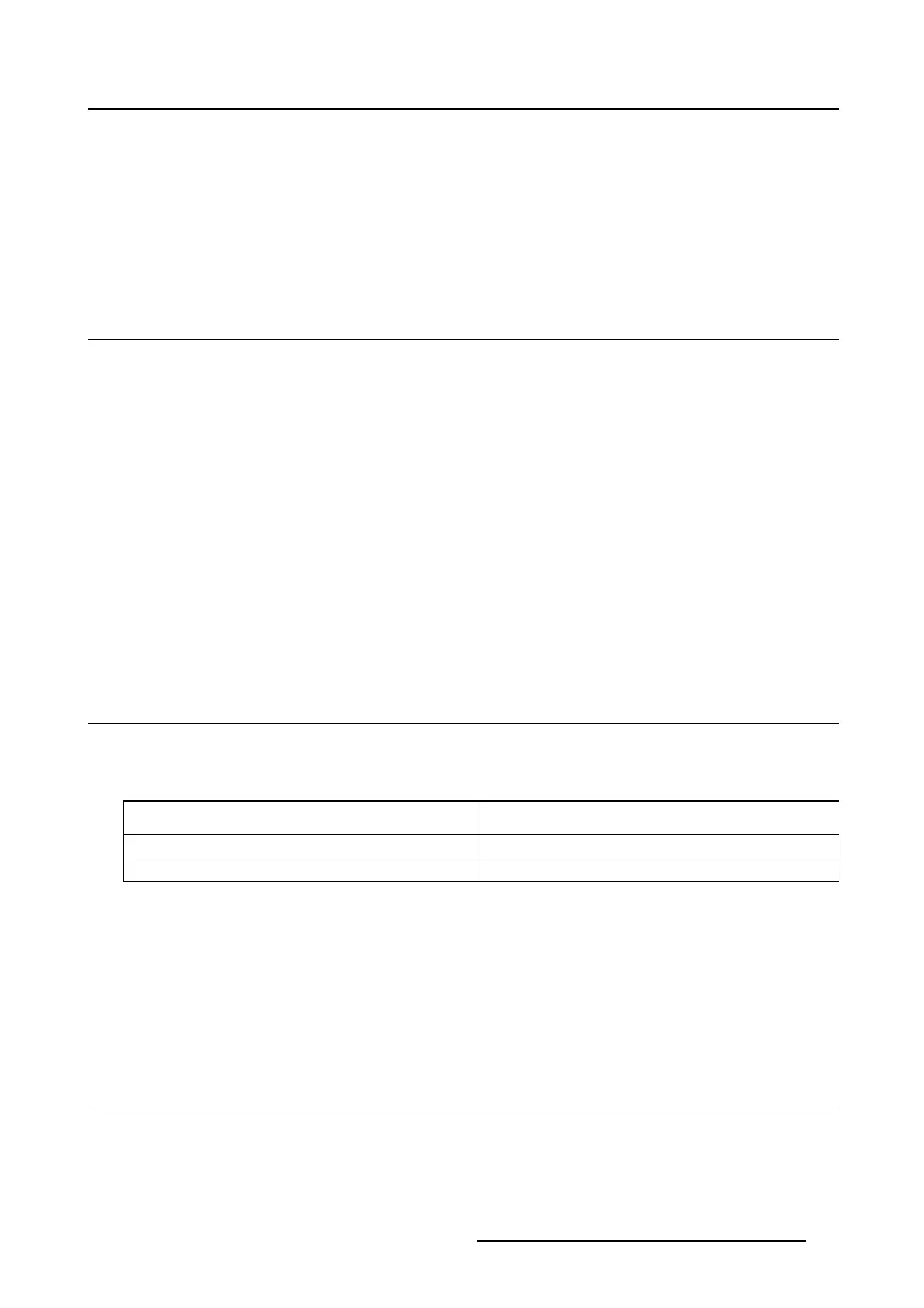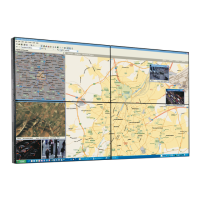5. Advanced operation
To enable/disable image scaling:
1. Bring up the OSD main menu.
2. Navigate to the Configuration > Image Source menu.
3. Enter the Scaling submenu.
4. Select Enabled/Disabled as desired and confirm.
5.19 Display orientation
About Display orientation
Your display automatically detects its physical orientation (portrait or landscape) and, by default, automat-
ically adjusts the image orientation to this. This means that when your display is physically rotated, the
image will rotate along.
The OSD menu however, allows to overrule this behavior and force the image orientation to portrait or
landscape regardless of the physical orientation of the display. This may be especially useful when oper-
ating your display with the screen facing upwards.
To set the Display orientation
1. Bring up the OSD main menu.
2. Navigate to the Configuration > Image Sources menu.
3. Enter the Display Orientation submenu.
4. Select Landscape/Portrait/Automatic as desired and confirm.
5.20 Video input signals
About input signals
The available input signals for your display are:
DisplayPort 1 The input corresponding to the DisplayPort
connector.
DVI 1 The input corresponding to the DVI connector.
Automatic Selection
The input is automatically selected.
To manually select a video input signal:
1. Bring up the OSD main menu.
2. Navigate to the Configuration > Image Source menu.
3. Enter the Input Signal submenu.
4. Select one of the available input signals and confirm.
5.21 Video encoding m odes
About video encoding modes
Video encoding modes specify how the color and lu
minance information is encoded in the video signal.
In consumer displays, this is usually done by a limited 8-bit encoding mechanism. Your Coronis 3MP
LED Display however, features 10-bit encoding enabling it to better match the DICOM defined grayscale
K5902060 CORONIS 3MP LED DISPLAY 01/10/2015
29
