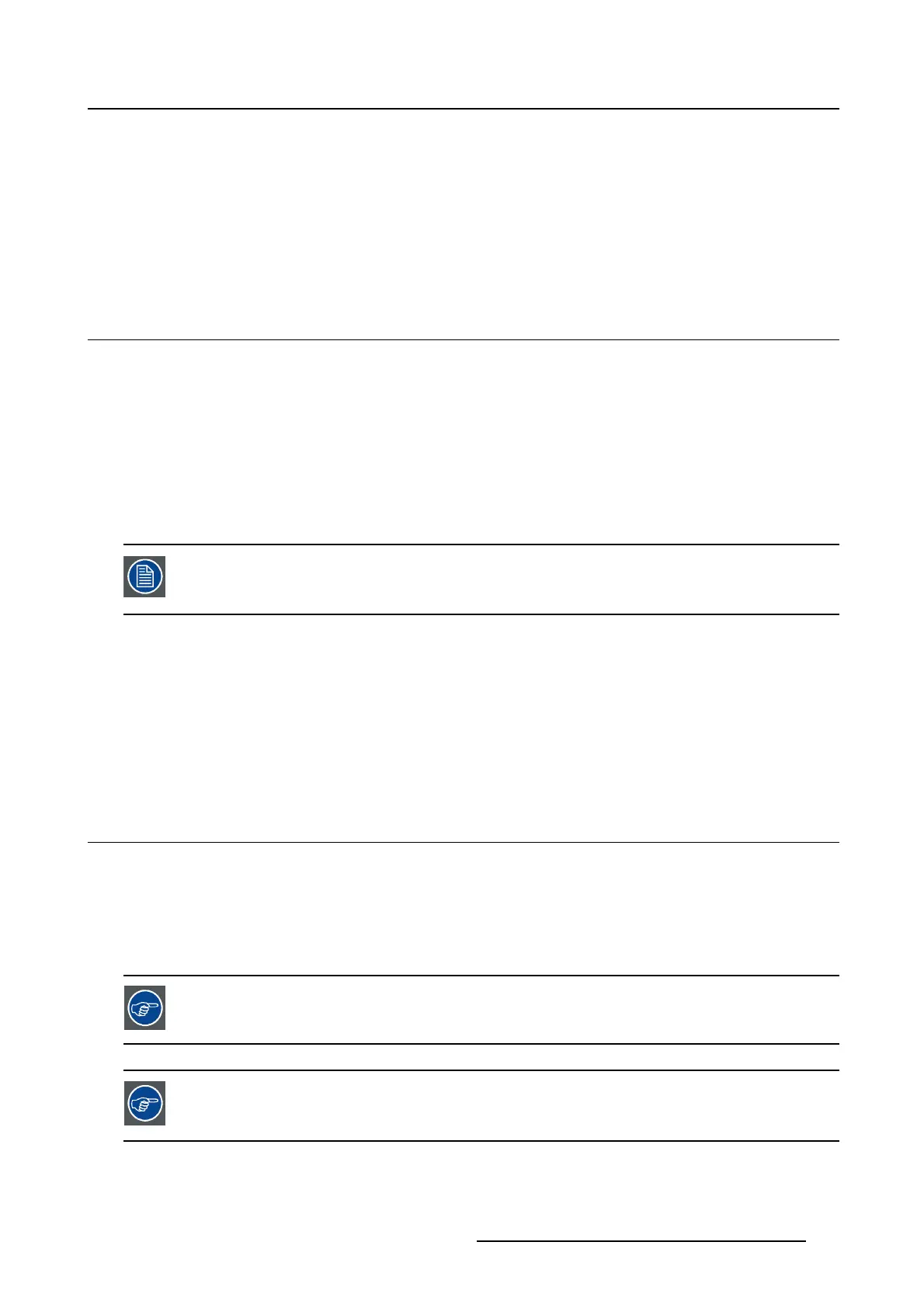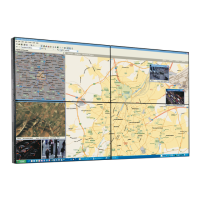5. Advanced operation
To enable/disable the eth. over USB:
1. Bring up the OSD main menu.
2. Navigate to the Configuration > Connectivity menu.
3. Enter the Eth. over USB submenu.
4. Select Enabled/Disabled as desired and confirm.
5.7 USB
About USB
By default, USB will be enabled. This will allow the connected PC to communicate directly over USB with
the internal Coronis 3MP LED Display processor.
By disabling USB, communication between the internal Coronis 3MP LED Display processor and the con-
nected PC will not be possible. This does not disable the USB hub and still allows to make use of the
display’s USB downstream connectors and any external devices connected to it (keyboard, mouse, ...).
Please note that a connection from a PC USB downstream connector to the display’s USB upstream
connector is required to be able to use this functionality.
Enabling the USB endpoint is only recommended when y ou are using a non-Barco dis-
play controller. If you are using a Barco display controller, this communication will au-
tomatically be done over the connected video cable(s).
To enable/disable USB:
1. Bring up the OSD main menu.
2. Navigate to the Configuration > Connectivity menu.
3. Enter the USB submenu.
4. Select Enabled/Disabled as desired and confirm.
5.8 DPMS mode
About DPMS mode
Enabling the Display Power Management System (DPMS) mode on your display will optimize its diagnos-
tic lifetime by automatically switching off the backlight when the display is not used for a specified period
of time. By default, DPMS mode is enabled on your display, but it also needs to be activated on your
workstation. To do this, go to the “Power options properties” window of your workstation.
Barco recommends setting DPMS activation after 20 minutes of non-usage.
When DPMS m ode is enabled on your display, an additional OSD power saving function
becomes available: hibernate. Please refer to "Hibernate", page 22 for more information
on hibernation and how to enable this function.
K5902060 CORONIS 3MP LED DISPLAY 01/10/2015 21
