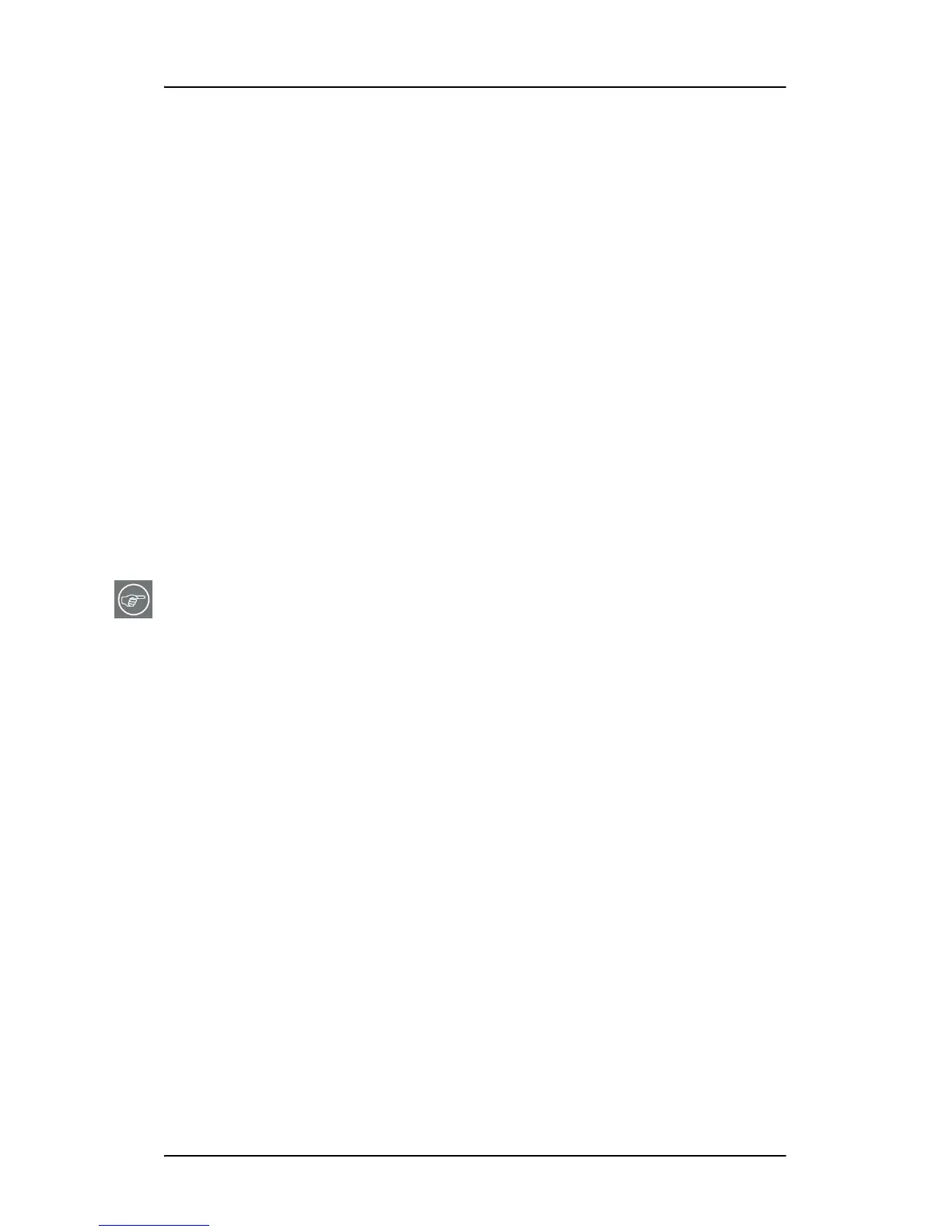Troubleshooting
76
press the “TAB” key once and then press “CTRL”+“Enter” to select
“OK”.
7. Click “OK” in the “Windows will now apply your new desktop
settings” dialog box. Your
Nio
display should now synchronize and
display the Windows desktop.
8. Click “Yes” when asked, “Your desktop has been reconfigured. Do
you want to keep these settings?”
To set the resolution of the second display attached to the BarcoMed
Display Controller you are working with, go back to the “Settings” tab of
the “Display Properties Control Panel”. Attach the display you detached
in step 2 above, by right clicking on the rectangle that represents it and
selecting “Attached”.
Now repeat steps 5 - 8 above for this display.
If you are using a Quad-Head Configuration repeat all of the above steps
for the two displays on the second display controller.
Tip: After installing DualView and setting the resolutions in a Quad-Head
Configuration you may need to drag the heads into the proper position
in the window on the “Settings” tab, so that the arrangement in the
window on the “Settings” tab matches the physical arrangement of
your configuration.
