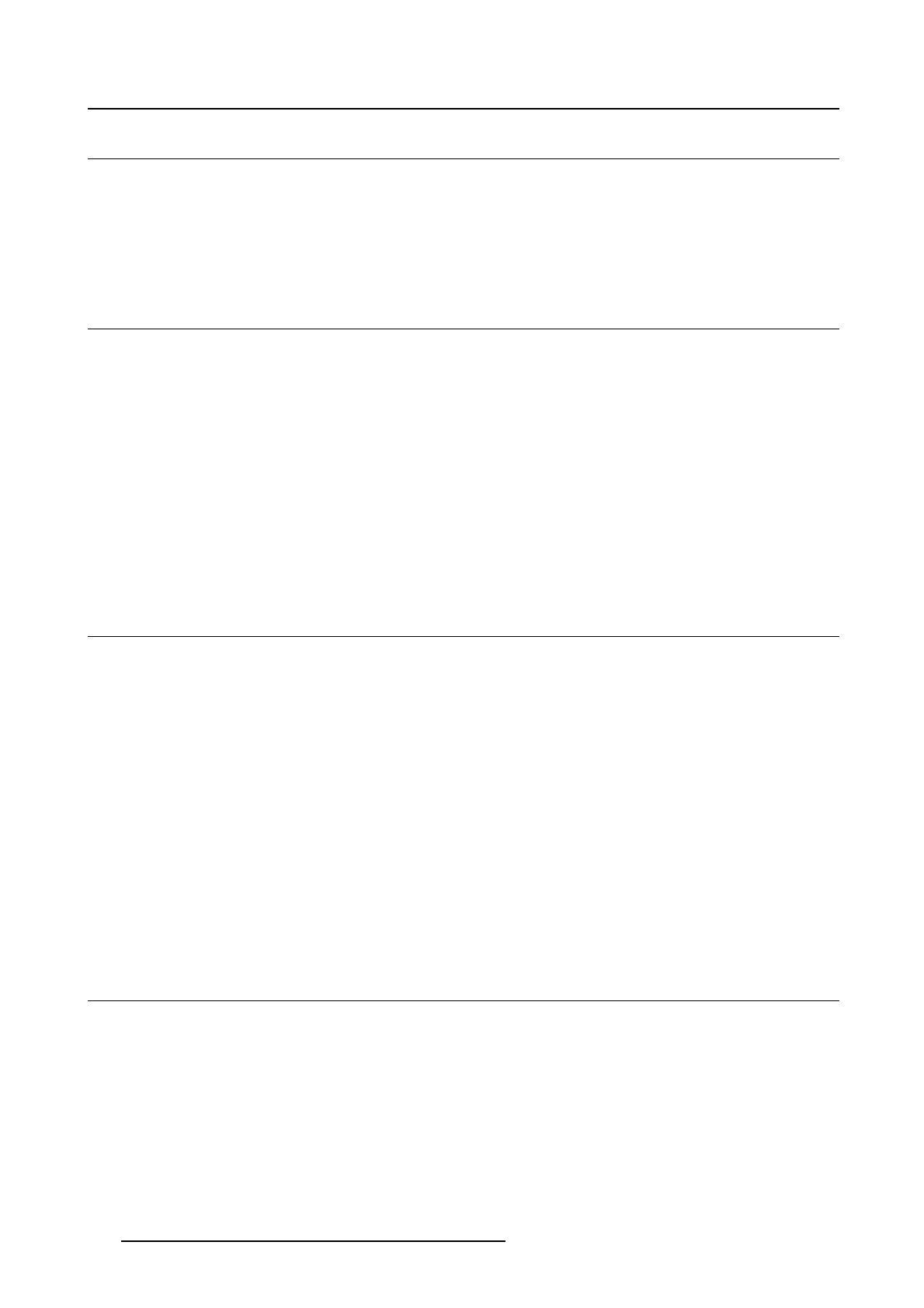3. Operation
3.2 Standby switching
About
• Push the jog dial long (5 sec) to put your display in standby mode
• Push the jog dial short (1 sec) to exit standby mode and activate your display
3.3 OSD menu u se
To open the OSD menu
Shortly push the jog dial during normal operation to open the OSD menu. If the OSD locked message
appears, first unlock it as described in "OSD menu locking/unlocking", page 14.
The OSD main menu comes up in the left top of the screen. If no further actions are taken within the next
20 seconds, the OSD menu will disappear again (and the keyboard will lock if enabled).
To navigate th e OSD menu
• Turn the jog dial left or right to scroll through the different menu pages, to change values or to make
selections.
• Push the jog dial to go into a submenu or confirm adjustments and selections.
3.4 OSD menu locking/unlocking
About
To avoid unwanted or accidental activation of the OSD menu, a lock mechanism can be enabled. This
mechanism will automatically lock the OSD menu when it’s not in use.
To lock the OSD menu
1. Bring up the OSD main menu.
2. Navigate to the Adjustments > Settings > OSD lock menu.
3. Switch OSD menu lock on or off.
4. Exit the OSD menu to activate the selected option.
To u nlock the jog dial
During normal operation, turn and hold the jog dial right for 5 seconds,untiltheOSD unlocked message
appears.
3.5 In pu t so urce selection
About input source selection
The Nio Color 2MP 23" can have multiple video inputs connected. Switching between the different inputs
can be done easily in the OSD menu.
To select the input source
1. Bring up the OSD main menu.
2. Navigate to the Input selection menu.
3. Select one of the available input sources and confirm.
14
K5902134 NIO COLOR 2MP 23" 05/07/2017
