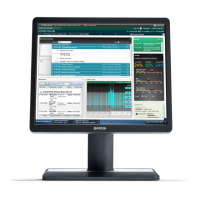Installing drivers and software
Nio display systems 47
• After you have installed the display controller(s) for your BARCO
N
IO Display System in your system for the first time.
• After you have reinstalled or upgraded your operating system.
1. Start your system. When the Found New Hardware Wizard comes
up, click Cancel. When the System Settings Change window asks
you to restart your computer, click No.
2. Run the Barco Product Installation Wizard.
The Barco Product Installation Wizard should start automatically if
you insert the B
ARCO NIODisplay System Installation CD-ROM into
your computer’s CD/DVD drive after the operating system has
started. If your CD/DVD drive’s auto-run is not enabled or the
Barco Product Installation Wizard does not start automatically, you
can run the Barco Product Installation Wizard manually by
following these steps:
a) Click the Start button in the task bar.
b) Click Run.
c) Click Browse and browse to the root directory of the B
ARCO
N
IODisplay System Installation CD-ROM and click on the file,
Setup.exe, and click Open.
d) Click OK.
or
a) Browse to the root directory of the B
ARCO NIODisplay System
Installation CD-ROM and double click on the file, Setup.exe.
3. Click Next.
4. Click Yes to accept the terms of the Barco and ATI license
agreements. The Barco setup wizard will continue with the
installation only if you accept the terms of both license
agreements. If you click No, the wizard will exit.
5. Follow the wizard’s on-screen instructions to complete the
installation.
Note: There are two options for installing your Barco MXRT
controllers driver and software:
