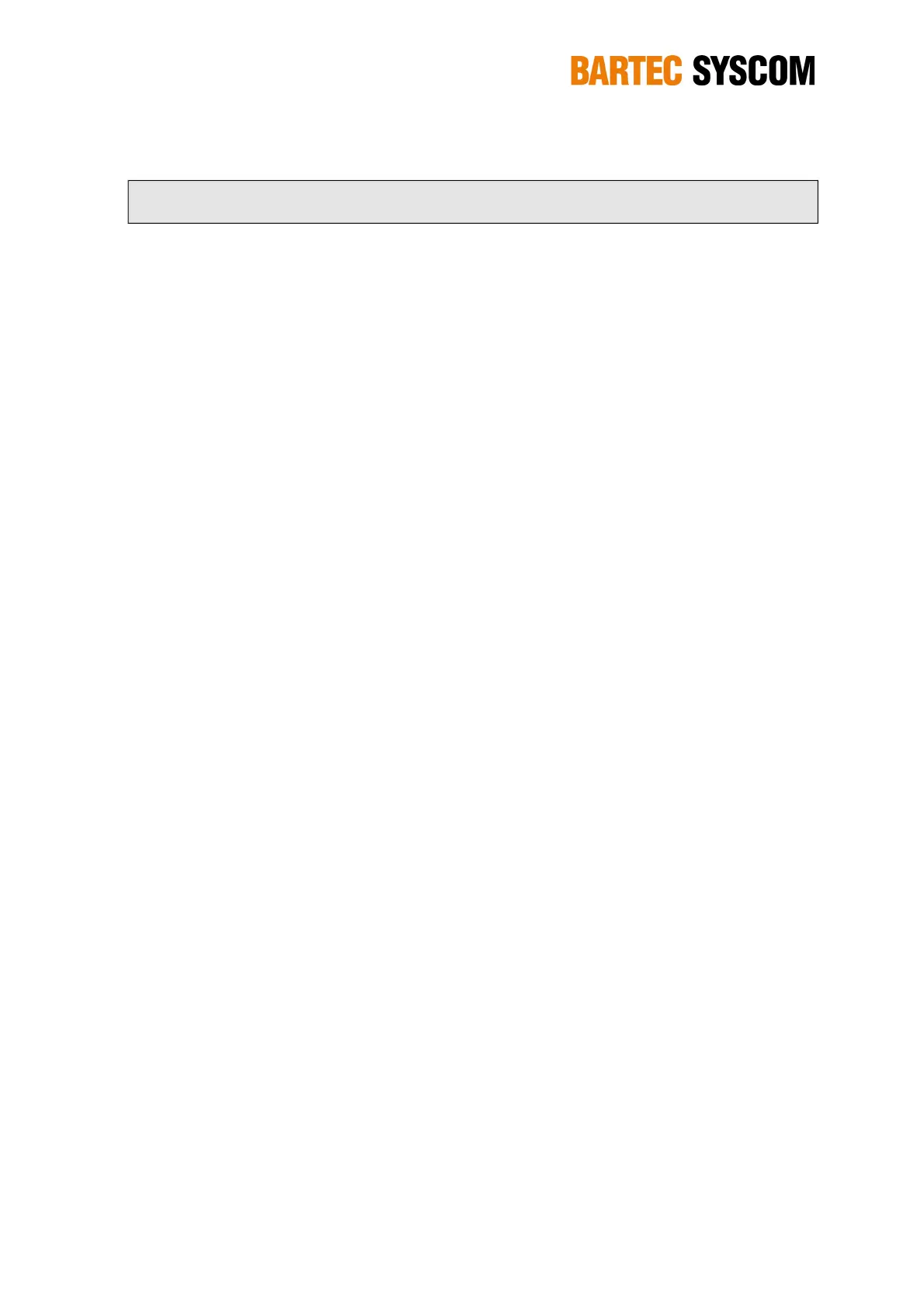38
5. The Web User Interface (WebUI)
Once the connection with the MR3000SB is established, and the IP address of the MR3000SB is
known, the Web user interface (WebUI) must be opened. Just launch your favorite Web browser,
and enter the IP address of the SB in the address bar. Depending on your Web browser, you may
have to enter the letters “http://” before the IP address.
You are prompted for the Login / password. By default the Login is user and the password is the
serialnumber of the MR3000SB – as shown on the housing.
The interface is divided in 7 main tabs:
Start allows you to configure all parameters related to recording and allows you to easily
retrieve the most recently recorded files.
Status displays status information.
System allows you to configure the interfaces and some services related to it.
User Parameters contains the parameters related to alarms and alerting and other
general parameters not related to recording. Relays can be configured in this tab as well.
View allows a real-time graphical display of the waveform data or the vibration level
(background recording)
Master (only available in the Master recorder) allows you to set-up a network of SB to
perform common trigger and common alarm. This feature is only available if the
Master/Slave option is activated on this recorder, which is called the master.
Recording List shows the content of the memory card with all the recorded events. Here
you may select files for immediate download.
After you modified some settings on a page, you can:
Click Apply to validate your changes. It means that the content of the page is sent to the
MR3000SB, which will restart all services accordingly.
Click Restore if you want to discard your changes.
NOTE: If you do not click Apply and leave the tab, your changes are lost.
5.1 Start
In this part you will find all the settings related to data acquisition and recording. When talking about
“signal” in this chapter, it actually means “the signal coming from the sensor”.
5.1.1. Manual recording
You can start recording an event by clicking on the start button, and stop the recording with stop.
When the SB is recording, the yellow LED turns on. The current recording status and the recording
duration are shown.
