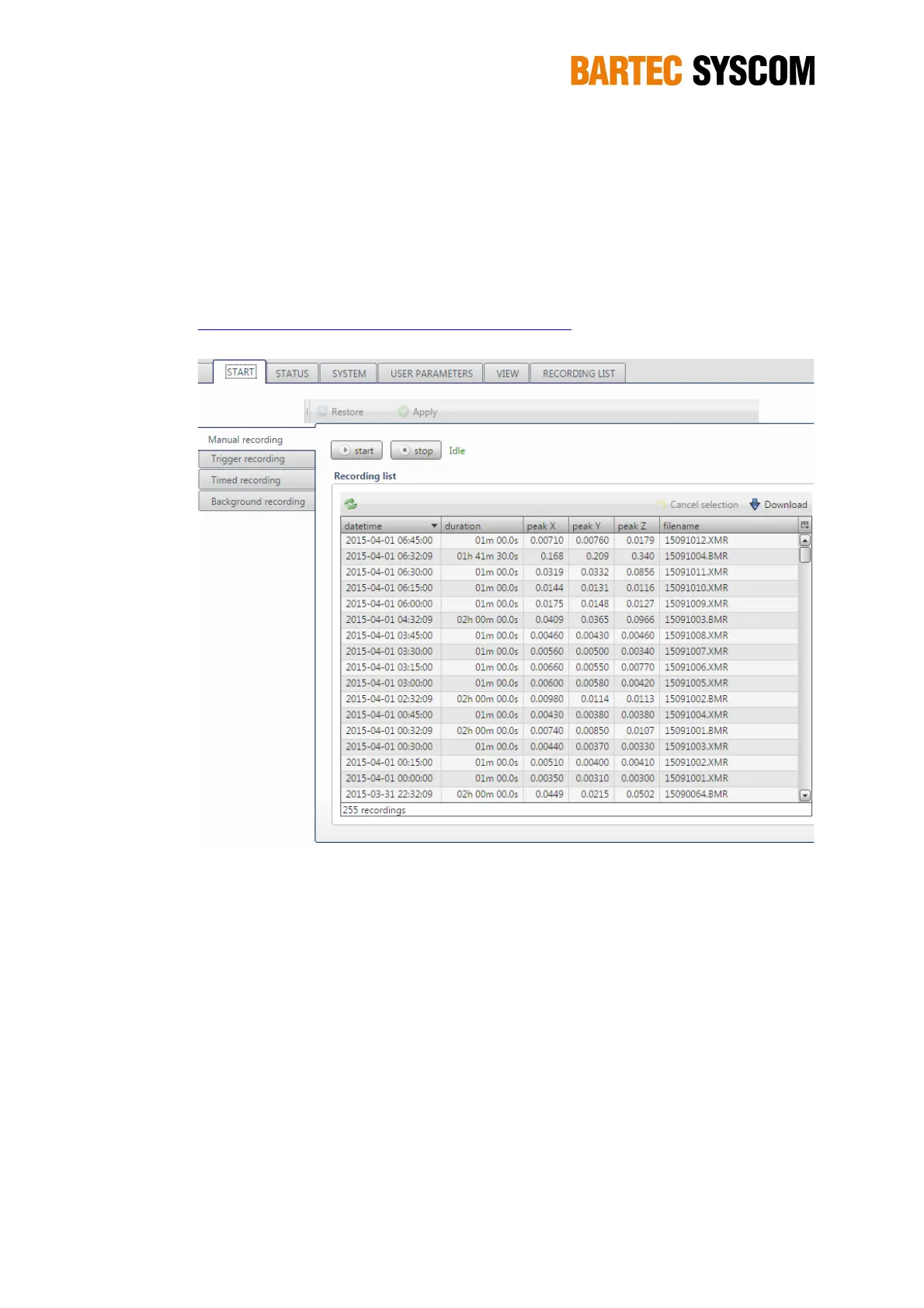39
In the table Recording list below all recordings currently stored on the SD card are shown. New
files show up after clicking on the refresh icon. Double-clicking on a file starts the download of the
file and the waveform is shown using the PC software EAWlight (only available for WINDOWS
PCs). You may select one or many files for download and further analysis on the PC.
Data can also be sent automatically or downloaded and then uploaded on the SCS Cloud software.
Please refer to section 5.3.8 and to the description on our website:
http://www.syscom.ch/products/software/scs-cloud-software/
Figure 5.1.1. Manual recording interface.
5.1.2. Trigger recording
The trigger is a feature that allows the SB to start recording if the signal reaches the threshold level.
In this case the MR3000SB is “triggered”. When the signal comes back below the threshold level,
the trigger is “idle” – see section Activity on the Status screen.
In the Time section you can set-up the duration of the recording
The Pre-event indicates how much time is recorded before the MR3000DMS is triggered.
The Pre-event time depends on the sampling rate. For example, up to 30 seconds can be
set for a sampling rate of 1000 Hz.
The Post-event indicates how much time is recorded after the trigger has become idle. The
post-event time can be chosen up to 100 seconds. If the MR3000DMS is triggered again
during the post-event time, the post-event countdown will restart from the beginning and the
DMS keeps on recording in the same file.
