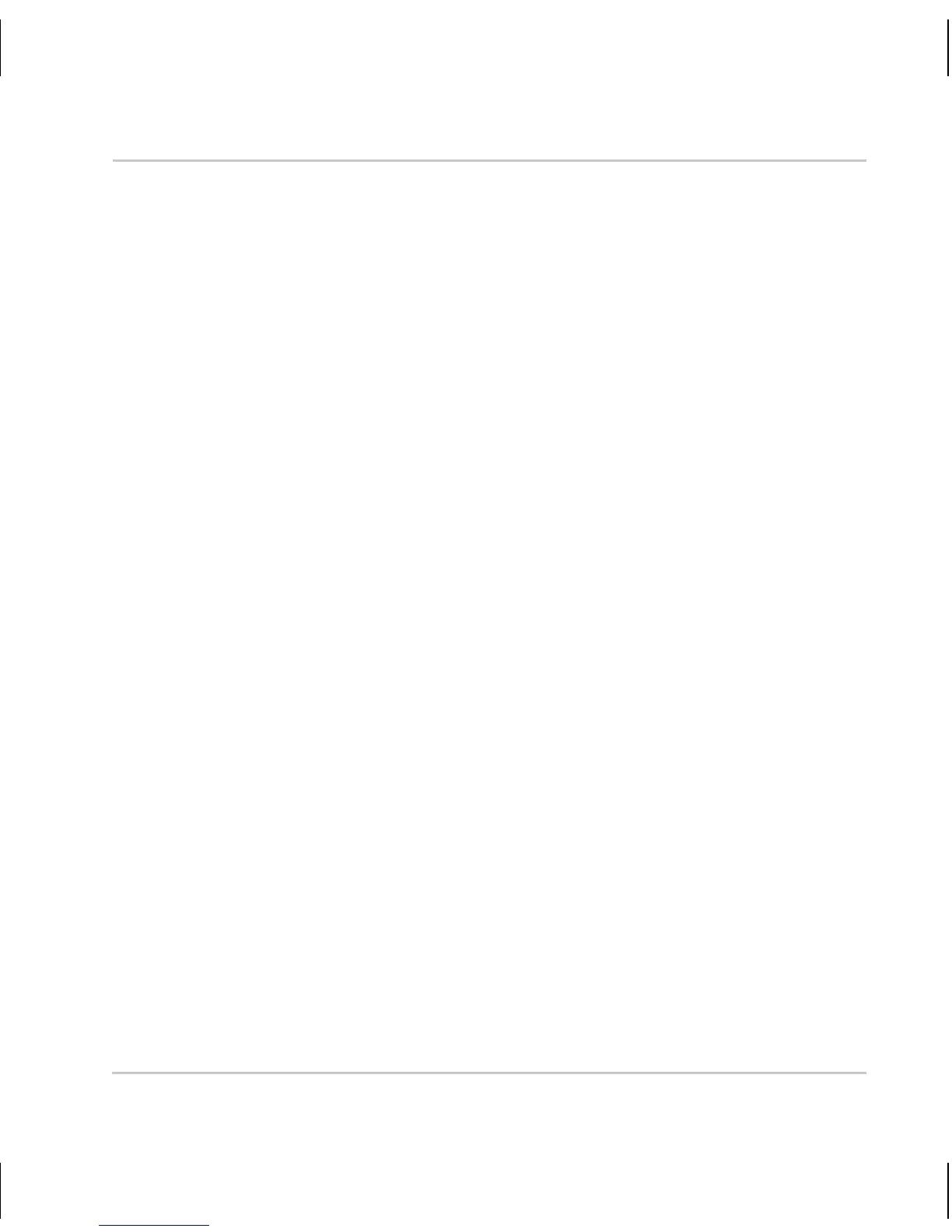Installation Guide
22 Basler IP Camera
7 Day/Night Cameras
IP Cameras with the letters "dn" at the end of the model name (e.g.,
BIP-640c-dn) are equipped with day/night functionality. Cameras with day/
night functionality are well-suited for use in areas with natural lighting during
the day and artificial lighting at night. And when used with a supplemental IR
illuminator, these cameras can produce high-quality images in areas with little
visible light, which makes then very useful in applications with poor lighting.
If you have a day/night camera, refer to the camera User’s Manual for
complete details regarding day/night functionality.
8 Firmware Updates
To ensure that your camera’s functionality is up to date, you should periodically
check the Downloads section of the Basler website to see if a firmware update
file is available. The website address is: www.basler-ipcam.com
For information about how to identify the current firmware version on your
camera and how to perform a firmware update, see the camera user’s manual.
The camera user’s manual can be found on the CD delivered with your camera
or you can download the latest version of the manual from the Basler website.
IPCam IP Cam IPCamera IP Camera