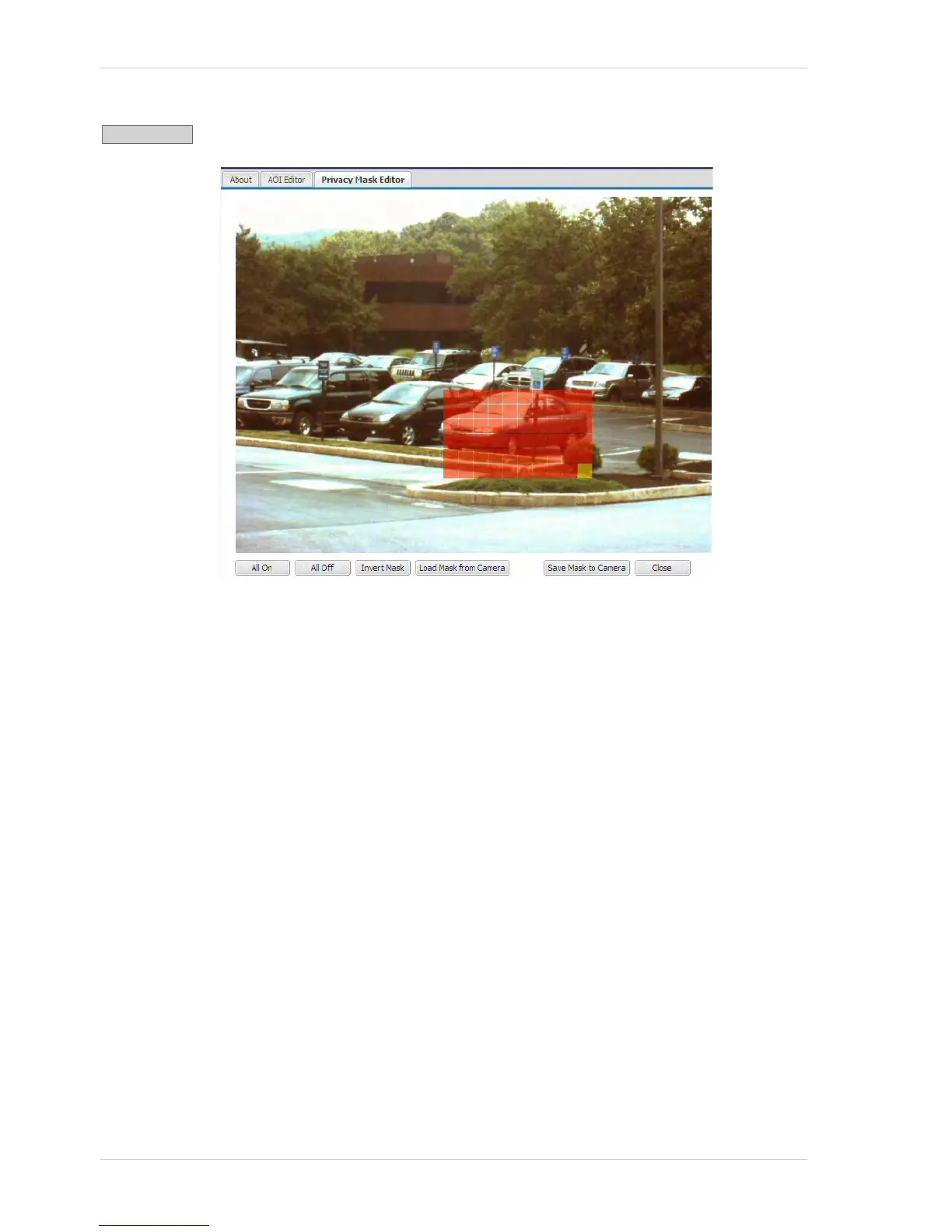Configuring the Camera
22 Basler IP Camera
Click the Privacy Mask button to open the Privacy Mask Editor as shown below.
The privacy mask defines the area(s) of the image that will be blacked out in the
images in the video streams. Highlighted areas in the editor will be included in the
privacy mask and will be blacked out. Unhighlighted areas will not. To highlight an
area within the editor, simply left click your mouse and drag the cursor over the
editor screen.
Note that you can set the mask so that it covers a single area as shown above or
so that it covers several different areas within the image.
You can use the All On button at the bottom of the screen to highlight all areas of
the editor and the All Off button to unhighlight all areas. Use the Invert Mask button
to swap the highlighted areas and the unhighlighted areas. Clicking the Load Mask
From Camera button will display the mask settings that are currently saved in the
camera.
Any changes you make using the mask editor will not be saved in the camera until
you click the Save Mask To Camera button. The Close button will close the editor.
