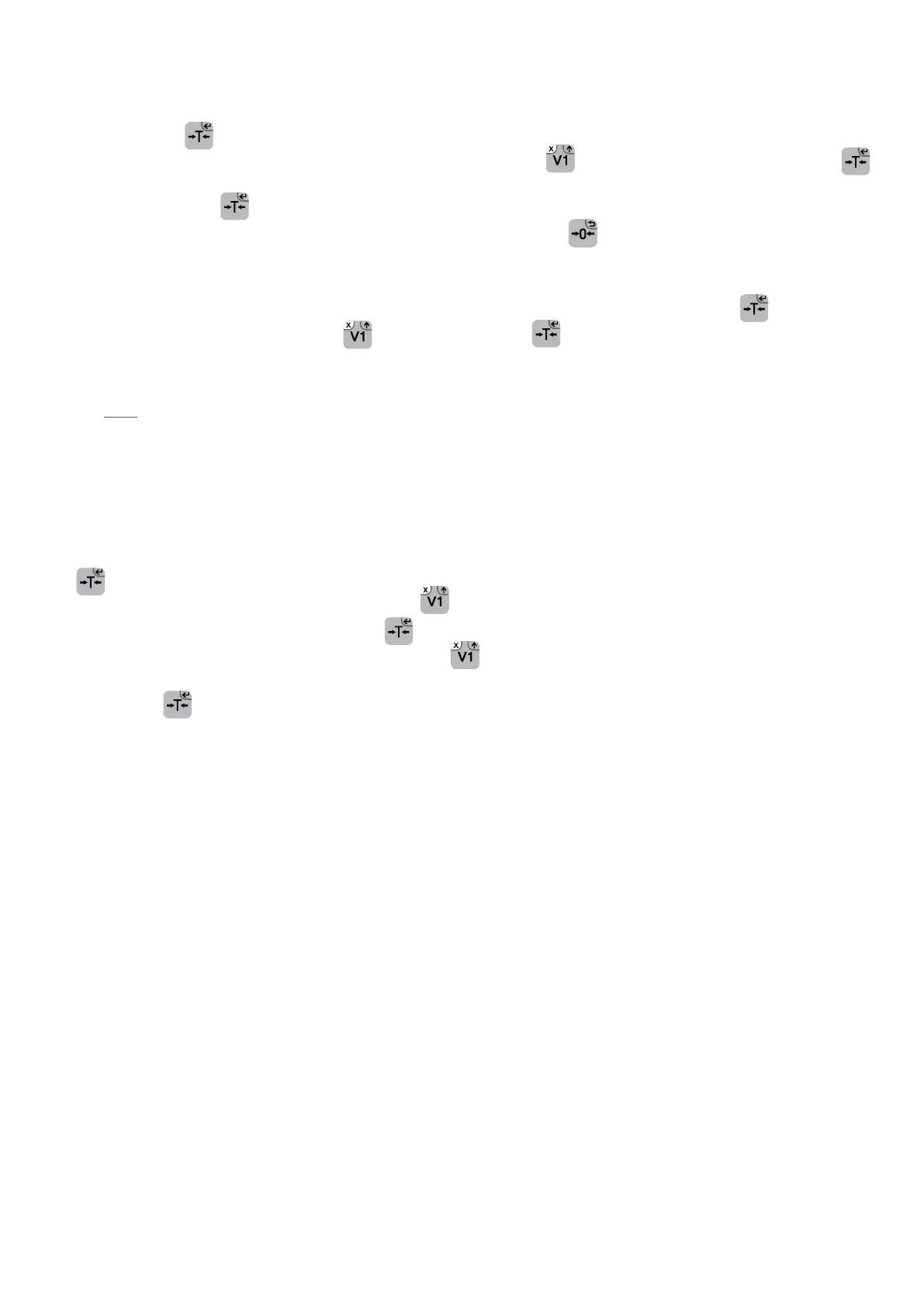ENUSER’S MANUAL RTI
51
31. PROGRAMMING OF THE VAT GROUPS
Access the menu of configuration of parameters, following the instructions explained in section 29. When the parameters menu shows
F6, press the key
to access it.
• The message
rAtE A
is going to appear on the screen. With the key choose between A, B and C and with the key
access the menu to introduce the values with the numerical keyboard.
• Press the key
to confirm.
• Once the values of the taxes are introduced, the user must press the key
to go back to the menu.
To activate or disable the taxes, access the menu F7.
• On the screen is going to appear again the message asking for the PIN, introduce it and press the key
.
• Change from ON to OFF via the key
and then confirm the key .
• When activating the taxes the receipt is going to print also the corresponding taxes.
NOTE: When the taxes are disabled the device continues asking for them during the operation but does not print or apply them.
32. ACTIVATING THE CHANGE AND DRAWER
The user must go to the menu F8 and from this one go to the settings menu. Here he can Active or Disable the “ calculation of the chan-
ge” and “ the opening of the drawer” when taking out the receipt. The message CAL F8 is going to appear on the screen. Press the key
to go into.
The message
CASH
appears on the screen. Using the key he user can change the value ( at ON/OFF to activate/disable the opening
of the drawer to take out the receipt). Press the key to validate the operation.
The message
CHAnGE
appears on the screen. Using the key the user can modify the value at ON/OFF to activate or disable the
change.
Press the key
to confirm or go back to menu.