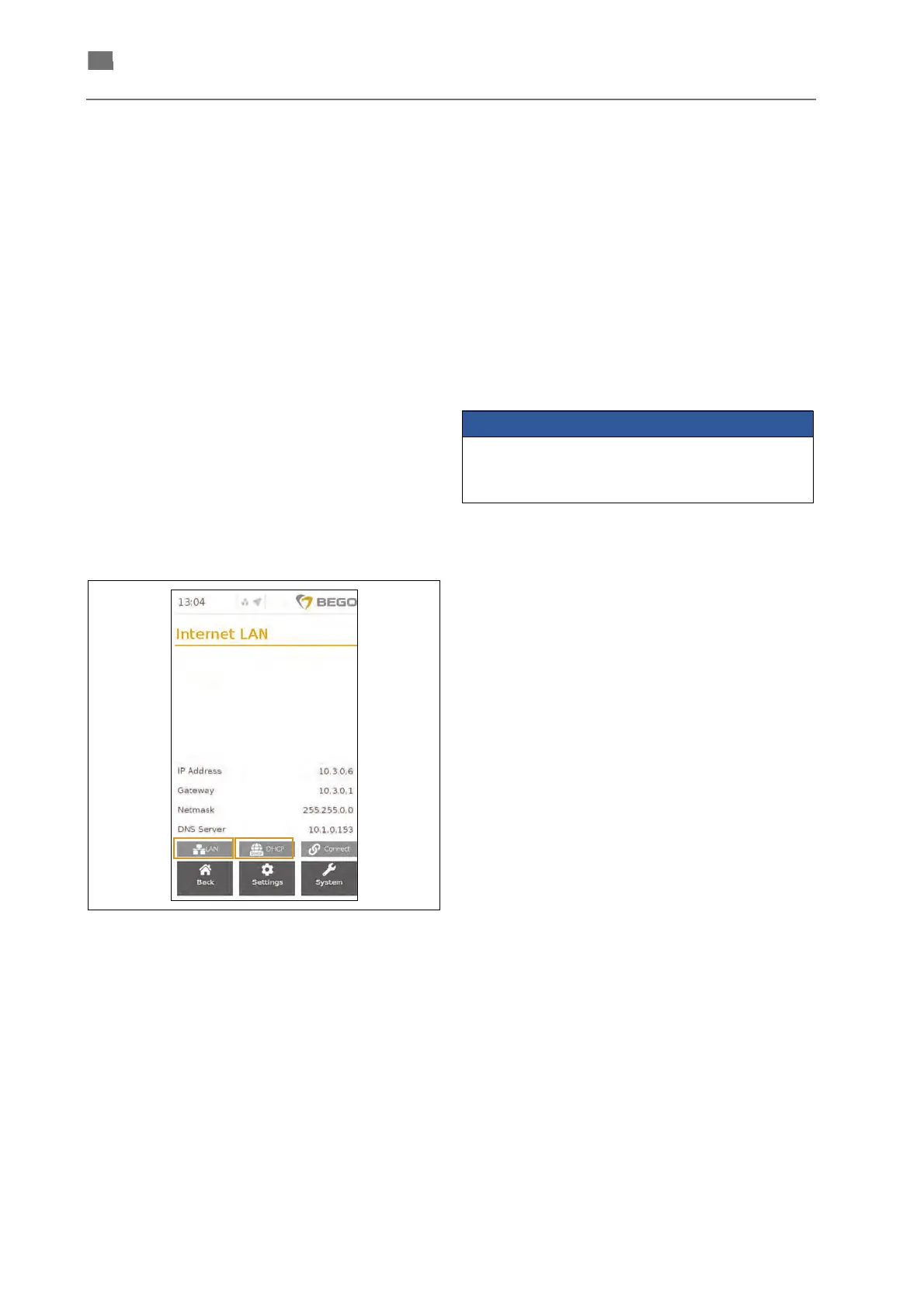20
86105 BA-en/00
English ⋅ Nautilus
®
CC plus ⋅ Nautilus
®
T
Services on my.bego.com
You can call up an individual casting log for every
casting process you have carried out from the
my.bego.com customer portal. In order to transfer
the files to my.bego.com, the device must be
connected to the internet, see paragraph "Setting up
a network connection". The device will automatically
connect with the my.bego.com customer portal.
If it is not possible to connect the device with the
internet, you can download the casting log to a USB
flash drive by accessing the "Export" menu item in
"Settings".see page 38
In online mode and with an established internet
connection, the device will also transfer the process
data to the my.bego.com customer portal to facilitate
fast support and a more efficient error analysis for
service purposes in case of need. It is also possible
to contact the customer service directly by using the
contact form provided on my.bego.com.
Setting up a network connection
After initial commissioning (see page 19),
NAUTILUS
®
CC plus and NAUTILUS
®
T can also
be operated without a network connection. Network
connections are optional. However, a network
connection is required in order to link your device
with myBEGO and receive the desired support.
Network connection via LAN cable
1. Switch the device off.
2. Connect the LAN cable with the ethernet
socket on the back of the device and the "LAN"
socket of the router / network connection.
3. Switch the device on. The BEGO software will
be loaded. If your network supports DHCP, the
device will connect with your network automat-
ically.
4. If it is not possible to establish a connection
between the device and the network, the
device will display an error message. Go to
"Settings" > "System" > "Internet".
5. Check if LAN (
<···>) and DHCP are activated
(see illustration).
Button 1: Selection „LAN“ and „WLAN“
Button 2: Selection „DHCP“ and „Static“
Connect the device either via LAN or WLAN;
otherwise the hostname cannot be clearly
assigned. Contact an IT specialist, if needed.