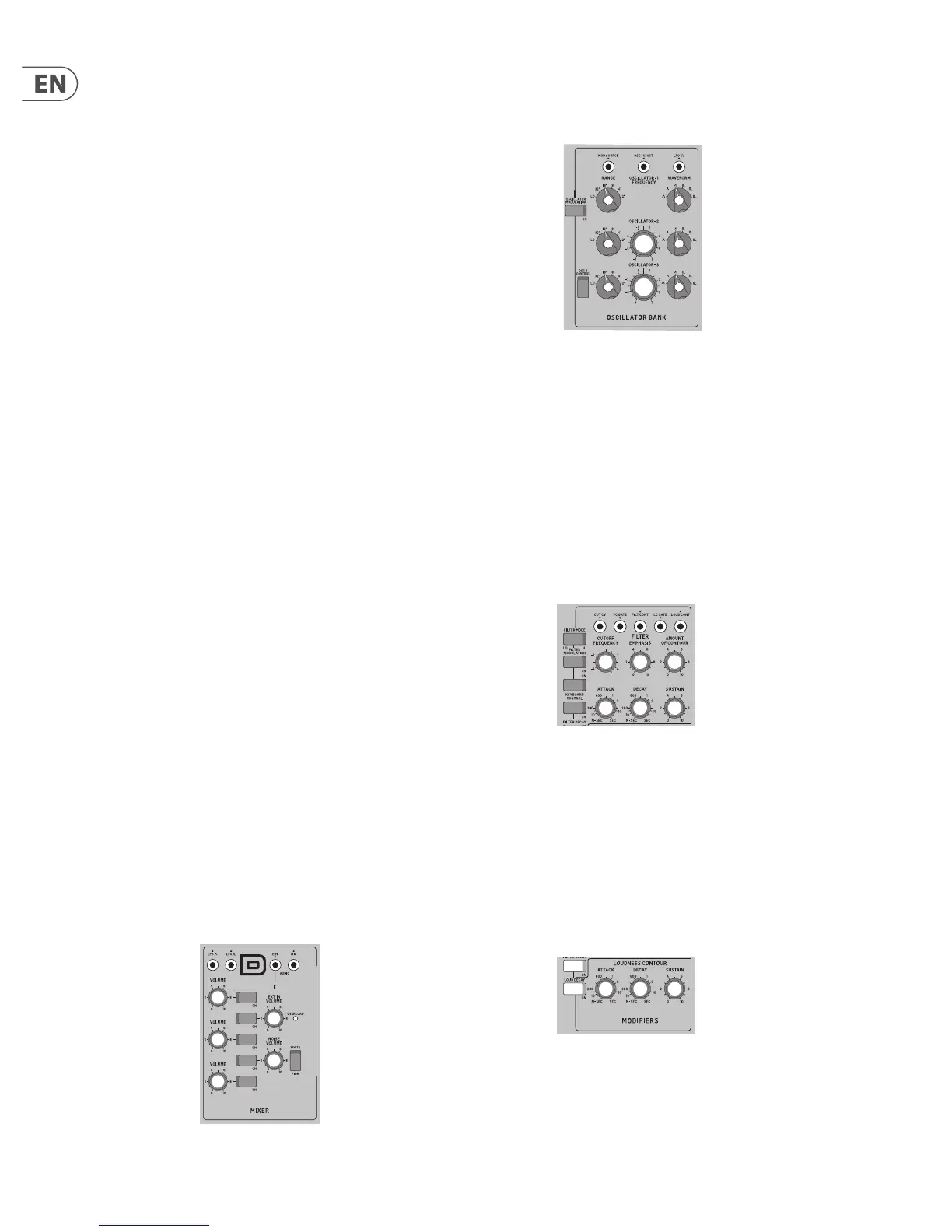12 MODEL D User Manual
4. Overview
This overview will help you set up the MODEL D analog synthesizer and briey
introduce its capabilities.
4.1 Connection
To connect the MODEL D to your system, please consult the hookup examples in
this document.
Caution: Do not overload the 3.5 mm inputs. They can only accept the
correct level of voltages as shown in the specication tables. The 3.5 mm outputs
should only be connected to inputs capable of receiving the output voltages.
Failure to follow these instructions may damage the MODEL D or external units.
4.2 Software Setup
The MODEL D is a USB Class Compliant MIDI device, and so no driver installation
is required. The MODEL D does not require any additional drivers to work with
Windows and MacOS.
4.3 Hardware Setup
Make all the connections in your system. Use the rear panel MIDI switches to set
the MODEL D to a unique MIDI channel in your system. Connect the MIDI OUT
output of an external MIDI keyboard directly to the MIDI IN 5-pin DIN type input
of the MODEL D.
Apply power to the MODEL D using the supplied power adapter only. Ensure your
sound system is turned down. Turn on the MODEL D rear panel power switch.
4.3.1 Warm Up Time
We recommend leaving 15 minutes or more time for the MODEL D to warm up
before recording or live performance. (Longer if it has been brought in from the
cold.) This will allow the precision analog circuits time to reach their normal
operating temperature and tuned performance.
4.3.2 Initial Setup
A quick way of nding out if your external sound system is working, is to turn on
the A-440 switch on the MODEL D and adjust the volume control. This will send a
constant tone (440 Hz) to your external amplier and speakers.
4.4 Mixer Section
The MODEL D has three oscillators, an internal Noise generator, and an external
source input. Each of these, and any combination, are used by the MODEL D to
generate sound.
The Mixer section allows you to turn each of these sources on or o , and adjust
the volume of each to create an overall mix. Start by turning on the top switch for
Oscillator 1, and turn o the others. Adjust the volume control of Oscillator 1. In
the Output section, adjust the main volume. Now, if you play a note on your MIDI
keyboard, you should hear the sound of Oscillator 1 only.
Turn on other oscillators and/or noise and adjust their volume controls to create
a mix.
4.5 Oscillator Section
In the Oscillator section, adjust the Range knob and you will hear the sound of the
various octaves. Adjust the wavetype and listen to the dierences.
The oscillator modulation switch allows the oscillator frequency to be modulated
by the modulation mix.
The OSC 3 switch allows its frequency to be aected by, or be independent of, the
notes played on the keyboard, and the modulation and pitch wheels.
Note: The TUNE knob and OSCILLATOR-2 and -3 FREQUENCY knobs are marked in
units of semitones as a general guide.
4.6 Filter Section
Play with the Cuto Frequency, Emphasis, and Contour, and listen to their eects
on the sound. Adjust the Attack, Decay, and Sustain; they aect the cuto
frequency with time, while a note is played.
The lter decay switch aects the decay after a note is released. The 2 keyboard
switches aect how much the lter is aected by the frequency of notes that are
played.
If the lter modulation switch is ON then the lter section is modulated by the
modulation mix.
4.7 Loudness Contour Section
In this section, adjust the Attack, Decay, and Sustain; they aect the overall level
with time, while a note is played. The loudness decay switch aects the decay in
level after a note is released.