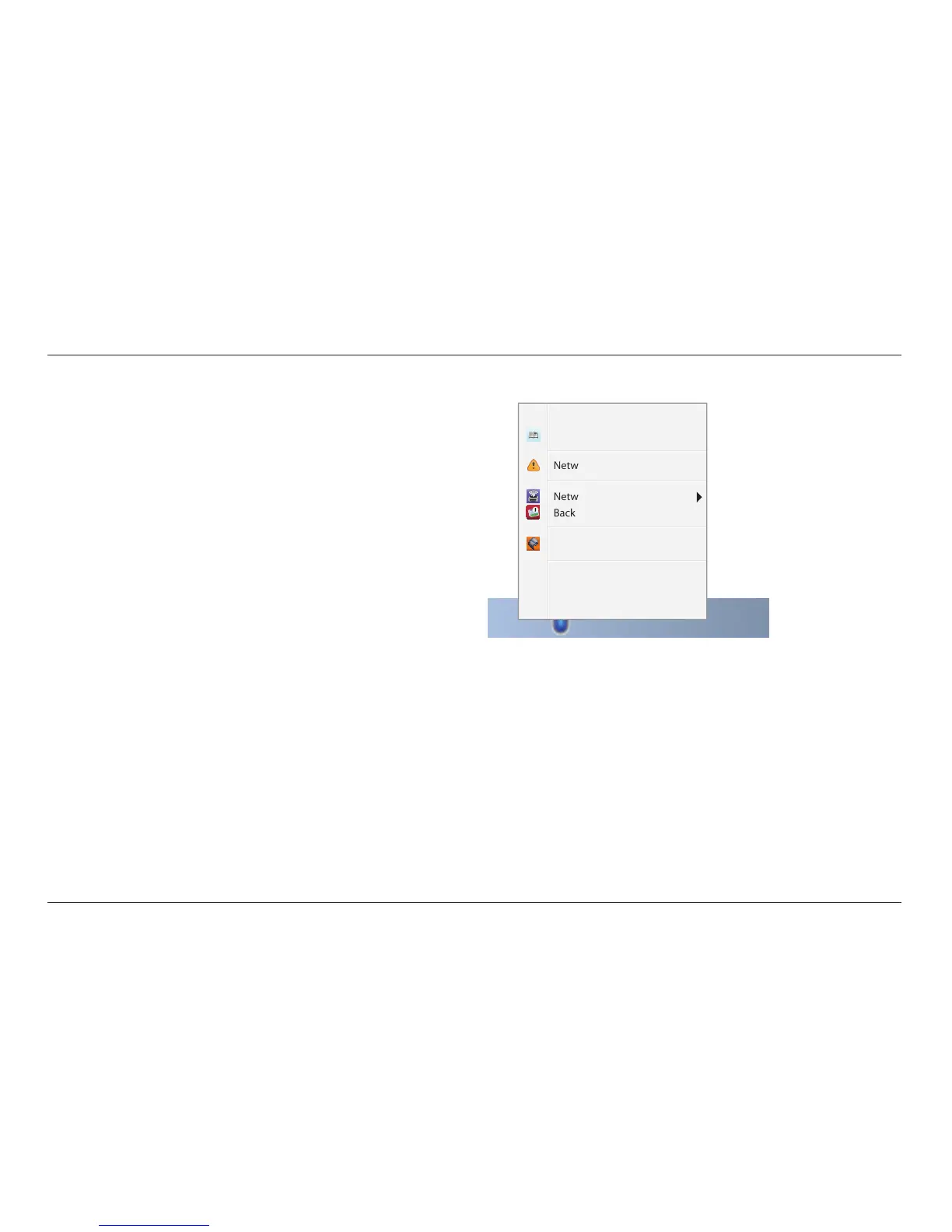8
GETTING STARTED
The Belkin Router Manager
The Belkin Router Manager appears in your system tray (Windows) or
menu bar (Mac). Its icon indicates the current status of your Router and
also allows you to access your Router’s settings to make changes. It also
provides quick access to software that came bundled with your Router.
To access the Router settings, click on the icon
and select from the menu that appears.
The status of your Router is shown by the Belkin Router Manager
icon, which closely mimics the light on the front of the Router.
Blue: You are connected to your Belkin Router
and it is connected to the Internet.
Amber: You are connected to your Belkin Router,
but it is not connected to the Internet.
Router Settings
User Manual
Network problem detected…
Networked USB Devices
Backup your les and folders
Video Mover
Check for Updates
Options
Exit
