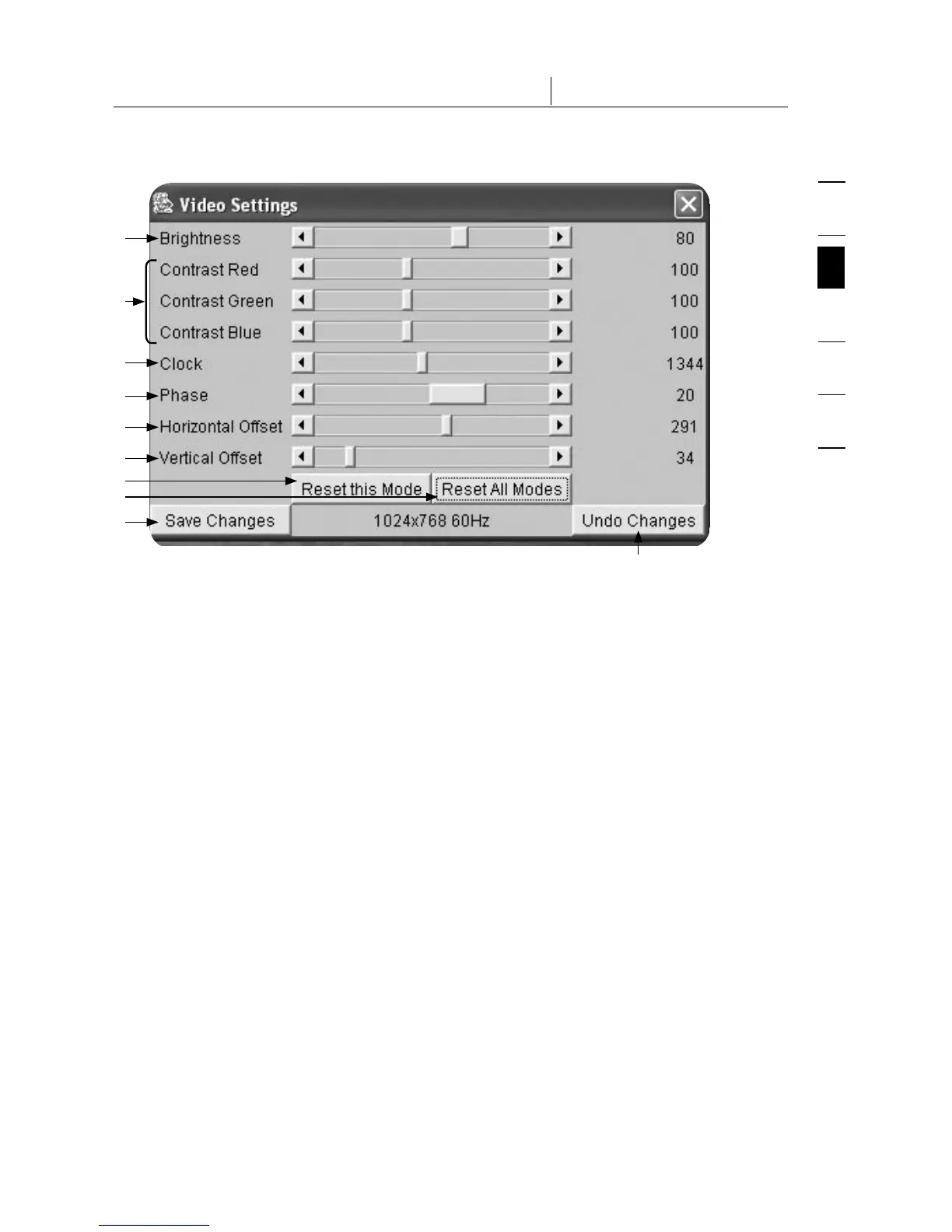1
2
3
4
5
6
section
26
3-4 Remote Console Control Bar The Remote Console
Video Settings through the Remote Console
1
2
3
6
5
9
4
7
10
8
1. Brightness
Controls the brightness of the picture.
2. Contrast
Controls the contrast sharpness of the picture.
3. Clock
Defines the horizontal frequency for a video line and depends on the video
mode. Different video-card types may require different values here. The
default settings in conjunction with the auto-adjustment procedure should be
adequate for all common configurations. To achieve a better picture quality,
you may try to change this setting together with the sampling phase.
4. Phase
Defines the phase for video sampling, used to control the display quality
together with the setting for sampling clock.
5. Horizontal Offset
Allows you to use the left and right buttons to move the picture in a
horizontal direction while this option is selected.
6. Vertical Offset
Allows you to use the left and right buttons to move the picture in a vertical
direction while this option is selected.
7. Reset this Mode
Resets this specific mode’s settings to the factory-made defaults.
8. Reset all Modes
Resets all settings to the factory-made defaults.
9. Save Changes
Saves changes permanently.
10. Undo Changes
Restores last settings.
