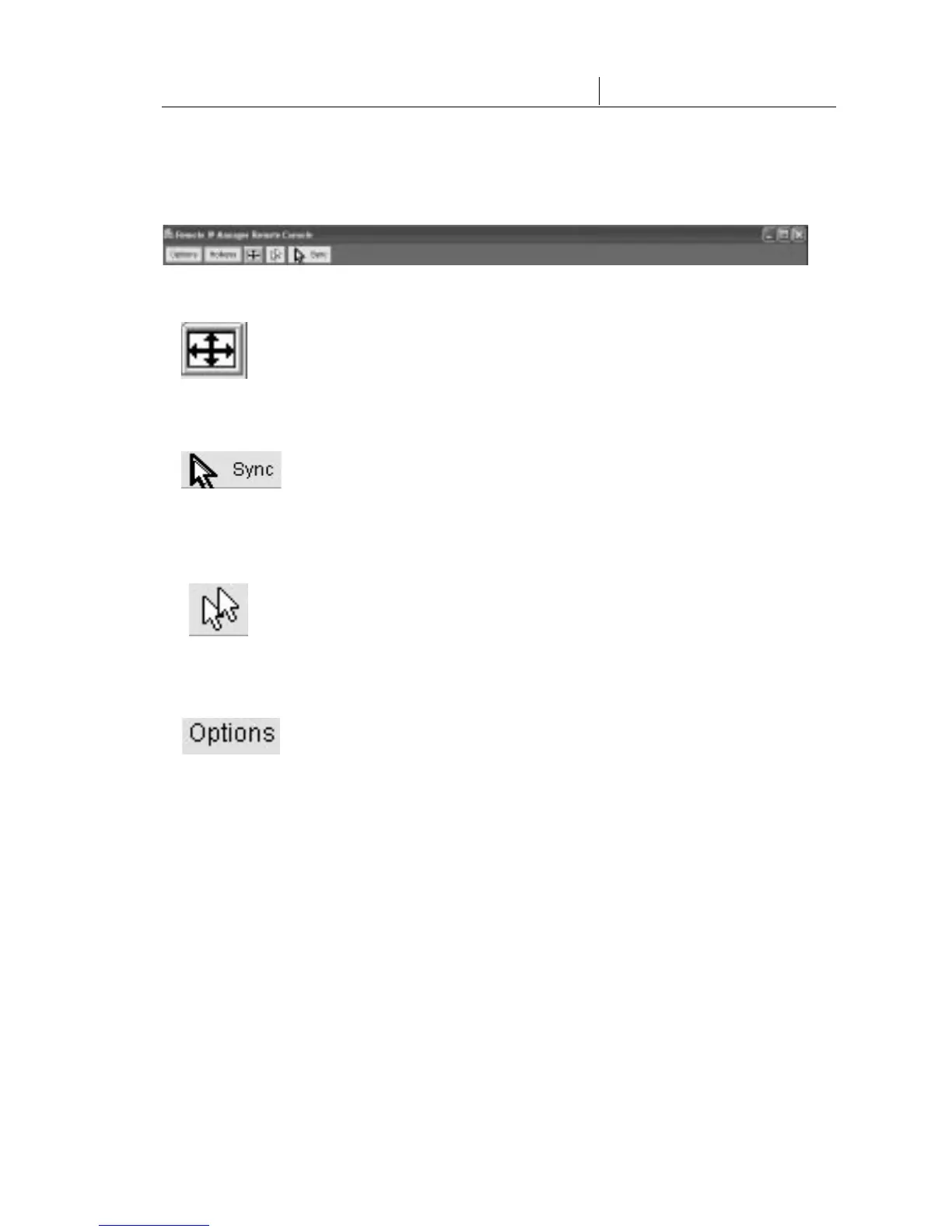23
3-4 Remote Console Control Bar The Remote Console
The upper part of the Remote Console window contains a control bar. By using
its elements, you can see the status of the Remote Console and influence
the local Remote Console settings. A description of each control follows.
• Auto-Adjust Button
If the video displayed is of bad quality or distorted in some way, press
this button and wait a few seconds while the RIPM adjusts itself for
the best possible video quality.
• Sync Mouse
Choose this option in order to synchronize the local- with the
remote-mouse cursor. This is especially important when using
accelerated mouse settings on the host system. In general,
there is no need to change mouse settings.
• Single-/Double-Mouse Modes
Choose this mode to switch between the single-mouse mode
(where only the remote-mouse pointer is visible) and the
double-mouse mode (where remote-and local-mouse pointers
are visible and must be synchronized). Single-mouse mode is
available only if using Sun JVM 1.4 or higher.
• Options
To open the Options menu, click on the “Options” button.
A short description of the options follows:
• Monitor Only
Toggles the “Monitor Only” filter on or off. If the filter is switched on, no Remote
Console interaction is possible, but monitoring is possible.
• Exclusive Access
With appropriate permission, you can force the Remote Consoles of all other
users to close. No one can open the Remote Console at the same time again
until you disable the exclusive access or log off.
