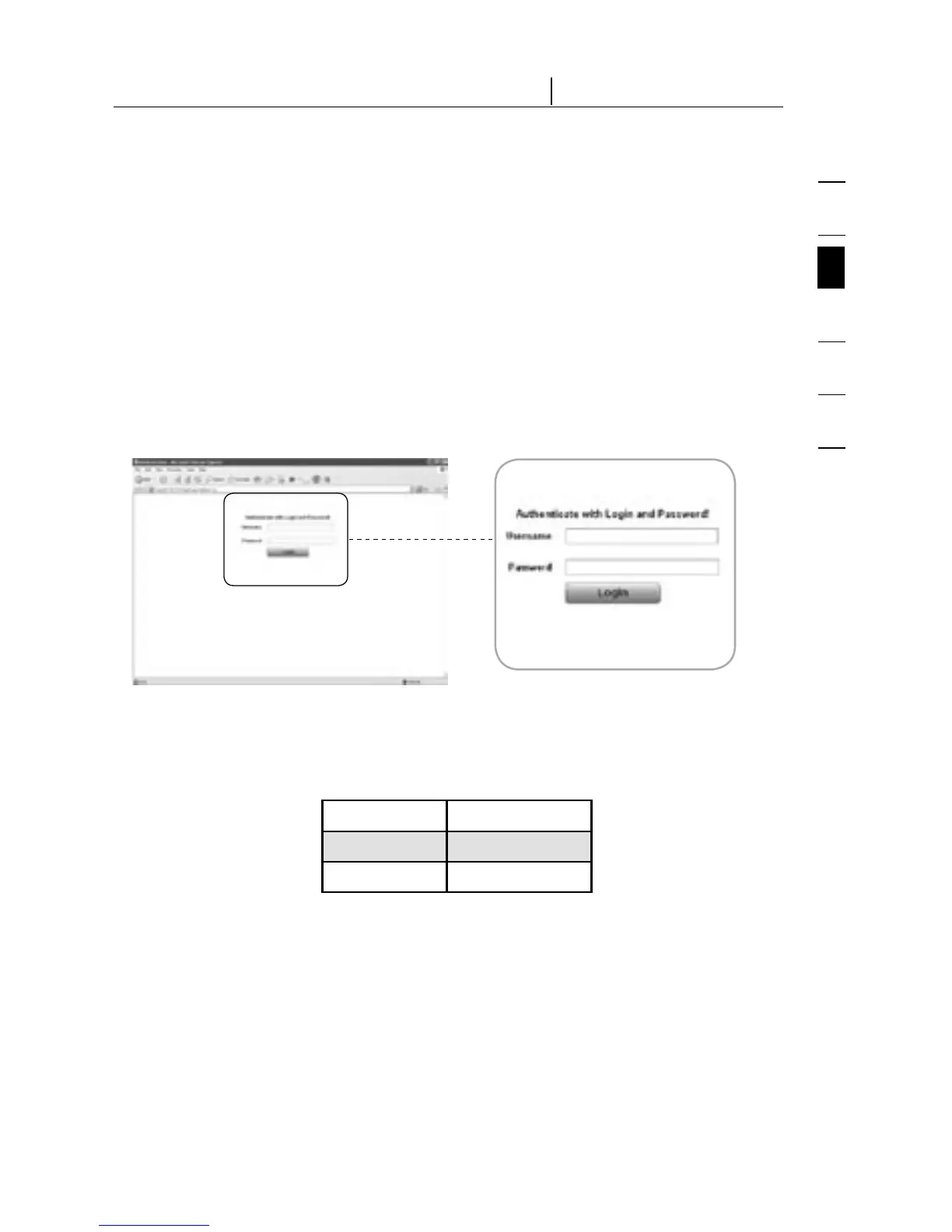1
2
3
4
5
6
section
16
3-1 Login to the Remote IP Manager The Remote Console
Open your web browser. Type in the address of your RIPM that you configured
during the installation process. For this, you can use an IP address or a host and
domain name, in the event that you have given your RIPM a symbolic name in the
Domain Name Server (DNS).
For example, type the following into the address line of your web browser when
establishing an unsecured connection:
http://192.168.1.22/
When using a secure connection, type in:
http://192.168.1.22/
This will lead you to the RIPM login page as shown below:
The RIPM has a built-in administrator account that has all permissions to
administrate your RIPM:
Parameter Value
Login administrator
Password belkin
Note: Your web browser has to be able to accept cookies; otherwise, login is
not possible.
