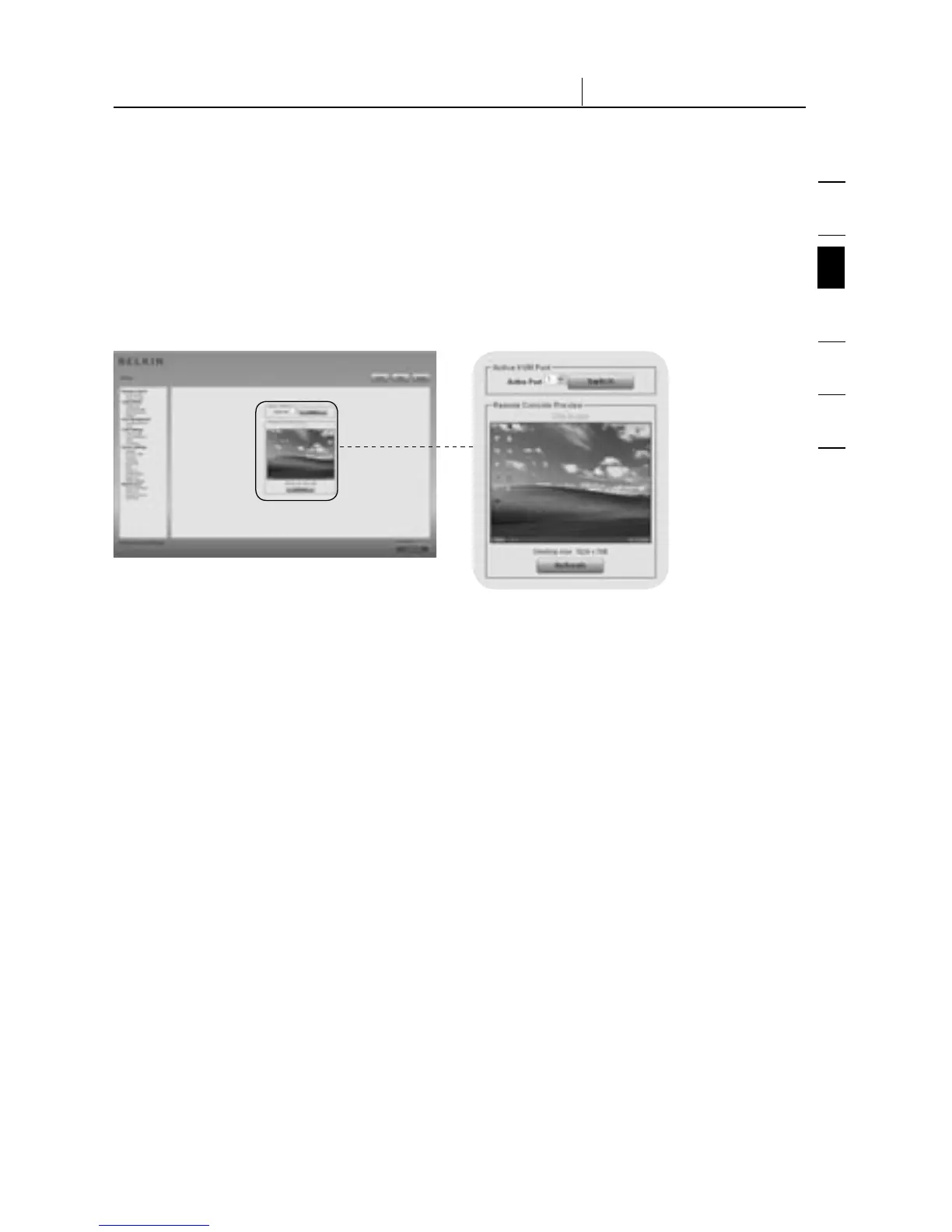1
2
3
4
5
6
section
22
3-3 Mouse, Keyboard, and Video Configuration The Remote Console
Navigation
Once you have logged into the RIPM successfully, the main page of the RIPM
appears. This page consists of three parts, each of them containing specific
information. The buttons on the top allow you to navigate within the front end
(see Table for details). The lower-left frame contains a navigation bar that
allows you to switch between the different sections of the RIPM. Task-specific
information, which depends on the section you have chosen before, is displayed
within the right frame.
Note: If there is no activity for 30 minutes, the RIPM automatically logs you out.
A click on one of the links will bring you back to the login screen.
