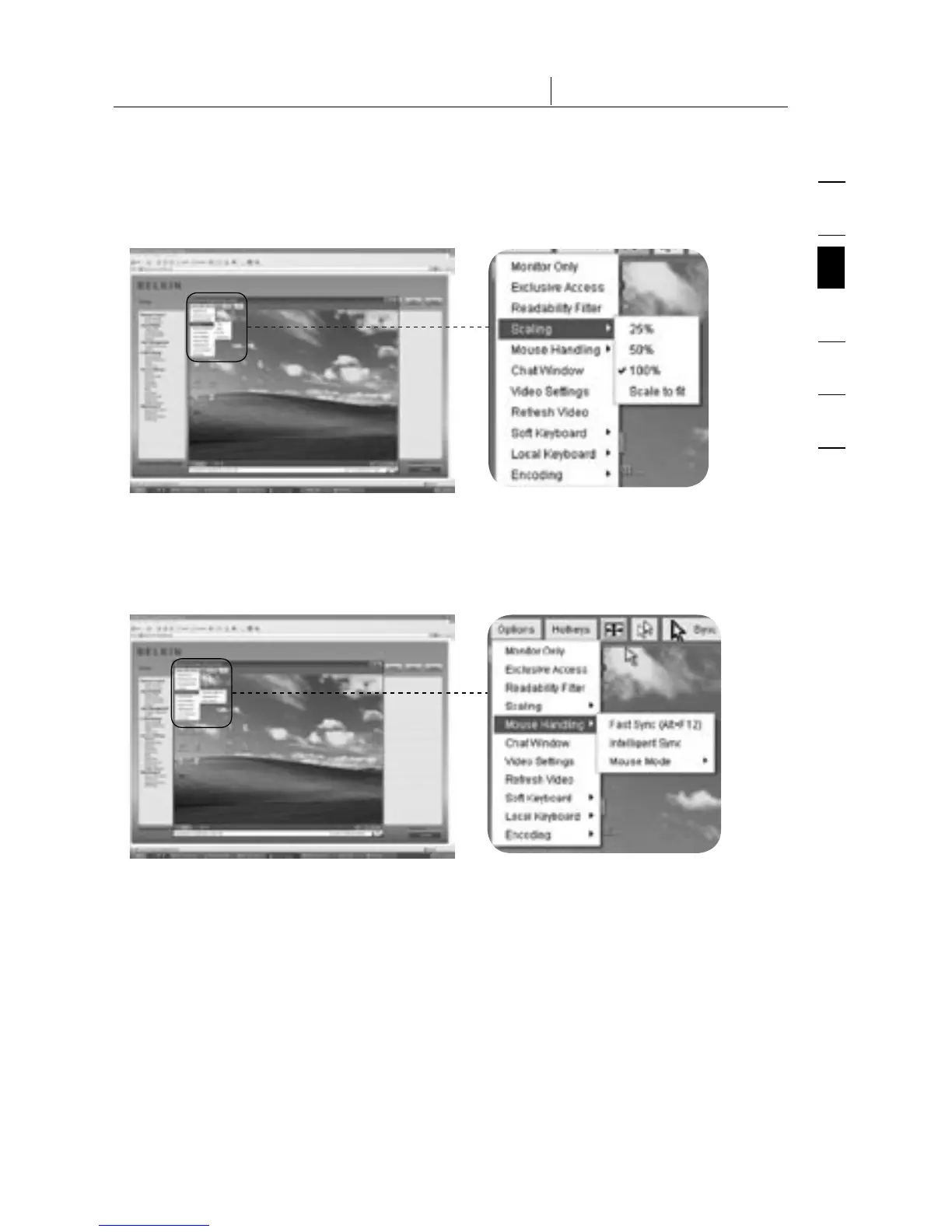1
2
3
4
5
6
section
24
3-4 Remote Console Control Bar The Remote Console
• Scaling
Allows you to scale down the Remote Console. You can still use both the
mouse and keyboard; however, the scaling algorithm will not preserve all
display details.
• Mouse Handling
The submenu for mouse handling offers two options for synchronizing the
local and the remote mouse pointer as explained in the “Mouse, Keyboard,
and Video Configuration” section.
• Fast Sync
The fast sync is used to correct a temporary but fixed skew.
• Intelligent Sync
Use this option if the fast sync does not work or the mouse settings have been
changed on the host system.
Warning: This method takes more time than fast sync and requires a correctly
adjusted picture. To set up the picture, you may use either the auto-adjustment
function or the manual correction in the Video Settings panel.
