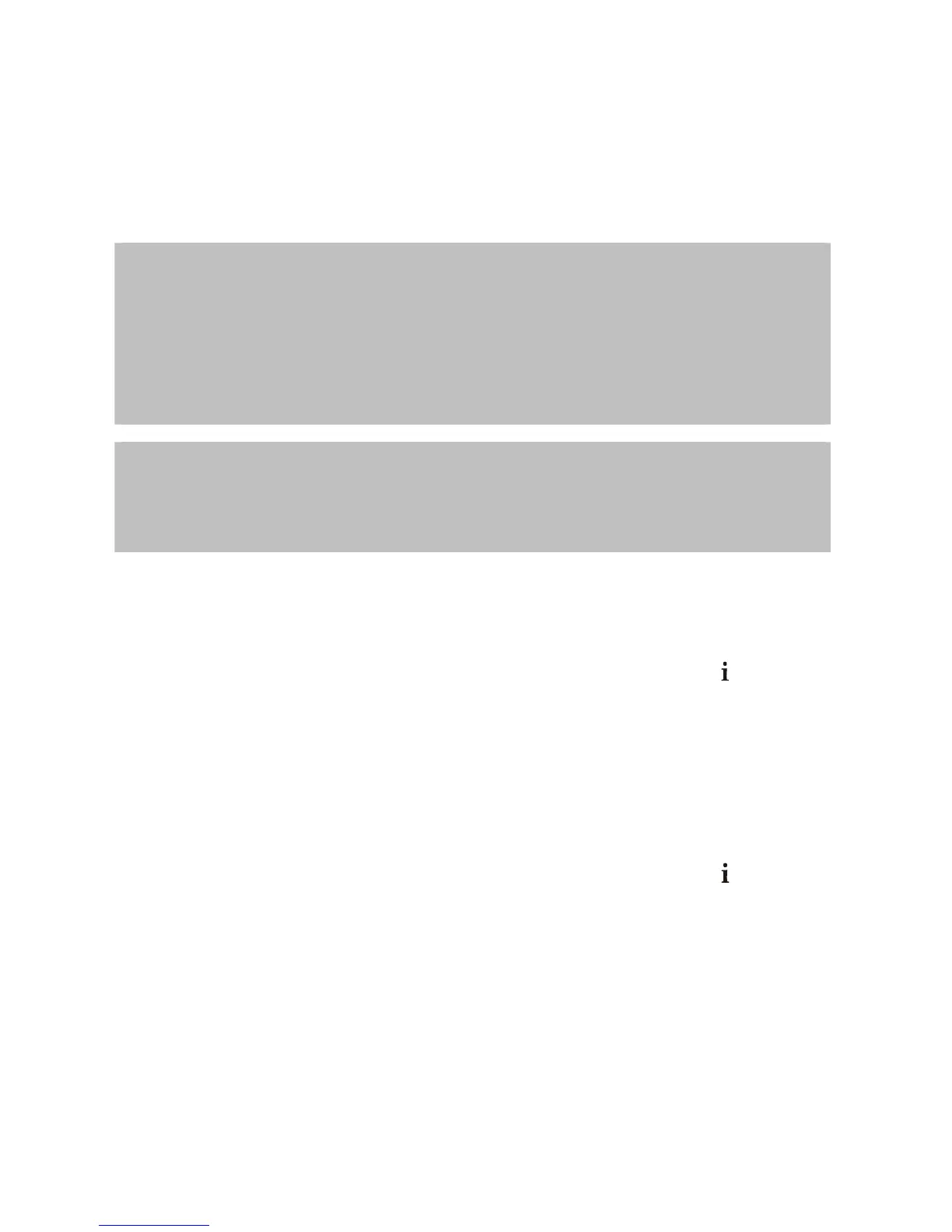User’s Manual
16
21. Connecting the Communication Cables
Verify the Communication Interfaces that you use and follow the right instructions.
21.1. Cash Drawer Connection
Verify On/Off Switch and make sure the printer is turned off.
WARNING!
The printer is configured by factory default to work with Bematech and EPSON Cash Drawers.
The printer configuration is usually compatible with many Cash Drawers in the market. If you
are not sure of this compatibility, do not connect the cash drawer cable and verify the printer’s
configuration to accept your Cash Drawer. A wrong configuration may damage the printer and
the cash drawer as well.
Check the manual section “Configuring the Cash Drawer” to make the right configuration.
CAUTION!
Never connect a telephone line to the Cash Drawer Connector. Wrong usage may damage the
telephone line and the printer.
Once you have the right Printer Cash Drawer configuration, make sure the Cash Drawer Cable
Connector complies with the RJ12 standard.
Connect the Cash Drawer Cable to the Printer’s Drawer Connector. Make sure the plug is
locked.
Turn on the printer using the On/Off Switch, located on the left side of the printer, and check if
the Power ON LED is lit. The printer will initialize and indicate the printer status (
).
21.2. Connection of the communication Interface boards
Verify On/Off Switch and make sure the printer is turned off.
You will need a compatible interface cable fitting your configuration!
For the standard configuration follow these steps:
Connect the communication Cable to the Printer’s communication Port Connector and to the
communication Port of the host system (PC or Microterminal).
After connecting the cables, tighten the screws on both sides of the cable (printer and host).
Turn on the printer using the On/Off Switch, located on the left side of the printer, and check if
the Power ON LED is lit. The printer will initialize and indicate the printer status (
).