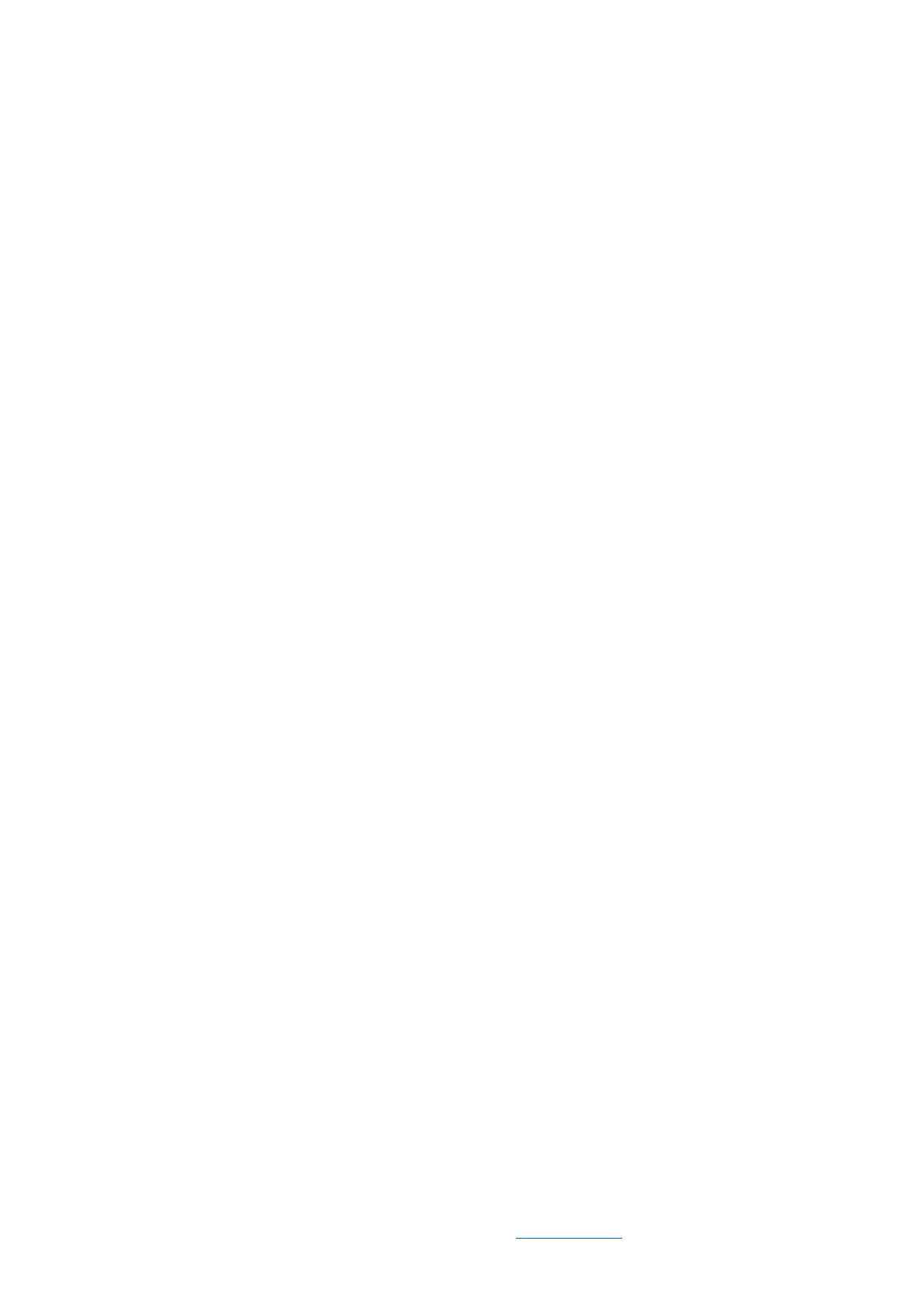REV: 13/05/2022 · ©2022 Benewake (Beijing) Co., Ltd. | en.benewake.com | All rights reserved
BP-UM-30 A01
19
requirement (the value is preferable to be ≥10 to prevent the PC software from lagging).
After entering the value, press “Enter” key on the keyboard to enable the setting.
Draw AMP: the software will draw the curve of signal strength on the chart [4], take
effect immediately after button is selected.
FREEZE/CLEAR: After clicking [FREEZE], time-line chart in zone [4] will stop updating.
On clicking [CLEAR], the plotted curve in [4] will be cleared.
3) Data Recording Zone [DATA RECORDING]
Input the name of data file in the textbox. Press [RECORD] button to start recording data
and click the [FINISHED] button to stop recording. Click [FOLDER] button to open the
folder where the data file is saved.
4) Time Line Chart Zone [TIME LINE CHART]
The PC software will draw the continuous distance measurement curves based on the
received data, where y-coordinates represent the current distance data while x-
coordinates represent number of points.
5) CUSTOM COMMAND ZONE [CUSTOM COMMAND]
Command: Input the commands in hexadecimal format in the text box and click the
[SEND] button above to send the command.
6) Real-time Data Display Zone [REAL-TIME DATA]
Dist: Distance, unit: cm by default.
Strength: the signal strength, values are between 0 and 65535.
Effective Points (per sec): indicates effective points refreshed by TF per second (equals
to frame rate).