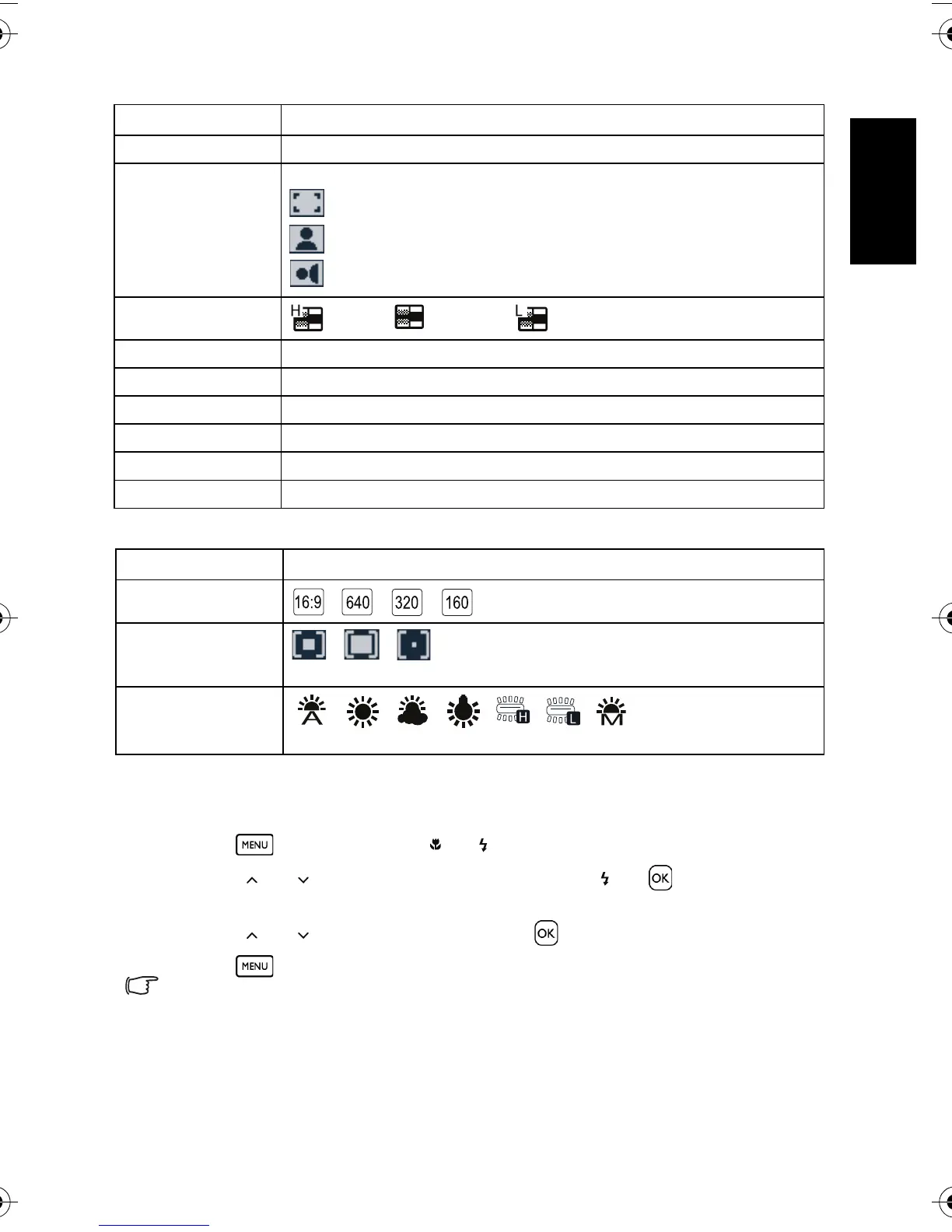English
Using the Camera 13
3.4.2.2 Capture menu list (movie)
3.4.3 Setup menu
1. Turn the power on, and set the camera to the capture or playback mode.
2. Press , and then press the [ ] / [ ] to select the Setup menu.
3. Press [ ] / [ ] to select a menu item and then press [ ] or to launch the
submenu.
4. Press [ ] / [ ] to select an option and press to apply the setting.
5. Press to close the menu.
• Some options may require more steps than what is described here.
AEB Off / On
Highlight Off
(highlighted in the rectangular area surrounded by the four corners)
(highlighted in the portrait area)
(highlighted in the horizontal portrait area)
Sharpness
(High) / (Normal) / (Low)
Effect Normal / B&W / Sepia / Negative / Vivid Red / Vivid Green / Vivid Blue
Date Stamp Off / Date / Date & Time
S.S.F. Off / On
Face Tracking Off / On
Photo Frame Off / Choose one out of 10 frames
Digital Zoom Off / On
Menu item Available settings
Video Format
/ / /
Metering
/ / (see 3.4.2.1 “Capture menu list (still image)” on
page 12)
White Balance
/ / / / / / (see 3.4.2.1 “Capture
menu list (still image)” on page 12)
Menu item Available settings
DSC_C1020_UM CD EN.book Page 13 Monday, March 2, 2009 12:00 PM
