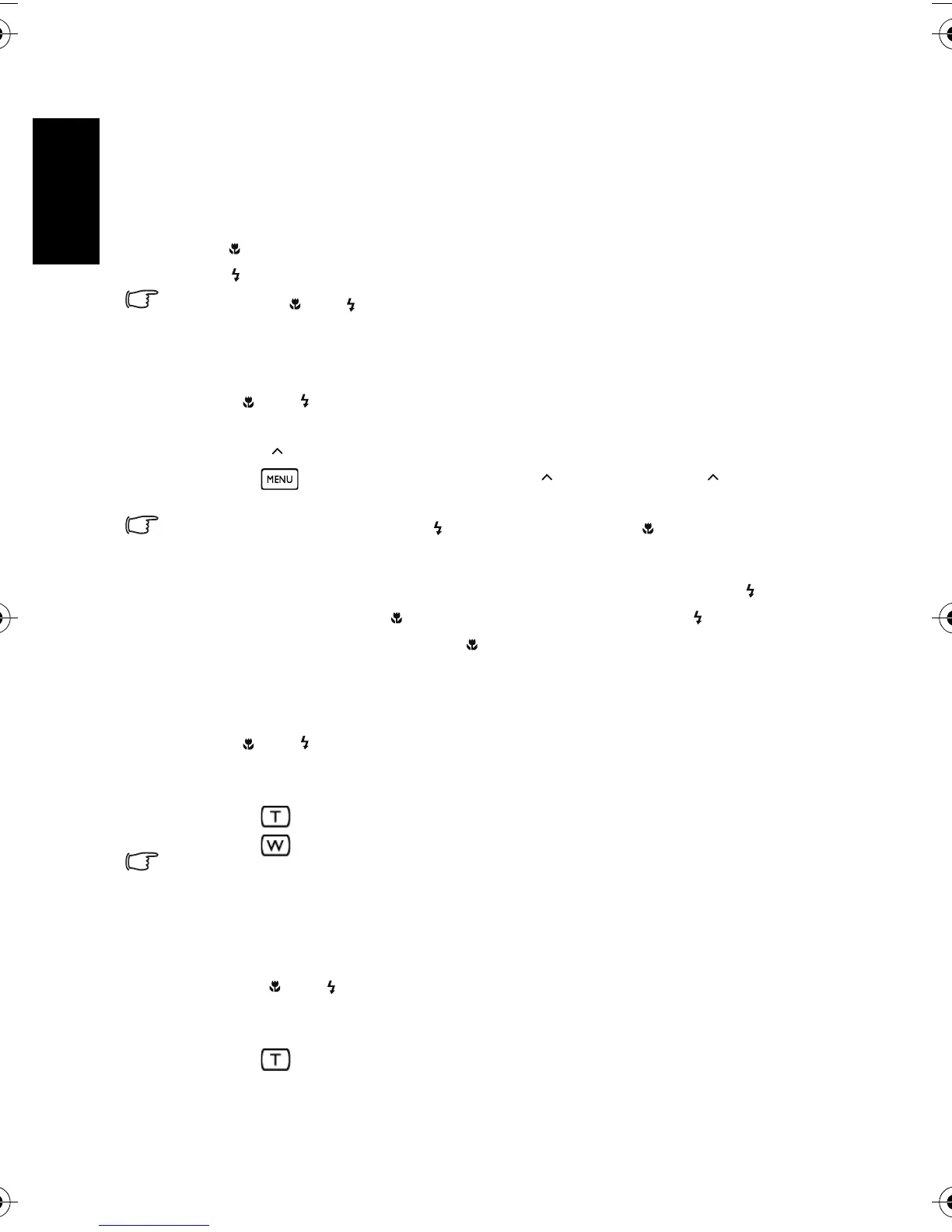English
Using the Camera22
3.8.1 Playing back images
1. Turn the power on, and set the camera to the playback mode.
• The most recently captured image appears on the LCD monitor.
• If there are no images stored, the message
[No image] appears.
2. Press the four-way control.
• [ ] displays the previous image.
• [ ] displays the next image.
• Holding down [ ] or [ ] scrolls images at high speed.
3.8.2 Playing back movie clips
1. Turn the power on, and set the camera to the playback mode.
2. Press [ ] or [ ] to select a movie clip that you want to playback.
3. Start playing back.
• Press [ ] to start playing the movie clip.
• Press to stop the movie clip, or press [ ] to pause it. Press [ ] again to
resume.
• During movie playing back, press [ ] to fast forward or press [ ] to rewind.
• While pausing video playback, you can press the shutter to capture the video frame as a
still image in the VGA format.
• While pausing video playback, you can view the video frame by frame. Press [ ] to fast
forward one frame, or press [ ] to rewind one frame. Press and hold [ ] to fast forward
frame by frame continuously, or press [ ] to rewind frame by frame continuously.
3.8.3 Adjusting the playback volume
1. Turn the power on, and set the camera to the playback mode.
2. Press [ ] or [ ] to select a video clip, audio clip, or voice memo that you want to
playback.
3. Adjust the volume.
• Press to increase the volume.
• Press to decrease the volume
• The volume can be set during play/pause, but not during rewind/fast forward.
3.8.4 Magnifying & trimming still images
1. Turn the power on, and set the camera to the playback mode.
2. Select an image.
• Press [ ] or [ ] to select the image that you want to magnify or trim.
• Only still images can be magnified and trimmed.
3. Magnify the image.
• Press to magnify the image, and the central portion of the image is displayed.
You can use the four-way control to view different parts of the magnified image.
DSC_C1020_UM CD EN.book Page 22 Monday, March 2, 2009 12:00 PM
