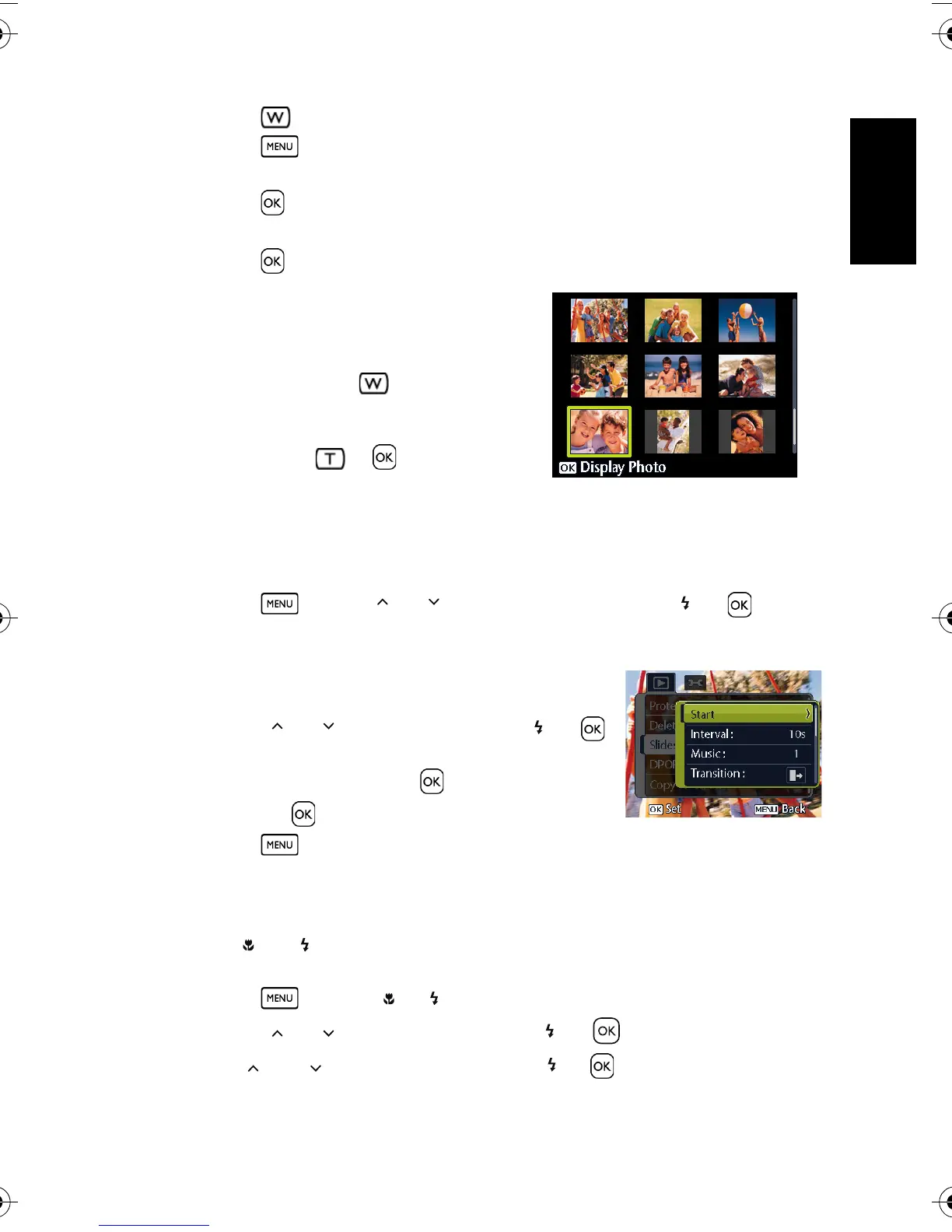English
Using the Camera 23
• Press to zoom-out.
• Press to return to the normal size.
4. Trim the image.
• Press to set the image trimming.
5. Save the image.
• Press again to trim the selected image and save it as a new one.
3.8.5 Viewing in thumbnail
1. Turn the power on, and set the camera to the
playback mode.
2. Press the zoom button . A thumbnail screen
is displayed.
3. Use the four-way control to select the desired
image, and press
or to show the selected
image in full screen.
3.8.6 Playing a slideshow
1. Turn the power on, and set the camera to the playback mode.
2. Enter the slideshow.
• Press and use [ ] / [ ] to select
Slideshow and press [ ] or .
3. Change the slideshow settings.
• Use the four-way control to set the slideshow interval, music, transition and repeat.
• You can set the interval between 1~10 seconds.
4. Play the slideshow.
• Press [ ] / [ ] to select
Start and press [ ] or
to play the slideshow.
• During the slideshow, press to pause the slideshow
and press again to resume.
• Press to stop.
3.8.7 Deleting a single file or all files
1. Turn the power on, and set the camera to the playback mode.
2. Press [ ] or [ ] to select the image you want to delete.
3. Open the menu.
• Press , then use [ ] / [ ] to select the playback menu.
• Press [ ] / [ ] to select Delete and press [ ] or .
4. Press [ ] or [ ] to select
[Single], and press [ ]or .
DSC_C1020_UM CD EN.book Page 23 Monday, March 2, 2009 12:00 PM
