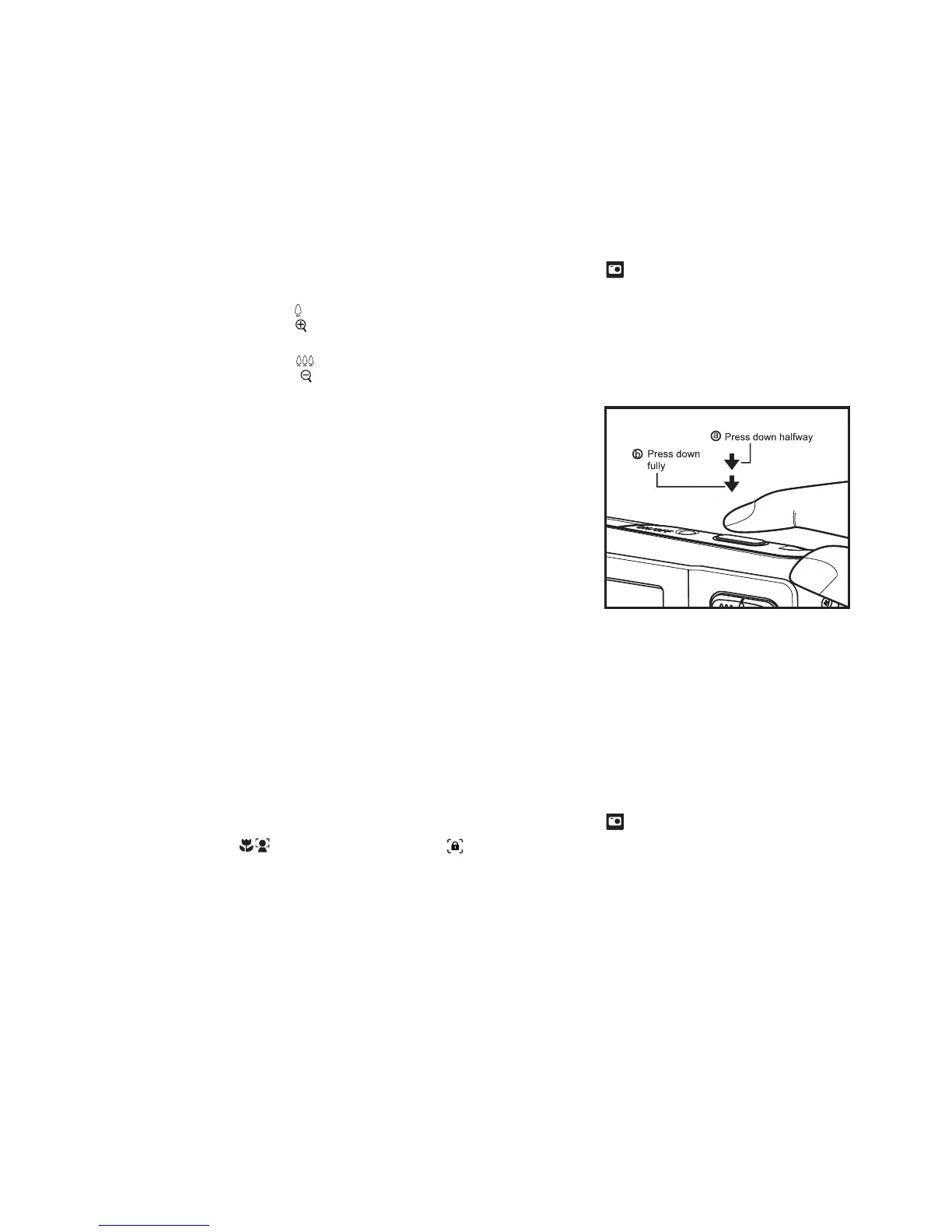EN-15
CAPTURE MODE
Capturing Images
Your camera is equipped with a 2.7” full color TFT LCD monitor to help you compose
images, playback recorded images/video clips or adjust menu settings.
1. Press the ON/OFF button to turn the power on.
2. Press the MODE button, and set the camera mode to [ ].
3. Compose your image in the LCD monitor.
Pressing the button zooms in on the subject, and enlarges the subject on the
LCD monitor.
Pressing the button zooms out on the subject, and provides a wider angle
image.
4. Press the shutter button.
Pressing the shutter button down halfway
automatically focuses and adjusts the exposure,
and pressing the shutter button down fully
captures the image.
The focus area frame turns green when the
camera is in focus and the exposure is
calculated.
When the focus is not suitable, the frame of the
focus area turns red.
AF Tracking Mode
Use this option to take pictures of moving subject.
1. Press the MODE button, and set the camera mode to [ ].
2. Press the button, and select [ ] icon with the e / f buttons. Press the SET
button.
3. To lock the desired tracking subject, press the d button.
The frame automatically tracks the subject movement to focus on it continuously.
4. Press the shutter button down fully to capture your image.
When the camera fails to recognize or track the subject, the frame will turns red
and blinks. After blinking of the red frame, the camera returns to unlock display.
Press the d button, to returns to unlock display.
