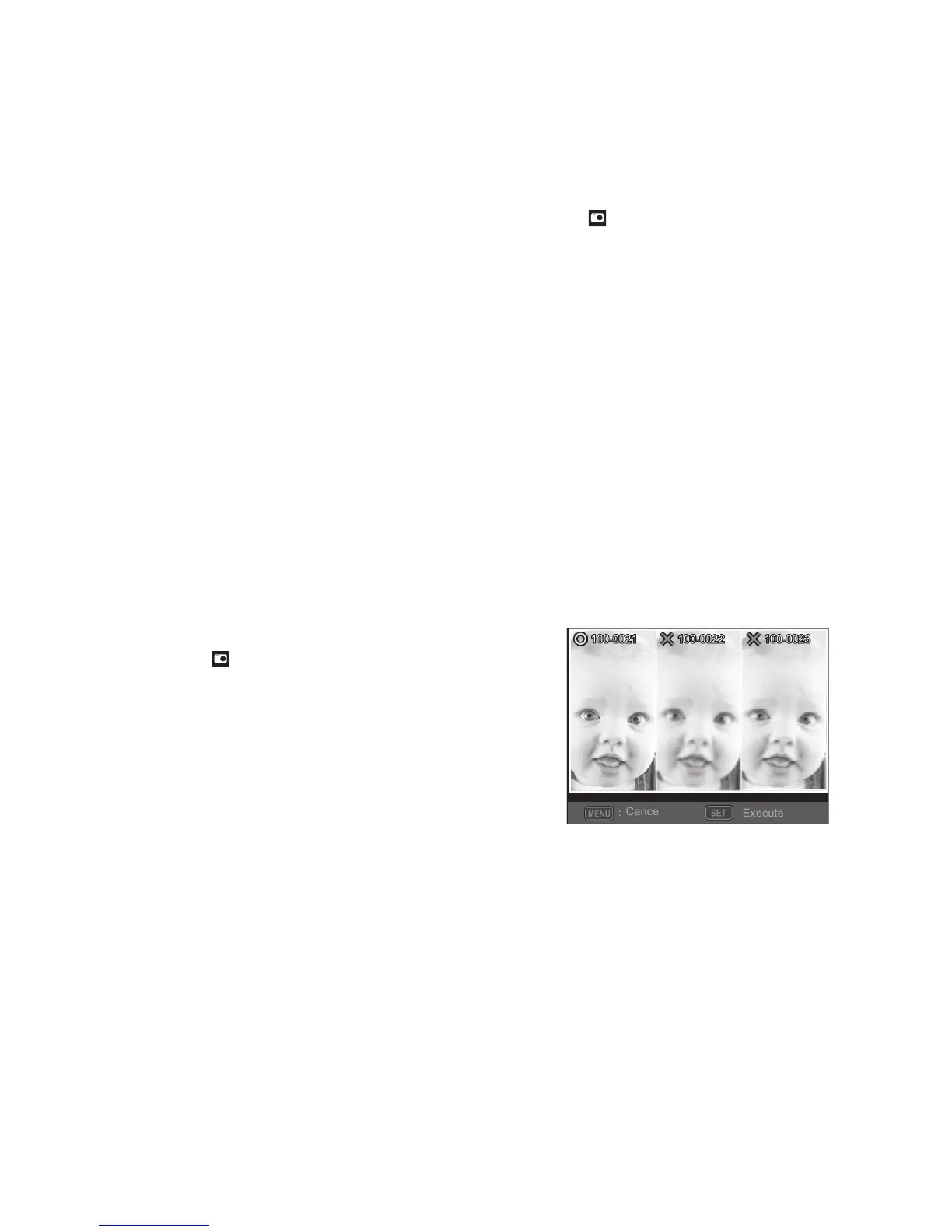EN-20
Recording Shots into Multiple Image Layout
The Album Shot mode enables you to easily record images and combine three shots
into a single image.
1. Press the MODE button, and set the camera mode to [ ].
2. Press the MENU button, and select [Capture Md.] icon with the c / d buttons.
Press the SET button.
3. Select [Album Shot] with the e / f buttons, and press the
SET
button.
4. Press the MENU button.
5. Press the shutter button to capture the first image.
6. Press the shutter button again to capture the second and third images.
The camera returns to normal preview display by pressing the d button. Press
the d button again to switch back to album shot preview display.
This shot can only be recorded if there are 3 shots recorded in each of the
available frames.
Find Blur Function
With the camera’s new “Find Blur” function, this camera finds the blurry photo when
capture under Continuous.
1. Press the MODE button, and set the camera
mode to [ ].
2. Press the MENU button, and select [Find Blur]
icon with the c / d buttons. Set “Find Blur” on.
3. Press the shutter button to return to preview
display.
4. Press the shutter button down fully to capture
your image.
5. Press the SET (Execute) button to save the best
image.
Press the MENU (Cancel) button to save all images.
;
