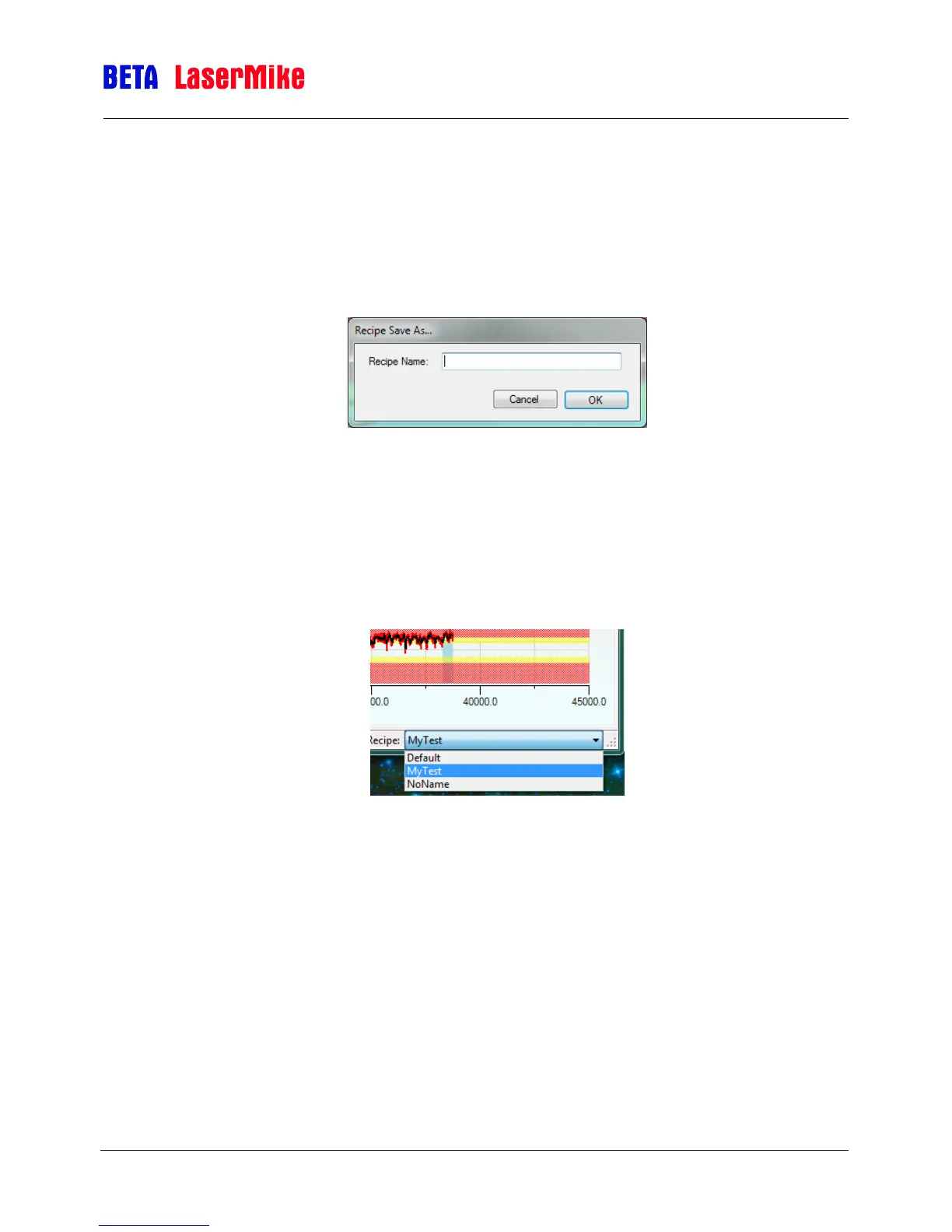EFL Operator Guide
EFLTrak® Software
Part No. MAN/EN5103-0076 Page 32 of 34 Revision A (Jan 2014)
Creating a New EFL Setup Recipe
To create a new setup recipe for the EFL system, click on the Save Recipe button
under the toolbar Configuration menu. The operator is prompted to provide a recipe
name when the button is clicked. The current system settings are immediately saved
to the newly created recipe and the new recipe becomes the current recipe as shown
in the bottom right-hand corner of the main EFLTrak display.
There are two special recipe names: “Default” and “NoName”. The default recipe is
not changeable and represents the default system values for EFLTrak. Selecting the
default recipe will immediately revert all the EFL system settings to their factory
default. If a setting change is made while the default recipe is selected, the changes
are stored to the NoName recipe. If it is desired to create a new recipe based on
changes from the factory default settings (or existing recipe), 1- select the factory
default recipe (or existing recipe to be cloned), 2- create the new recipe 3- make
necessary modifications to the new, current recipe.
Use the recipe selector (shown above), found at the bottom right corner of the main
display, to quickly switch between previously stored setup recipes. The recipe selector
is disabled while EFLTrak is actively recording EFL measurement data. Stop
recording to re-enable the recipe selector.