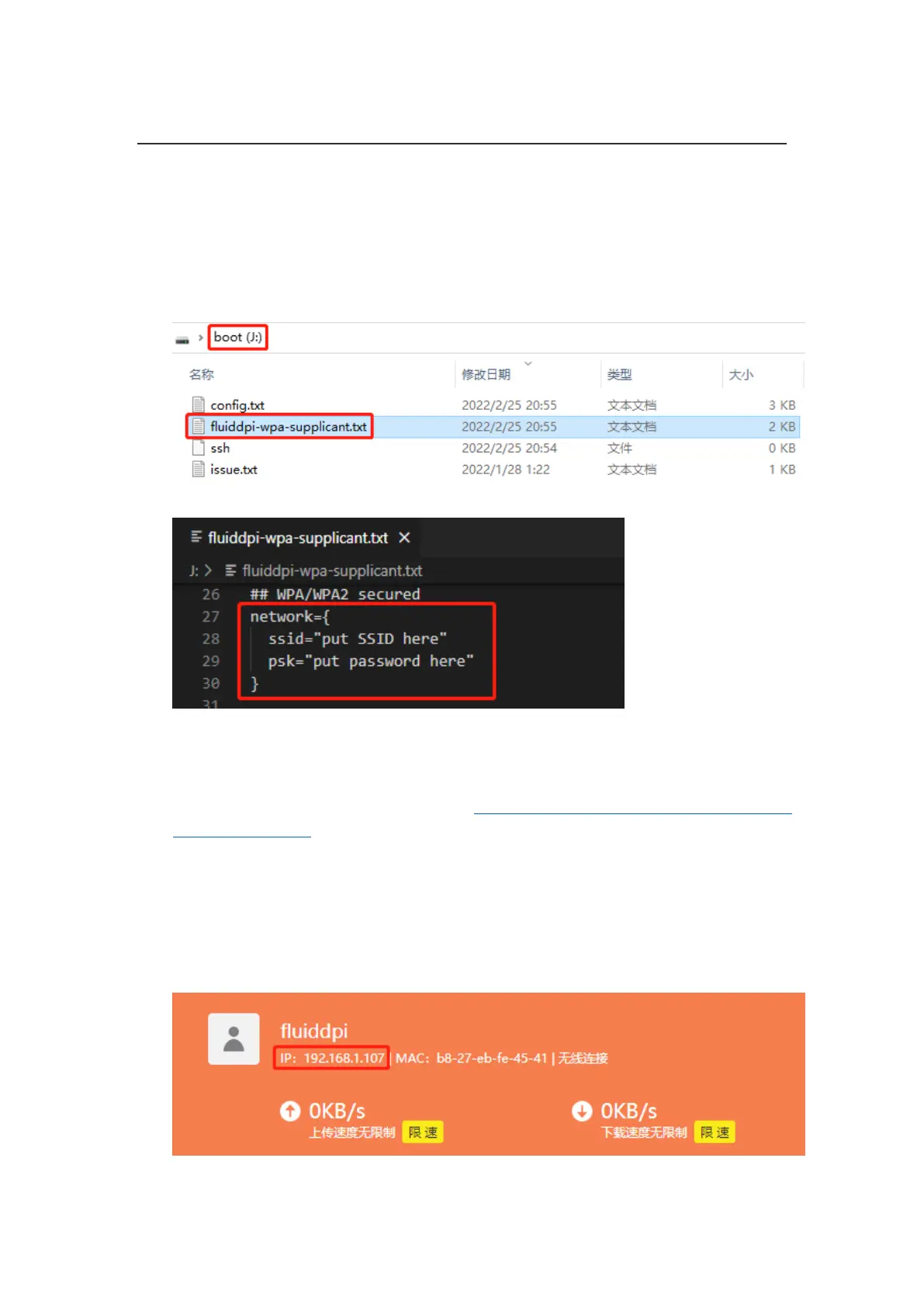Shenzhen Big Tree Technology Co., Ltd.
BIGTREETECH
31 / 35
WiFi Setting
Note: this step can be skipped if you are using a network cable connection.
1. Reinsert the SD card
2. Find "fluiddpi-wpa-supplicant.txt" or "mainsail-wpa-supplicant.txt" in the SD card
root directory, open it with VSCode (do not open it with Windows Notepad)
3. Delete "#", insert the correct WiFi SSID and password then save the file.
SSH Connect to Raspberry Pi
1. Install the SSH application Mobaxterm: https://mobaxterm.mobatek.net/download-
home-edition.html
2. Insert SD card to Raspberry Pi, wait for system to load after power on, approx. 1-
2min.
3. The Raspberry Pi will automatically be assigned an IP address after being
successfully connected to the network.
4. Find the Raspberry Pi IP address on your router page.
