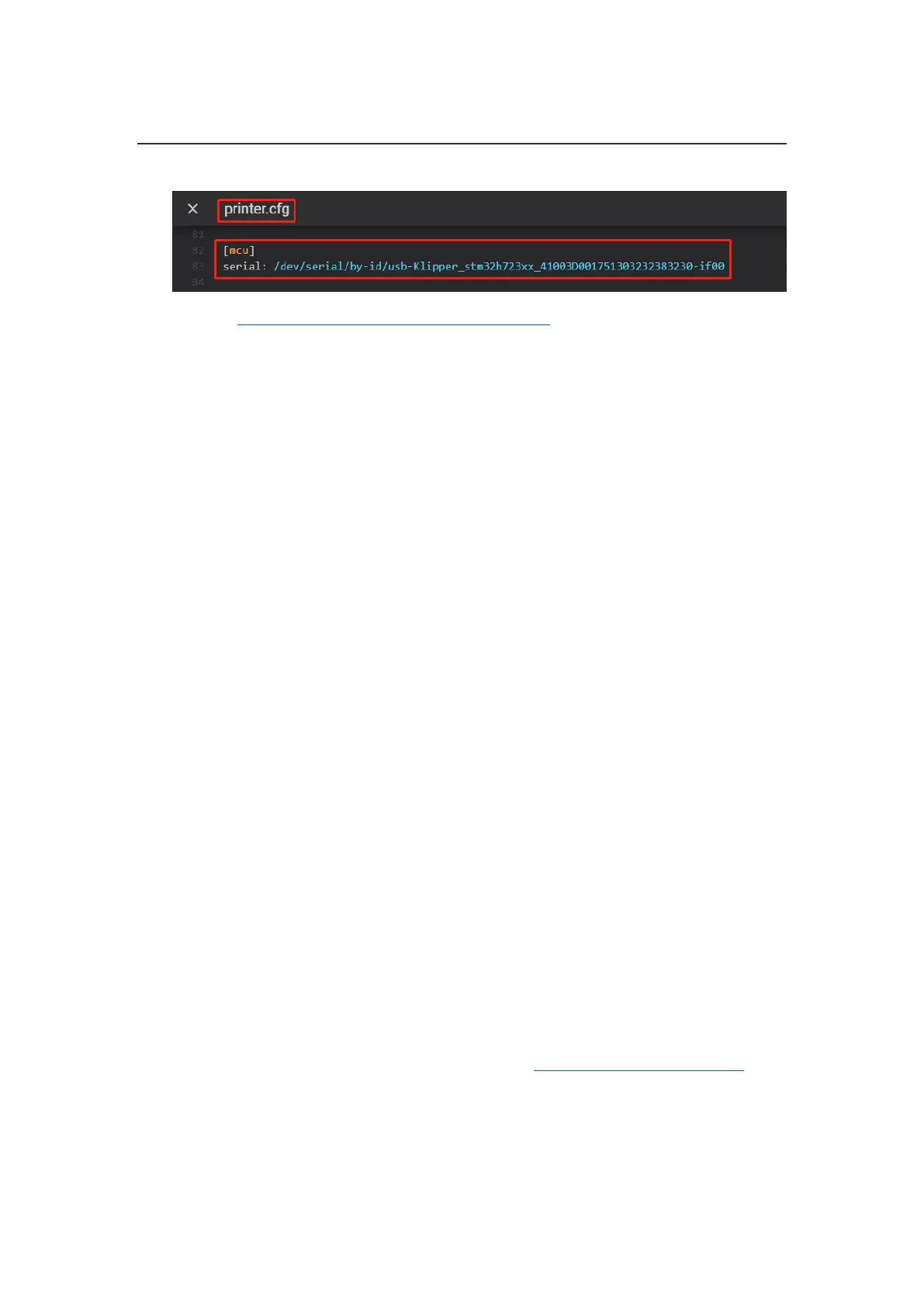Shenzhen Big Tree Technology Co., Ltd.
BIGTREETECH
35 / 35
3. Insert the correct motherboard ID.
4. Refer to https://www.klipper3d.org/Overview.html for detailed configuration guide
according to your machine type.
Firmware Update
Update using microSD
1. Make sure microSD is formatted to FAT32.
2. Rename your firmware file to "firmware.bin"(note:make sure your system is
showing file suffix, if suffix is hided, "firmware.bin" will be shown as "firmware")
3. Copy "firmware.bin" to the root directory of your SD card.
4. Insert microSD into the motherboard and power on, the bootloader will automatically
update the firmware.
5. The status indicator LED will flash during the update process.
6. When the LED stops flashing and the firmware.bin file has been renamed to
FIRMWARE.CUR, the firmware has been successfully updated.
Cautions
1. Unplugging and plugging operations should be performed under the condition of
power off.
2. Ensure that the voltage selection matches the fan's working voltage to prevent
damage.
If you need other resources for this product, please visit https://github.com/bigtreetech/ and find
them yourself. If you cannot find the resources you need, you can contact our after-sales support.
If you encounter other problems during use, feel free to contact us, and we are answering them
carefully; any good opinions or suggestions on our products are welcome, too and we will
consider them carefully. Thank you for choosing BIGTREETECH. Your support means a lot to us!
