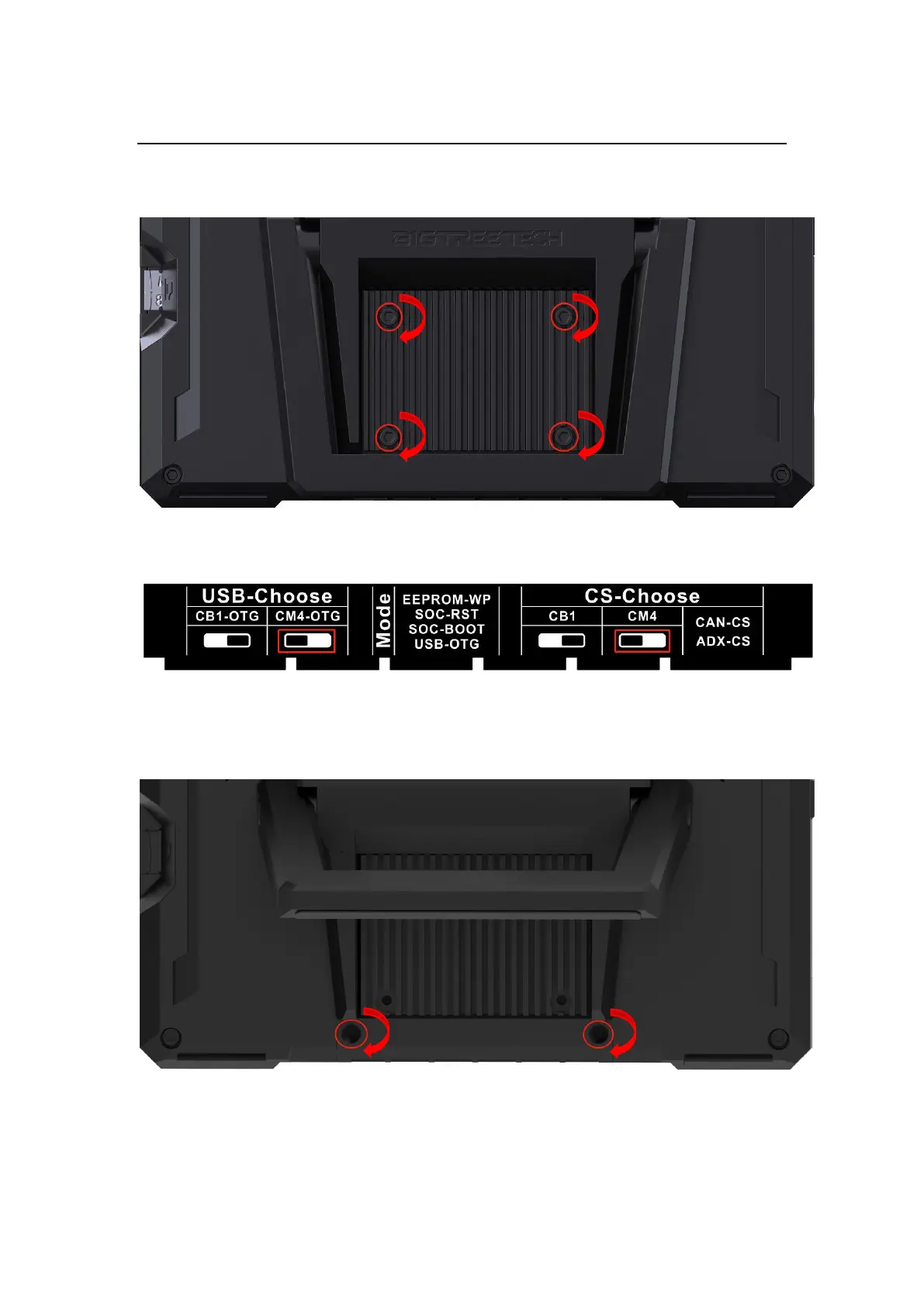Shenzhen Big Tree Technology Co., Ltd.
BIGTREETECH
11 / 26
Use a 2.0mm hex key to tighten the four M2.5 x 10 socket head cap screws in
a clockwise direction.
7. Refer to the figure below, and slide the switch of USB-Choose and CS-
Choose to the CM4 position.
8. Cover the bottom cover back onto the Pad 7.
Use a 1.5 mm hex key to fix the bottom cover in place using the two M2.5 x 3
flat head countersunk screws.
9. Finally, insert the TF card containing the Raspberry Pi Imager software into
the designated card slot, and then power the Pad 7 on.
To Remove the Bracket