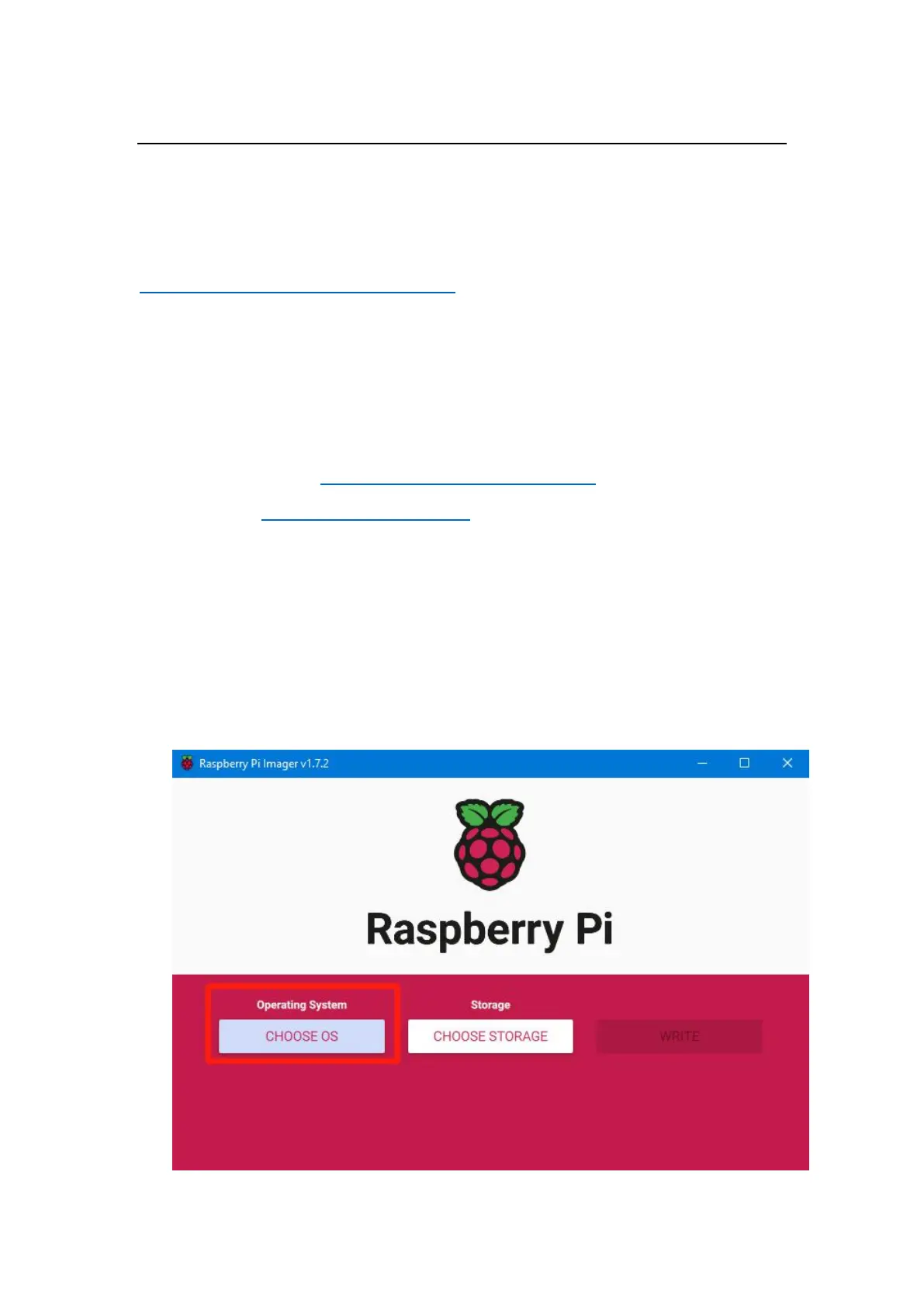Shenzhen Big Tree Technology Co., Ltd.
BIGTREETECH
13 / 26
To Work with a CB1
Download OS Image
Only the OS image provided by BIGTREETECH is compatible with the CB1
https://github.com/bigtreetech/CB1/releases
It is recommended to use the CB1_Debian11_Klipper_xxxx.img.xz image file
that contains "Klipper" in its name, rather than the image file with "minimal"
in its name.
To Download and Install the Writing Software
Raspberry Pi Imager: https://www.raspberrypi.com/software/
BalenaEtcher: https://www.balena.io/etcher/
Note: You can choose to use either Raspberry Pi Imager or BalenaEtcher to write
the OS image to the microSD card.
Start to Write OS
Using Raspberry Pi Imager
1. Insert microSD into your computer via a card reader.
2. Choose OS.
