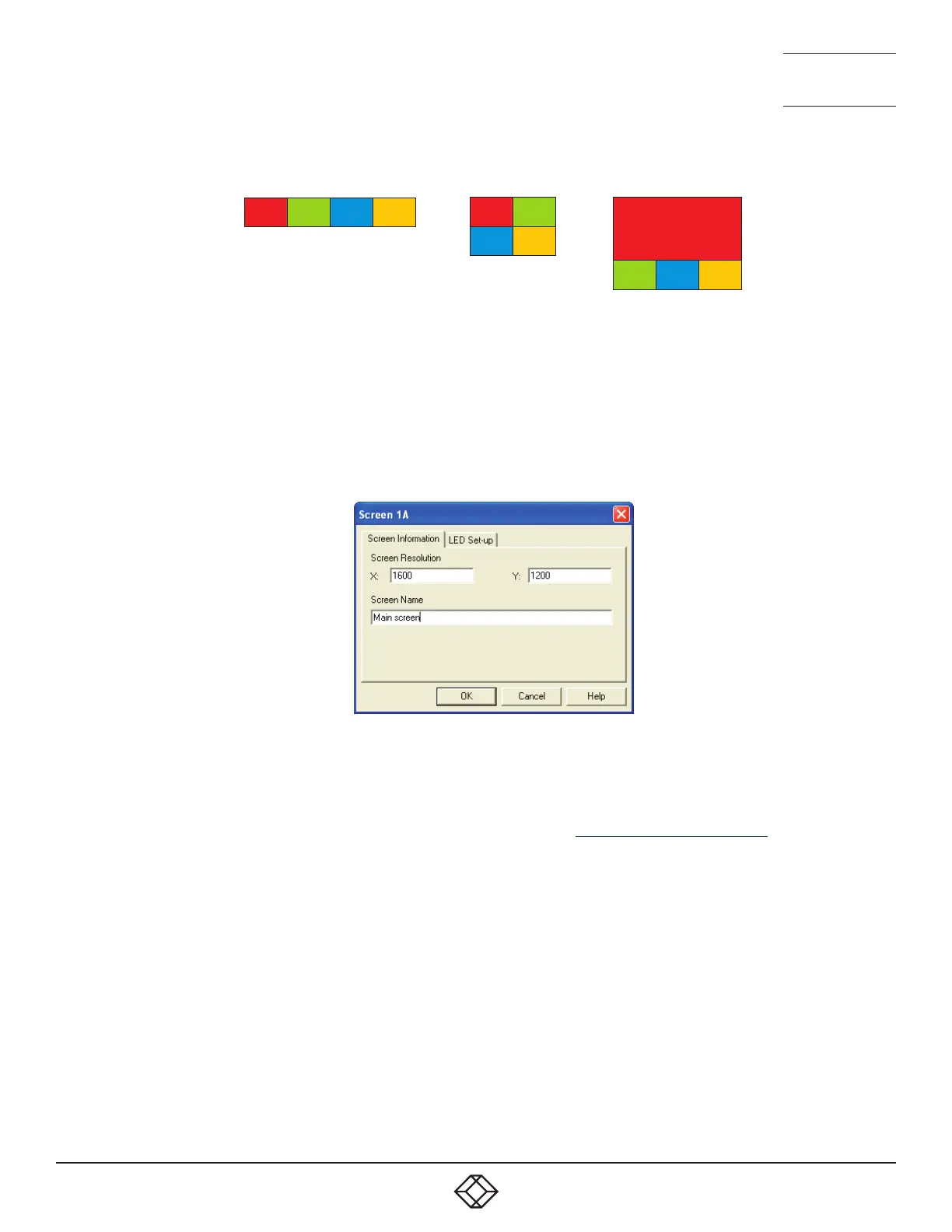33
1. 8 7 7. 8 7 7. 2 269 BLACKBOX.COM
NEED HELP?
LEAVE THE TECH TO US
LIVE 24/7
TECHNICAL
SUPPORT
1.877.877.2269
1A 2A 3A 4A
1A 2A
3A 4A
1A
2A 3A 4A
1 Arrange the coloured rectangular screen representations to mimic the physical layout of the actual displays. See Figure 4-10.
Figure 4-10. Example screen layouts
The important thing is to define where each screen edge abuts to the next so that the Freedom II switch can determine the
correct moments to switch channels.
Use the small black squares around the perimeter of each highlighted screen representation to change their size or stretch
them.
Note: The numbering of the screen images relate directly to the four channels on the switch.
2 Double-click on each screen representation to set the screen resolution and, optionally, add a screen name and/or configure
an LED indicator (if used). See Figure 4-11.
Figure 4-11. Defining the resolution of a screen and (optionally) a name
The screen resolutions are not critical but they enable the Freedom II unit to accurately map the movement of the mouse onto
corresponding movements of the pointer across the screens. The screen names, if used, are not downloaded to the Freedom II
unit.
IfyouneedtocongureanLEDindicator,clicktheLEDSetuptab.Pleasesee4.4ConguringLEDindicators for details.
3 Whenthescreenmapiscompleteandaccuratelymatchesthetruelayoutofthedisplayscreens,chooseFile>Savetostorea
copy of the layout. The layout will be stored as a ‘Glide and Switch Config file’ with the extension: .ffc
4 Tosendtheconfiguration,selectConfigure>SendLayouttoSwitch.
• If the download is successful, the screen representations will briefly turn grey and the upper four indicators on the Freedom
II switch will begin to scroll across (they will continue to do this while Glide and Switch mode is enabled).
• If the download is unsuccessful, a message dialog will explain that it is ‘Unable to communicate with the device’. Check the
connection and the settings mentioned in the section Installing the standard configuration application.
