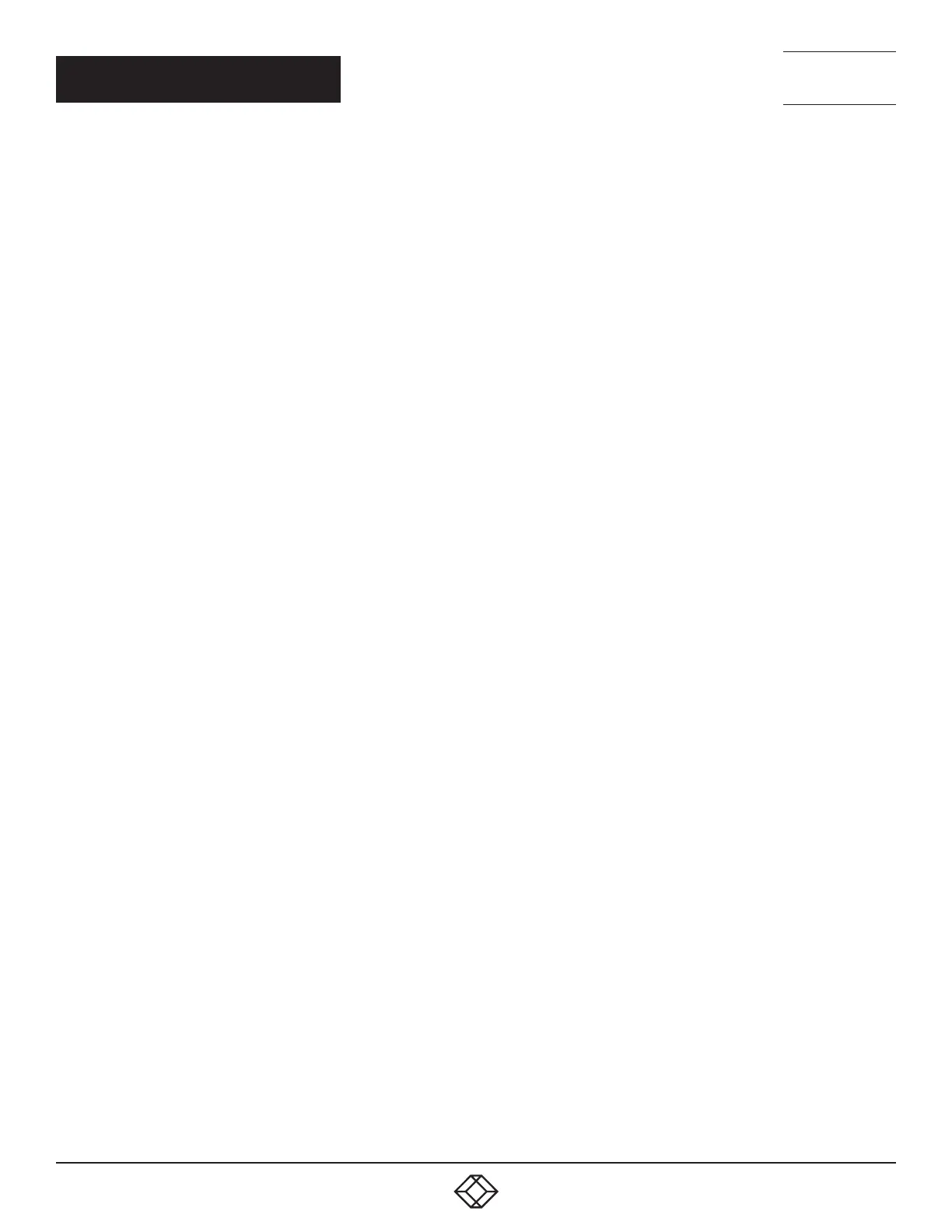40
1. 8 7 7. 8 7 7. 2 269 BLACKBOX.COM
NEED HELP?
LEAVE THE TECH TO US
LIVE 24/7
TECHNICAL
SUPPORT
1.877.877.2269
5.1 SELECTING A COMPUTER
There are five ways to switch the common peripherals to specific computer channels:
• UsingtheinnovativeGlideandSwitchautomaticswitchingutility
• Usingthefrontpanelcontrols
• Usinghotkeys
• Usingmousebuttonpresses
• Usingexternalswitchingcontrol(RS-232orinputlines)
5.1.1 SELECTING A COMPUTER USING THE GLIDE AND SWITCH UTILITY
Once configured, Glide and Switch allows you to change channels merely by moving the mouse to edge of one screen towards the
next screen. As the mouse pointer reaches the edge it will cause the channel to automatically change and will jump to the next
screen.
Notes:
• GlideandSwitchcannotbeenableduntilalayouthasbeenconfiguredanddownloadedtotheFreedomIIunit-see4.3Glideand
Switch configuration.
• Themousewillnotflowacrossthescreenswhileanymousebuttonsarepresseddown-thispreventsundesiredbehaviorwhen
dragging windows around or group-selecting items.
• YoucandeterminewhichperipheralswillbeswitchedbyGlideandSwitchindependentlyofthosethatwouldbeswitchedwithany
other method. See Switch Mode within the 4.5 Additional Glide and Switch operations and settings section.
• YoucancontinuetouseanyoftheotherchannelswitchingmethodswhileGlideandSwitchisenabled.
The four upper indicators on the Freedom II display panel will scroll across every few seconds to show that Glide and Switch is
enabled. See Appendix C. What is Glide and Switch? for an introduction to the utility or 4.2 Glide and Switch configuration for more
details about how to prepare it for operation.
5.1.1.1 TEMPORARILY DISABLING AND ENABLING GLIDE AND SWITCH
You can temporarily disable (and re-enable) Glide and Switch using hotkey presses:
• SimultaneouslypressandholdCTRLandALT,thenpressF
CHAPTER 5: OPERATION
